Audit Logs
Note: This section applies to users who have a valid CatchPulse Pro license
Audit logs are an essential tool for ensuring accountability in any system. They provide a detailed record of user activities in SecureAge Central. Audit logs are also critical for security monitoring, as they can help detect unauthorized or suspicious activities.
SecureAge Central generates audit logs in comma-separated value (CSV) format, ensuring they are easily readable and accessible.
To export audit logs
-
On the main navigation bar, go to .
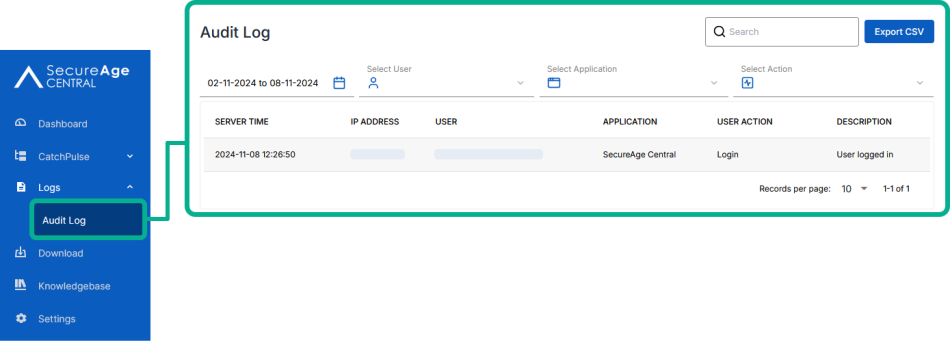
-
- Sort the column headings
- Click on SERVER TIME, IP ADDRESS, USER, APPLICATION or USER ACTION column heading to sort between chronological order, reverse chronological order, or the original order.
-
-
Set the Date Range
-
Click on the date range to open the date picker.
-
Select the start and end dates for the period you want to review logs for.
-
-
- Filter by User
-
Click on the Select User drop down menu and select the user whose activities you want to view.
-
The Audit logs update to show only the actions performed by the selected user.
-
- Filter by Action
-
Click on the Select Action drop down menu to see the list of user actions.
-
Choose the specific action you are interested in.
-
The log refreshes to show only entries corresponding to that action.
-
Click on Export CSV on the top right corner of the Audit Logs page.
The software vulnerabilities downloaded to your device have been saved to the default Downloads location.
Tip: You can also export only the search results by performing a search and clicking Export CSV from the top right corner of the Audit Logs page.
Note:
Recent improvements to SecureAge Central makes it easier for Administrators to see changes to the "Description" field in audit logs. This helps with tracking and accountability by showing historical edits clearly.
When an Administrator changes a description related to an audit event, such as allowlist changes, policy updates, or role update, SecureAge Central now records both the original and the new descriptions. Administrators can find this information in the side-drawer panel of each audit log entry.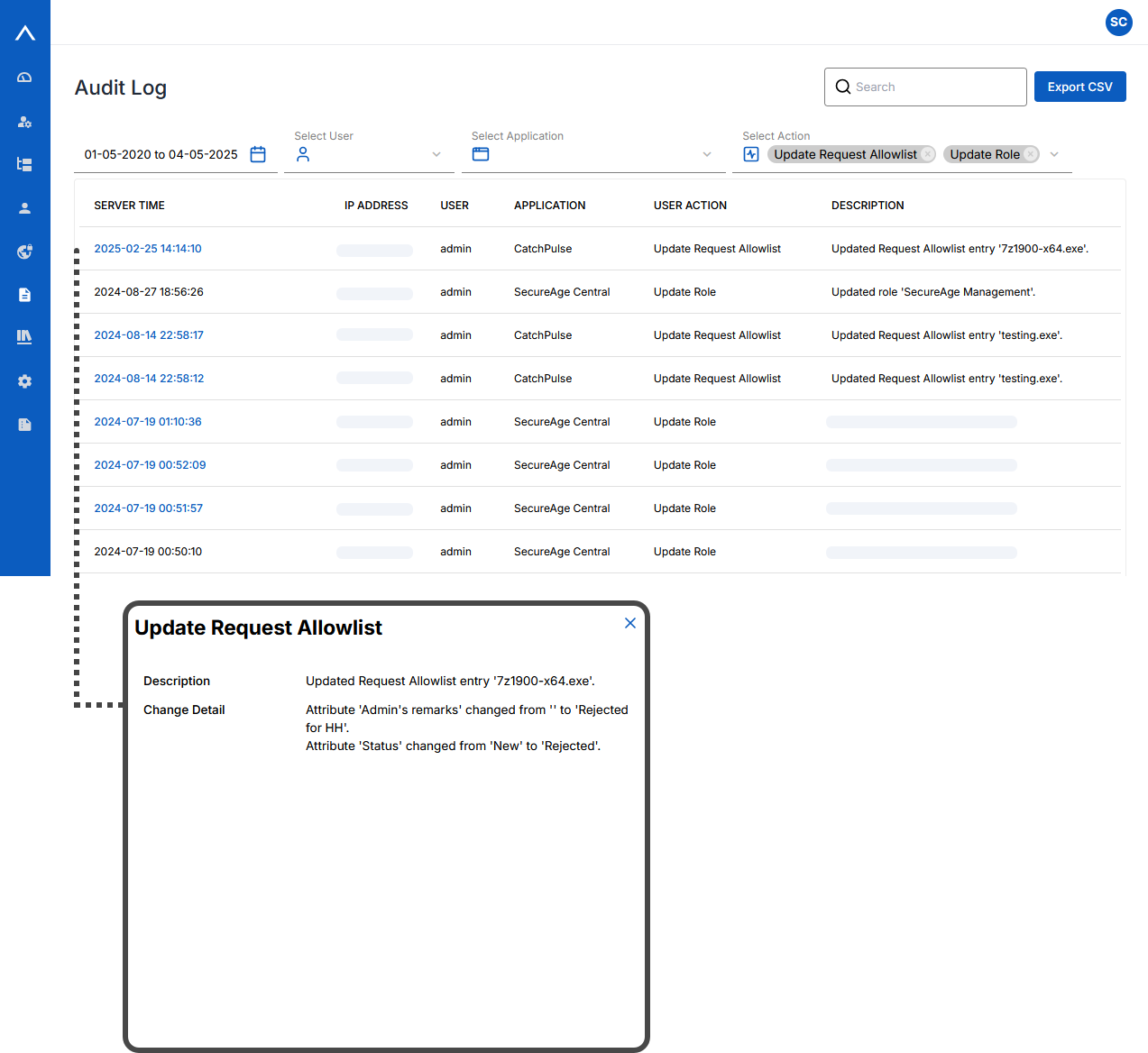
Support and feedback
Should you encounter any issues using the SecureAge Central with any of the mentioned or missed requirements above, you can always write to us a docs@secureage.com.
This page was last updated: June 03, 2025
