Access the SecureAge Central Dashboard
The SecureAge Central Dashboard comprises five sections: CatchPulse, Logs, Store, Download, Knowledge base and Settings.
Sign Up
To sign up to SecureAge Central
-
Open your web browser and enter the URL:
https://central.secureage.com. -
Select the SIGN UP tab.
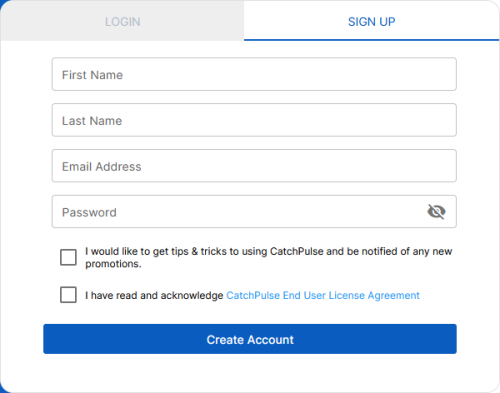
-
Enter your first and last name, email, and password.
Optional: Check on the I would like to get tips & tricks to using CatchPulse and be notified of any new promotions box to receive tips, tricks, and notifications of new promotions from SecureAge Central.
-
Agree to the CatchPulse End User License Agreement.
-
Click Create Account.
You will receive an email asking you to verify your email address. Click on the link provided in the email and follow the instructions to activate and finish setting up your account.
Tip: Always keep your login details confidential. If using a public computer, remember to log out of the website.
Log In
To log in to SecureAge Central
-
Open your web browser and enter the URL:
https://central.secureage.com. -
Enter your email address and password, and click Login.
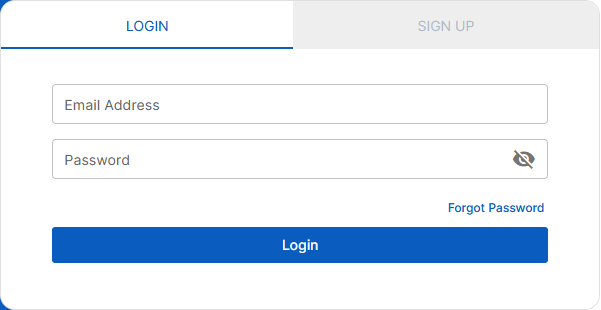
Dashboard
The SecureAge Central Dashboard includes detailed statistics and an overview of various aspects of SecureAge Central, such as Groups and Policies, Devices, and their online or offline statuses. It provides a comprehensive and organized display of information that can help monitor and manage SecureAge Central effectively.
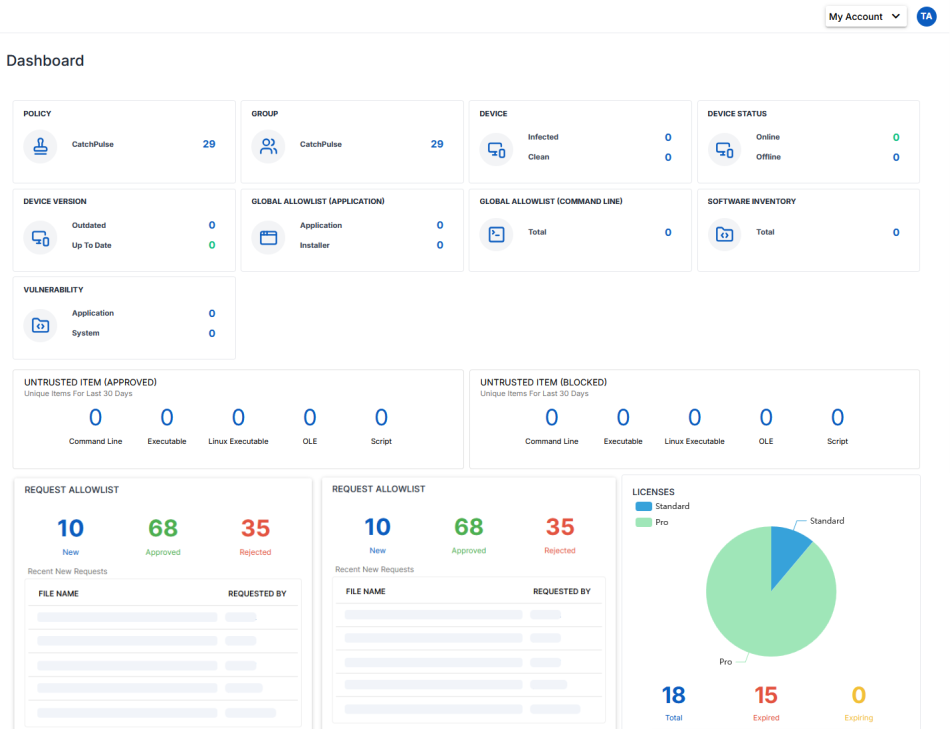
Dashboard: Navigation
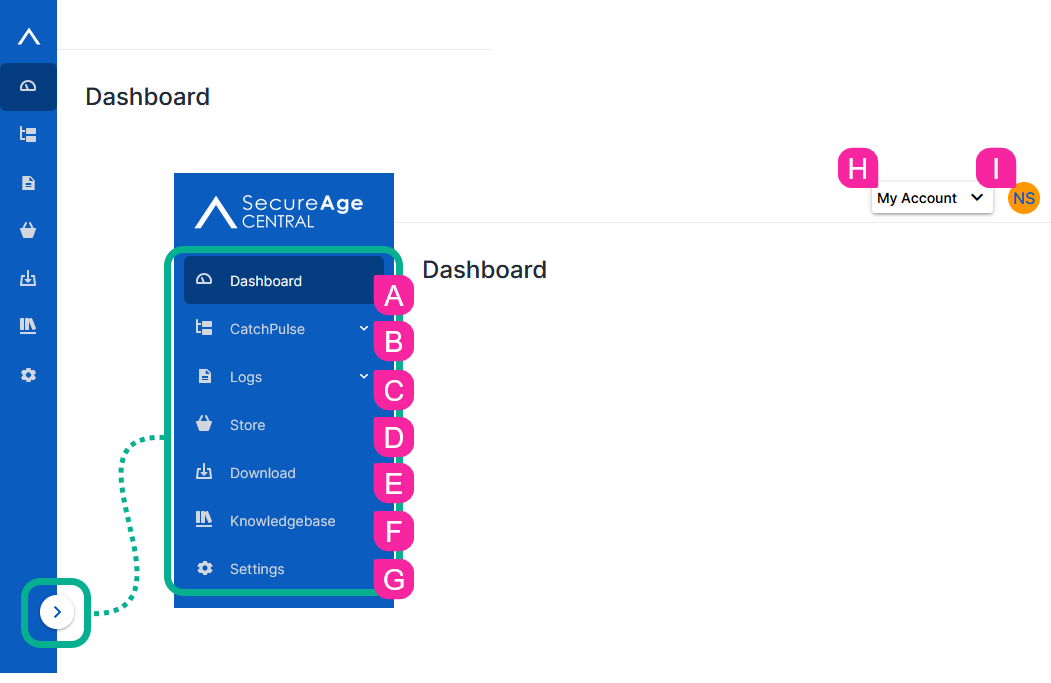

|
Dashboard: Return to Dashboard. View a comprehensive graphical representation of CatchPulse Management. |

|
CatchPulse: Manage CatchPulse features. |

|
Logs: Manage the Audit logs, which track all the actions within SecureAge Central. |

|
Store: Browse different subscription plans that SecureAge Central offers. |

|
Download: Access and download the SecureAge CatchPulse software. |

|
Knowledge base: Access a variety of software-related information and troubleshooting methods. |

|
Settings: Manage personal account details and preferences. |

|
Account Drop-down Menu : Switch between accounts. |

|
Profile Drop-down Menu : Access links to change password or log out. |
Support and feedback
Should you encounter any issues using the SecureAge Central with any of the mentioned or missed requirements above, you can always write to us a docs@secureage.com.
This page was last updated: September 02, 2025
