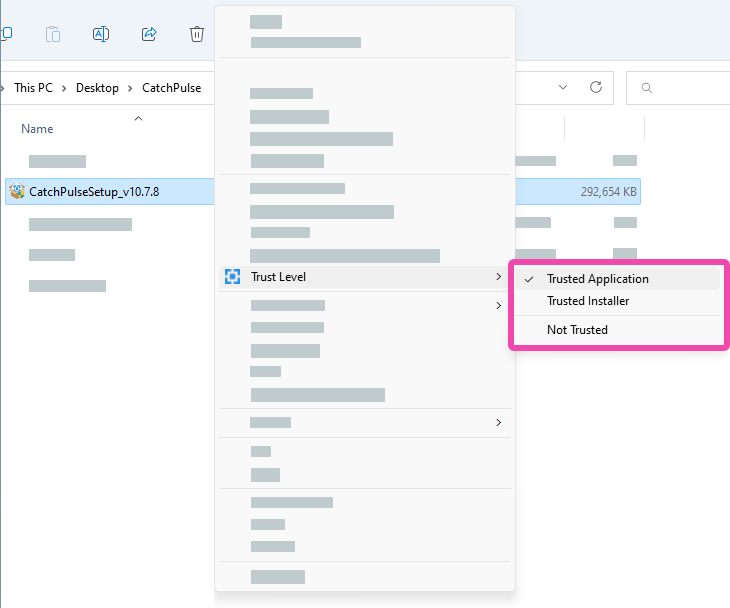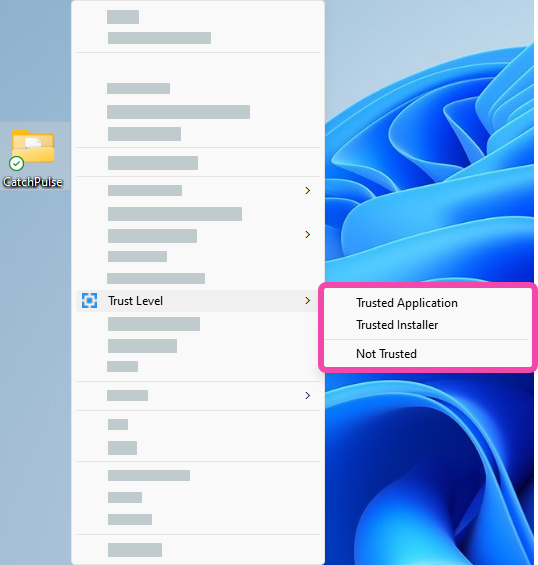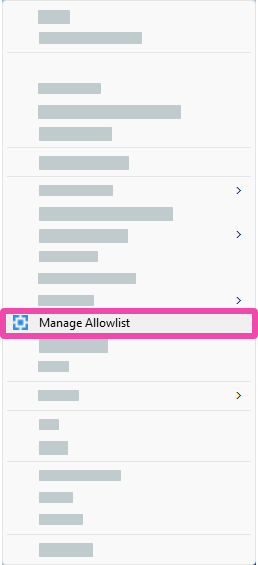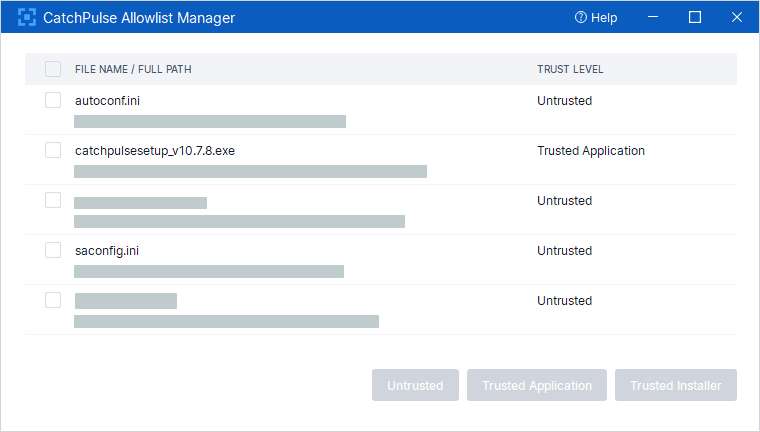Set Trust Levels of my File in CatchPulse Endpoint
CatchPulse Application Allowlisting tags a trust level to all applications and executables. By doing so, this minimizes the chances of unauthorized malware from damaging your machine since untrusted application will not be able to run in it.
Note that in order to be able to set trust level, the user has to be in the trusted account list.
Learn more about Trusted Groups and Trusted Users
To set the trust levels for your file
-
Open Windows File Explorer where the file is located. Right click on the file and point to Trust Level. In the menu displayed, the tick indicates the trust level of the file. To change the trust level, select the desired trust level.
-
Alternatively, you can set trust levels for all the files within a folder. Right click on the folder, point to Trust Level. In the menu displayed, select the desired trust level.
-
If you wish to do this for multiple files, you can also set the trust level via the CatchPulse Allowlist Manager. Right click on the folder, point to Manage Allowlist. The CatchPulse Allowlist Manager window will show. Select the desired trust level for the file on the Trust Level column.
Support and feedback
Should you encounter any issues using the SecureAge Central with any of the mentioned or missed requirements above, you can always write to us a docs@secureage.com.
This page was last updated: November 26, 2024