Export Software Vulnerabilities Assessment
Note: This section applies to users who have a valid CatchPulse Pro license
Exporting vulnerability assessment results is a critical step in the vulnerability management process. It involves generating detailed reports from the assessments conducted on various IT assets, including devices, applications and systems. These reports typically contain valuable information about each identified vulnerability, such as its description, severity level, potential impact, and recommended remediation actions.
Export Assessment of Software Vulnerabilities by Device
Export Assessment of Software Vulnerabilities by Application
Export Assessment of Software Vulnerabilities by System
Exporting Assessment of Software Vulnerabilities by Device
To export Software Vulnerabilities by Device
-
On the main navigation bar, go to → Device Tab.
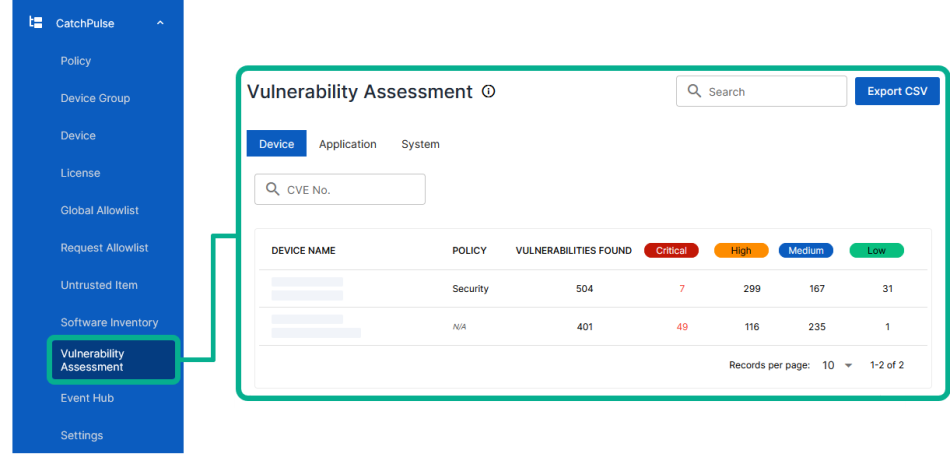
-
Click on Export CSV on the top right corner of the Vulnerability Assessment page.
The software vulnerabilities downloaded to your device have been saved to the default Downloads location.
Tip: You can also export only the search results by performing a search and clicking Export CSV from the top right corner of the Vulnerability Assessment page.
Exporting Assessment of Software Vulnerabilities by Application
To export Software Vulnerabilities by Application
-
On the main navigation bar, go to → Application Tab.
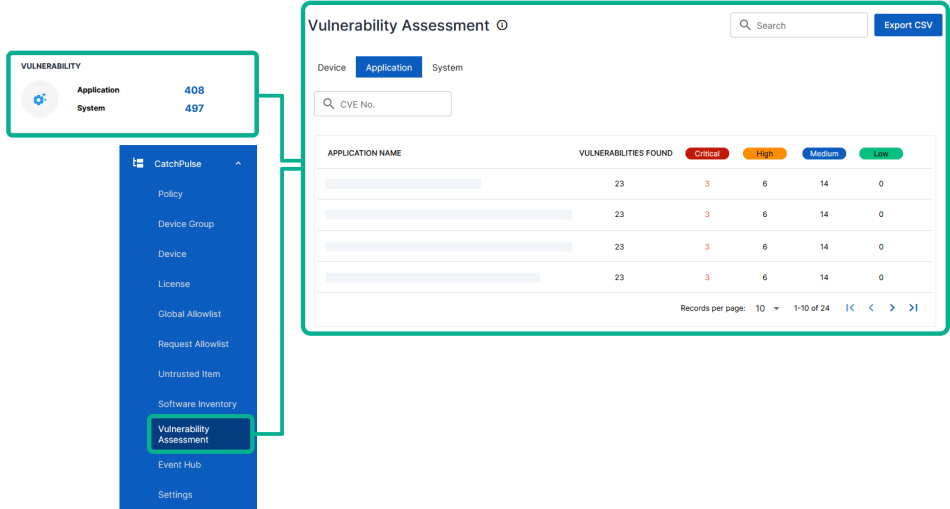
-
Click on Export CSV on the top right corner of the Vulnerability Assessment page.
The software vulnerabilities downloaded have been saved to the default Downloads location.
Tip: You can also export only the search results by performing a search and clicking Export CSV from the top right corner of the Vulnerability Assessment page.
Exporting Assessment of Software Vulnerabilities by System
To export Software Vulnerabilities by System
-
On the main navigation bar, go to → System Tab.
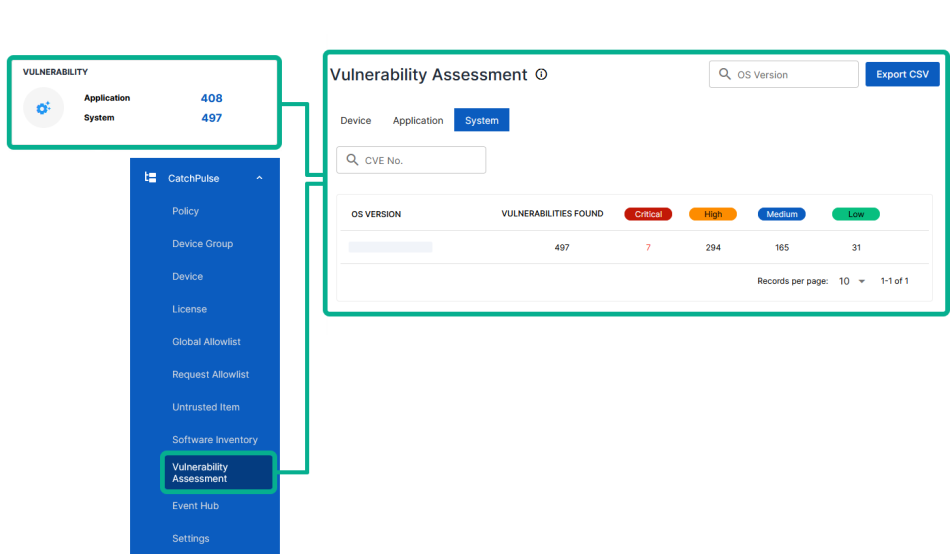
-
Click on Export CSV on the top right corner of the Vulnerability Assessment page.
The software vulnerabilities downloaded have been saved to the default Downloads location.
Tip: You can also export only the search results by performing a search and clicking Export CSV from the top right corner of the Vulnerability Assessment page.
Support and feedback
Should you encounter any issues using the SecureAge Central with any of the mentioned or missed requirements above, you can always write to us a docs@secureage.com.
This page was last updated: March 21, 2024
