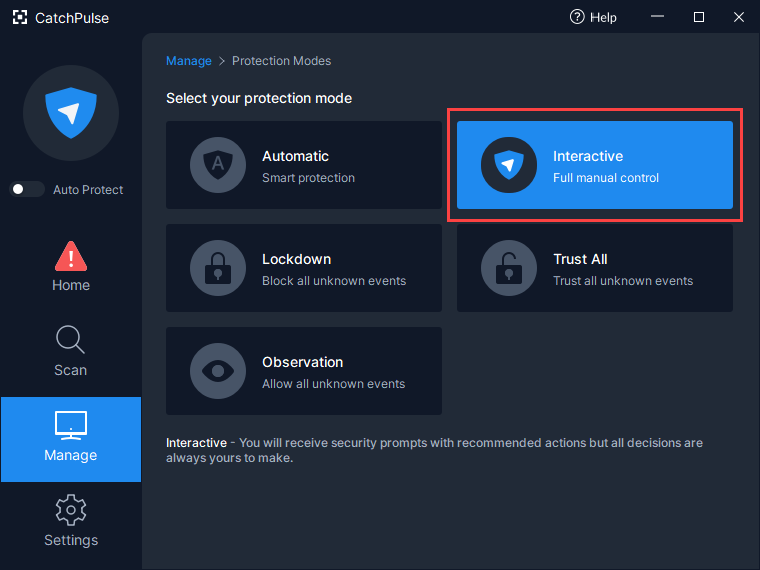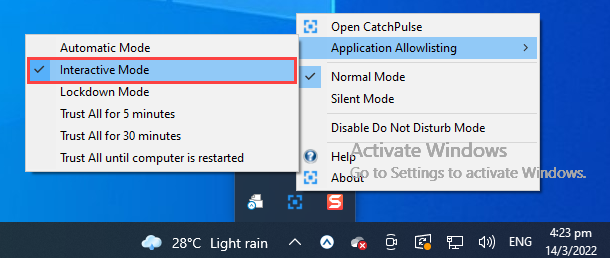What is Interactive Mode
Your Application Allowlisting Mode will always be Interactive Mode by default.
As the name suggests, you will have more interactions with the application in which it will prompt you for further actions e.g. whether to allow an untrusted file to execute and etc.
Follow these instructions to change your Application Allowlisting Mode to Interactive Mode if you are using the other modes:
From CatchPulse Main Console
-
In CatchPulse Main Console window, click on Manage.
-
Click on Manage → Protection Modes. Select the Interactive icon.
-
CatchPulse will be set to Interactive Mode.
From Desktop Taskbar
-
Right-click on CatchPulse tray icon, select Application Allowlisting on the menu and click Interactive Mode.
-
The CatchPulse icon in the system tray will display the Interactive icon to indicate that CatchPulse is currently in the Interactive Mode.
Support and feedback
Should you encounter any issues using CatchPulse with any of the mentioned or missed requirements above, you can write to us at docs@secureage.com.
This page was last updated: January 02, 2026