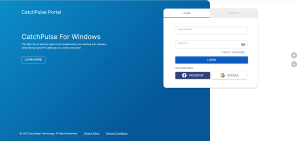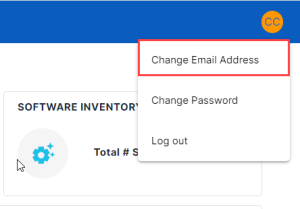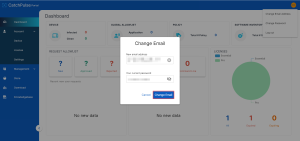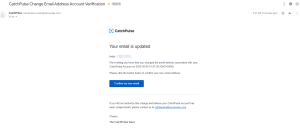Change the email address for my CatchPulse account
To change your current email address with another one, you'll need to add the new email address, make it your primary email, and then remove the old email address.
To change your email address
-
Log in to your SecureAge Central.
-
On the CatchPulse Account Portal Summary page, click on Your Profile at the top right-hand corner.
-
Click Change Email Address in the drop-down menu.
-
Enter your new email address and click Change Email to apply the changes.
-
You’ll receive a confirmation email of the changed email address account on the email provided.
Note: Changing email address is currently not supported for Facebook or Google+ user accounts.
Support and feedback
Should you encounter any issues using CatchPulse with any of the mentioned or missed requirements above, you can write to us a docs@secureage.com.
This page was last updated: May 15, 2024