Set Observation Mode in SecureAge Central
Observation Mode lets Administrators keep an eye out for potential security threats without actively blocking untrusted files. This means that all files can run on the client endpoint, but they will be tagged as Untrusted Item in the SecureAge Central.
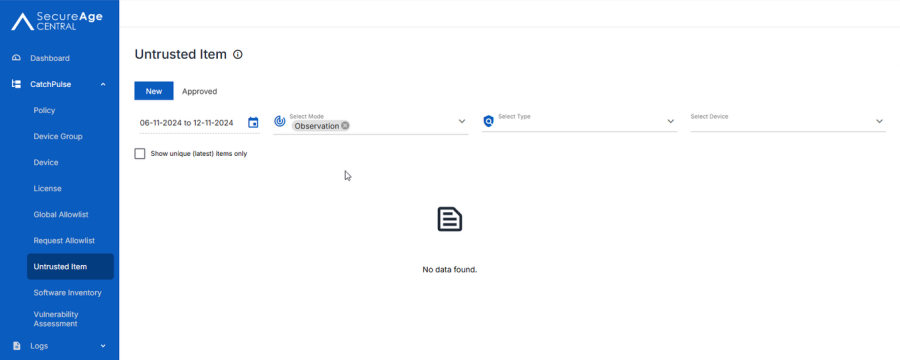
Observation mode is beneficial in the following situations:
-
When installing CatchPulse for the first time - It makes sure that necessary apps aren't unintentionally blocked, ensuring that everything functions properly from the start.
-
When testing new CatchPulse policies – You can see how the new CatchPulse policy settings impact your system before fully enforcing them at a later point of time.
-
When you want to keep things running smoothly – It allows untrusted files to run while still monitoring them, so your business stays up and running without unexpected interruptions.
Administrators can selectively choose which items to trust, after which they can turn off observation mode.
To Set Observation Mode in SecureAge Central
-
From the main navigation bar, go to CatchPulse → Policy.
-
Do one of the following:
-
Click Policy from the top right corner of the Policy page, or
-
Select a policy and click on the corresponding button.
-
-
On the Policy page, go to Settings → Protection Mode.
-
Under CatchPulse Mode, select Observation from the drop down menu.
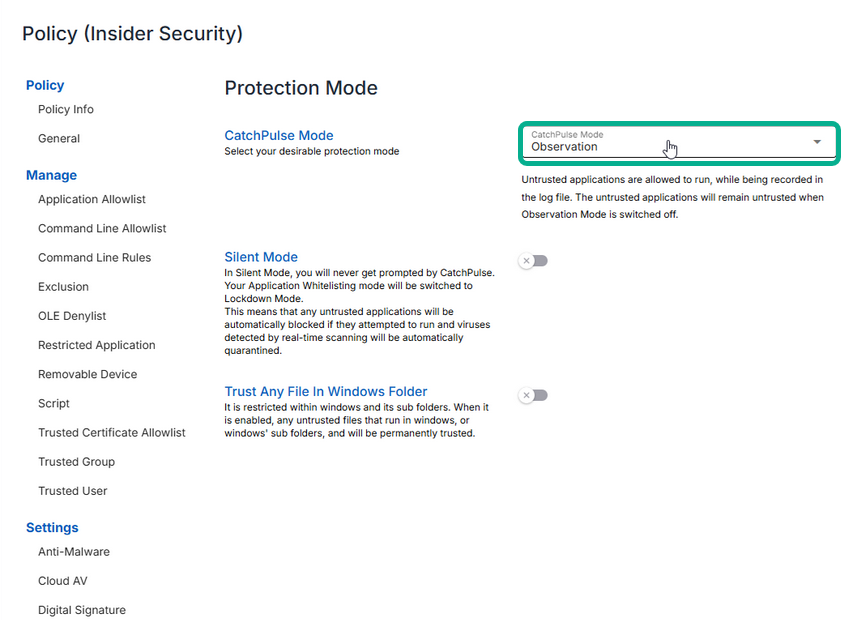
-
Select Add Policy or Update Policy to save changes.
The notification panel at the bottom of the page indicates the policy was added or saved.
Support and feedback
Should you encounter any issues using CatchPulse with any of the mentioned or missed requirements above, you can write to us at docs@secureage.com.
This page was last updated: January 02, 2026
