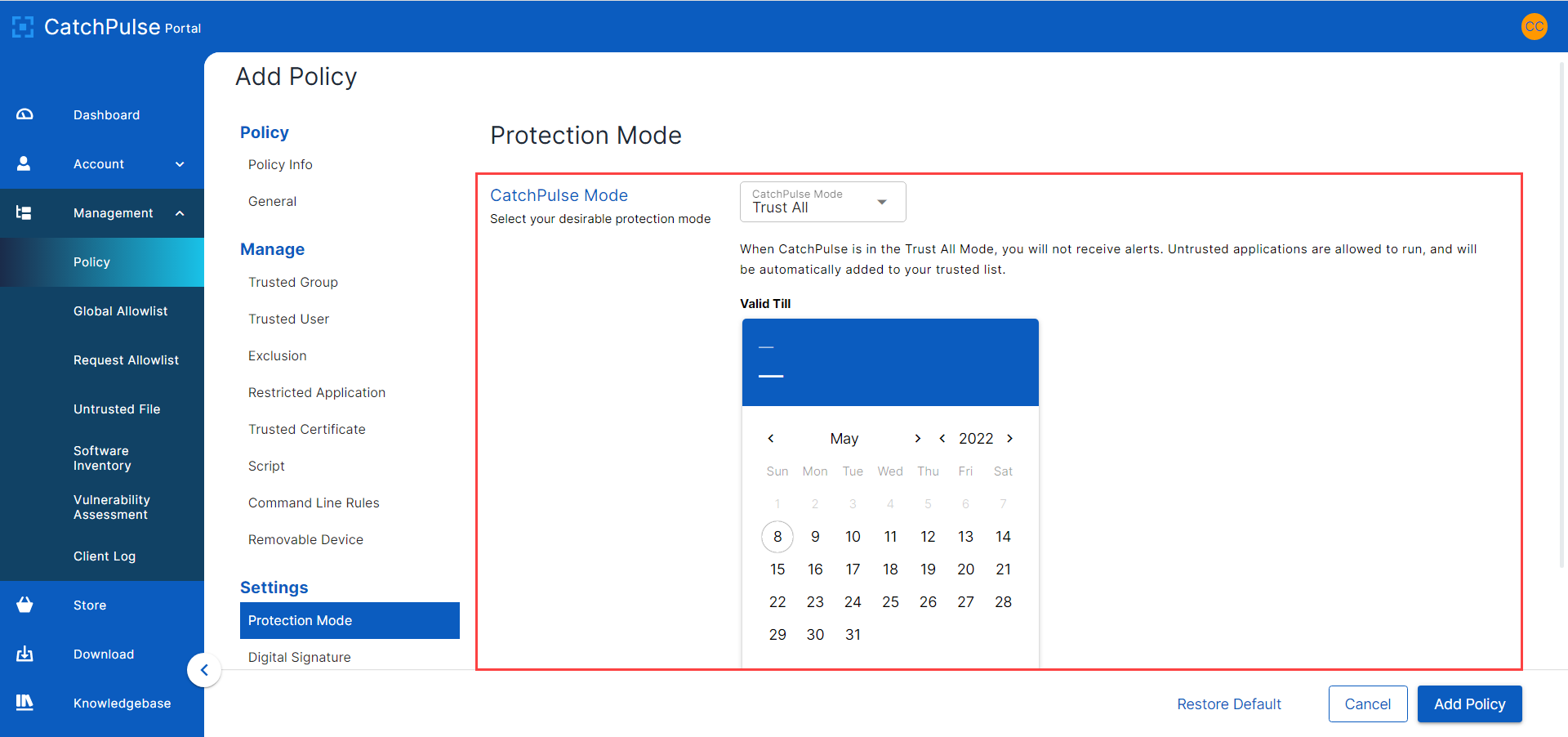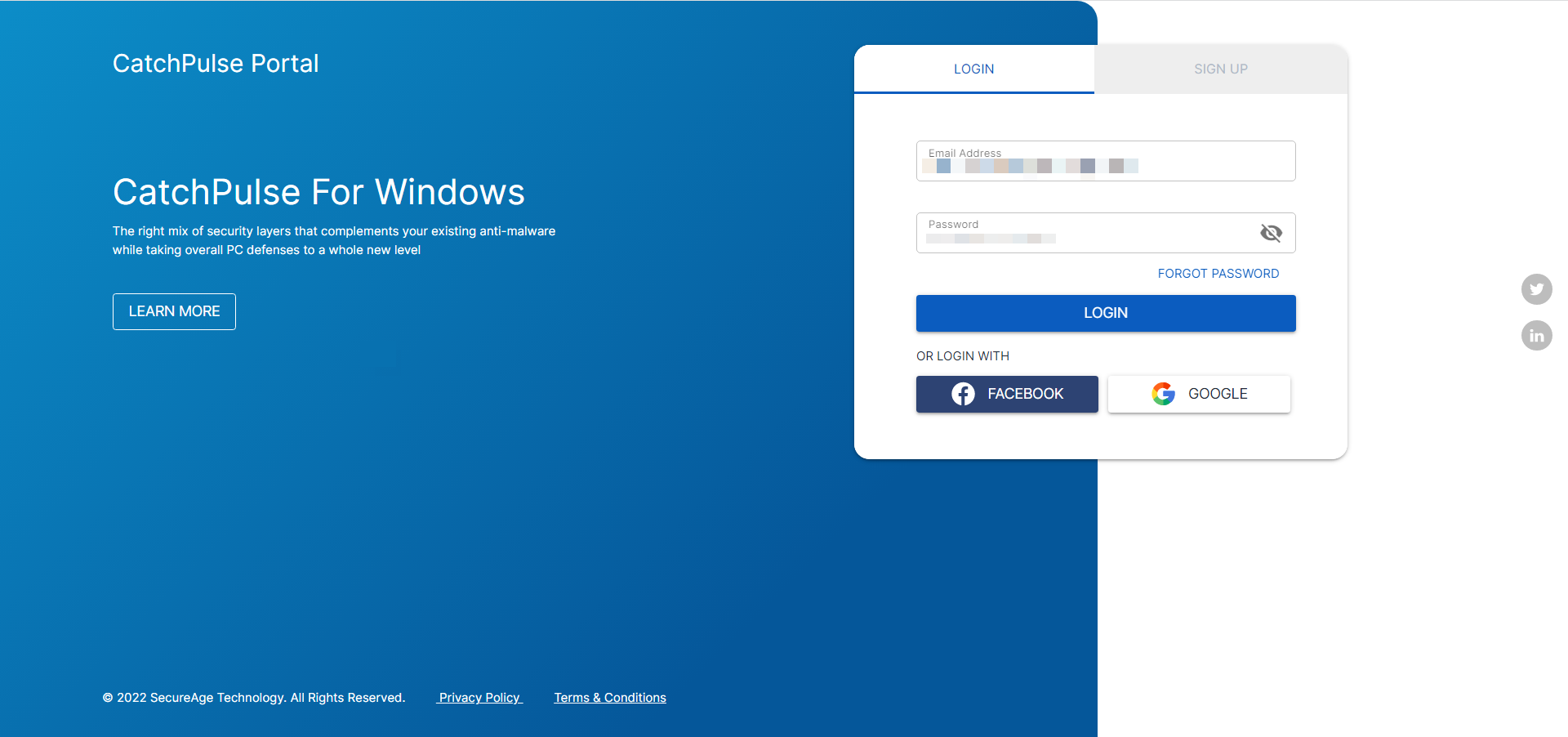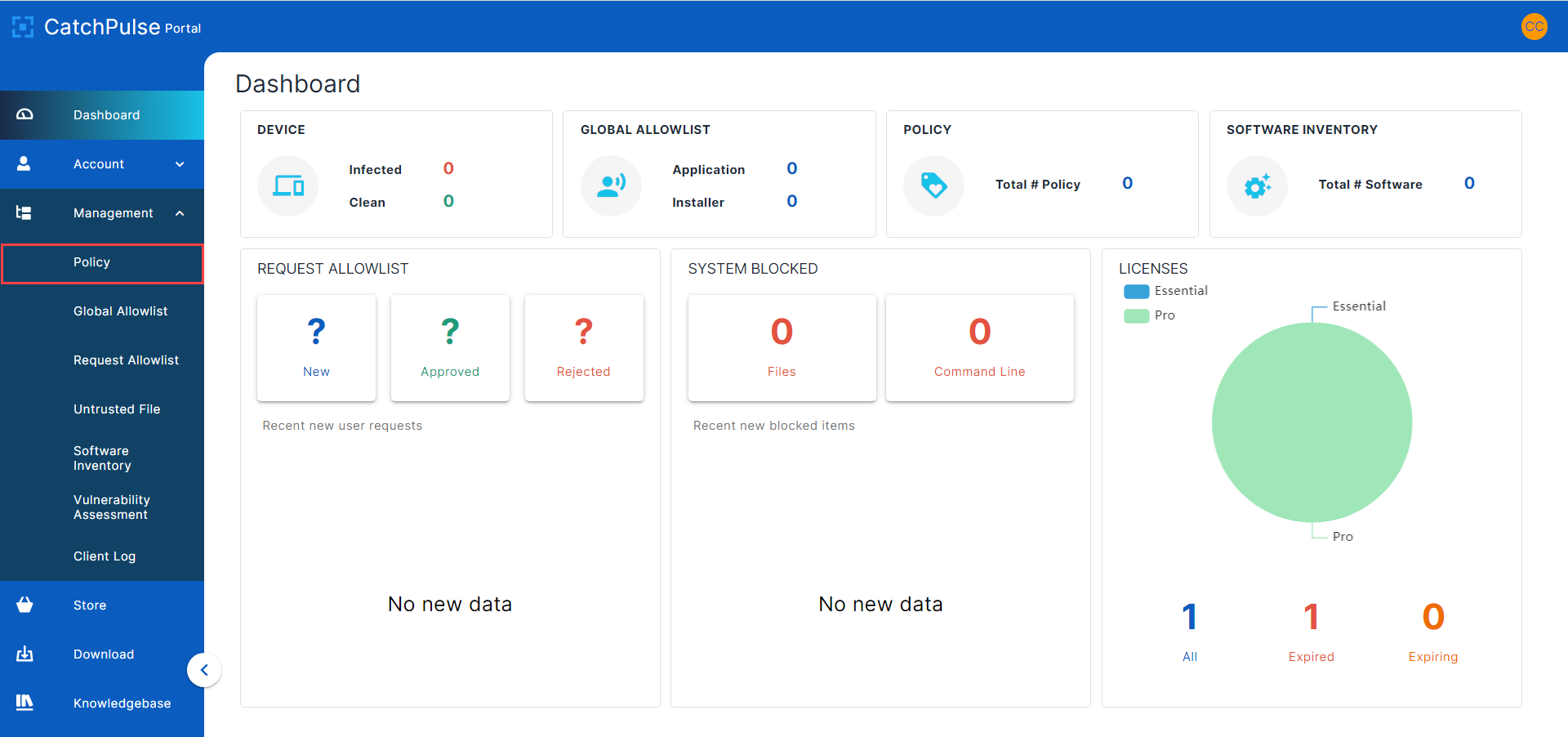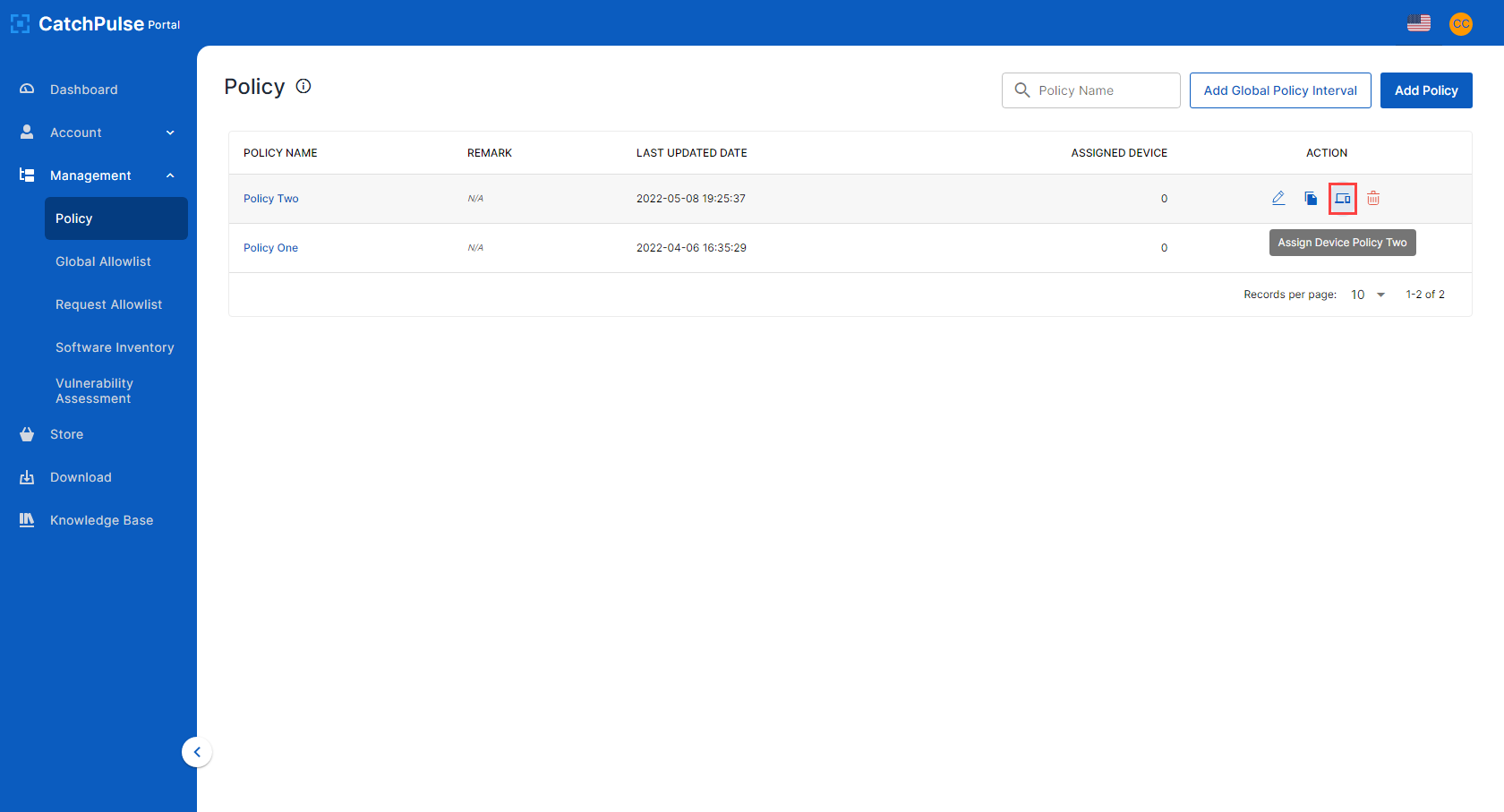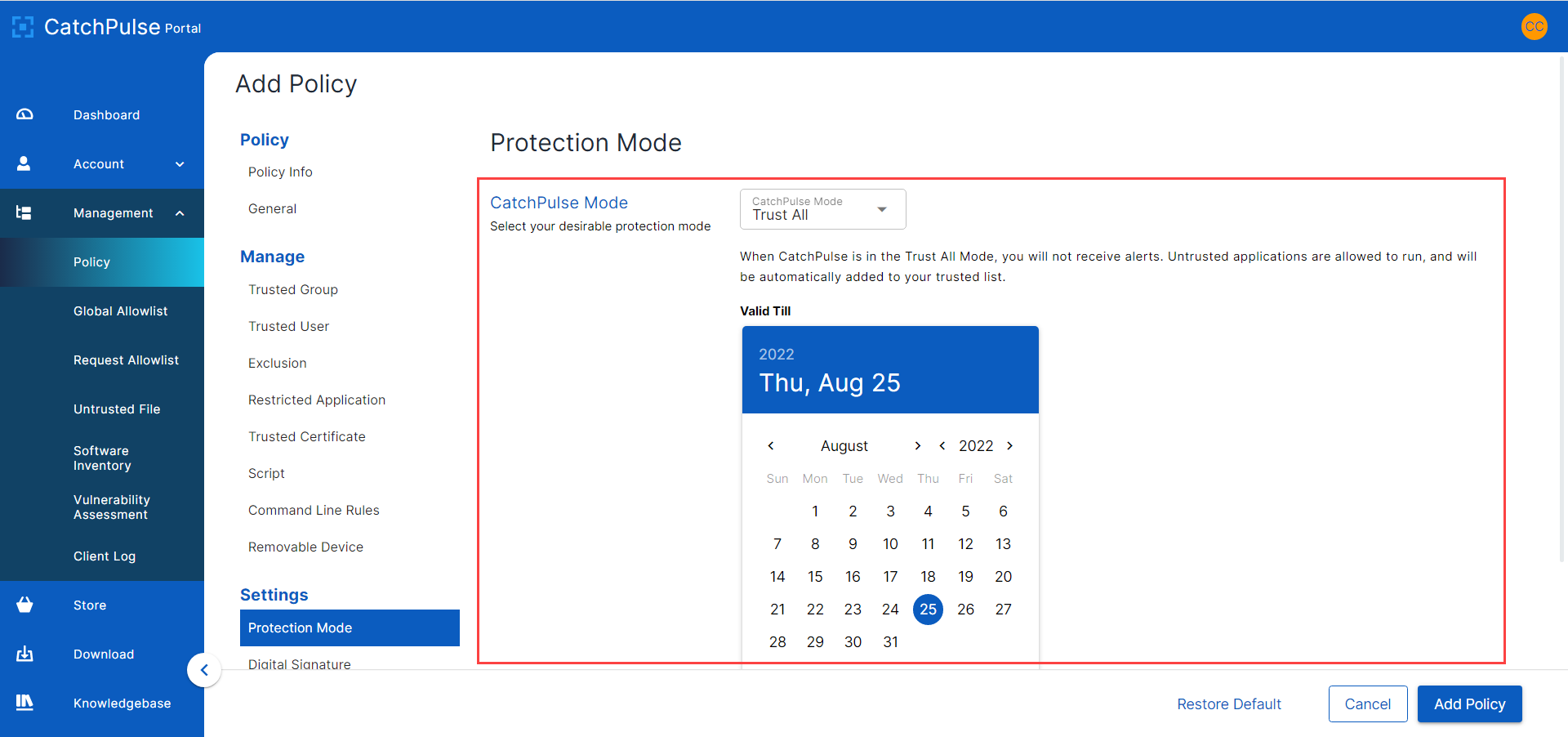Set Trust All Until in CatchPulse policy
When CatchPulse is in the Trust All Mode, any untrusted files which try to execute within the time set (e.g. 5 minutes) will be trusted without prompting you for further actions.
Similarly, the Trust All Until feature in CatchPulse Account Portal lets you select the date and year on how long you’d want CatchPulse to be in the state of Trust All mode.
For example, if any untrusted files try to execute within the time specified (e.g. 15 days), CatchPulse automatically trusts these files without prompting you for further actions.
After the time is up, it will switch back to the mode that CatchPulse is previously in.
To set Trust All Until in CatchPulse Policy
1. Log in to your SecureAge Central.
2. On the CatchPulse Account Portal Summary Page, click on Policy.
3. On the Policy page, click Add Policy.
4. In Settings → Protection Mode tab, select the date and year you’d prefer the Trust All Until setting to last and click Save.
Support and feedback
Should you encounter any issues using CatchPulse with any of the mentioned or missed requirements above, you can write to us at docs@secureage.com.
This page was last updated: December 02, 2025