How to Trust Any Files in Windows Folder
During major Windows updates, new system files may be added or modified. To ensure smooth operation, Administrators may need to temporarily adjust CatchPulse's policy settings in SecureAge Central to prevent it from mistakenly blocking these newly introduced Windows files.
Administrators should consider enabling Trust Any File in Windows Folder setting when Microsoft releases a major update. Make sure to turn on this setting just before starting the Windows update, and remember to disable it once the update is complete.
To trust any Files in Windows Folder
-
From the main navigation bar, go to CatchPulse → Policy.
-
Do one of the following:
-
Click Policy from the top right corner of the Policy page, or
-
Select a policy and click on the corresponding
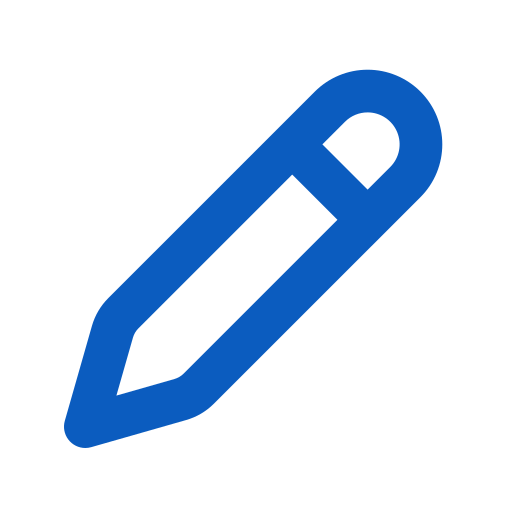 button.
button.
-
-
On the Policy page, go to Settings → Protection Mode.
-
Toggle the switch to enable Trust Any File in Windows Folder (blue indicates it’s enabled).
When enabled, untrusted files that run within Windows or its sub-folders will be permanently trusted. This setting is useful if you want to allow specific files in Windows directories to run without restrictions.
-
Select Add Policy or Update Policy to save changes.
The notification panel at the bottom of the page indicates the policy was added or saved.
Support and feedback
Should you encounter any issues using CatchPulse with any of the mentioned or missed requirements above, you can write to us at docs@secureage.com.
This page was last updated: September 16, 2025
