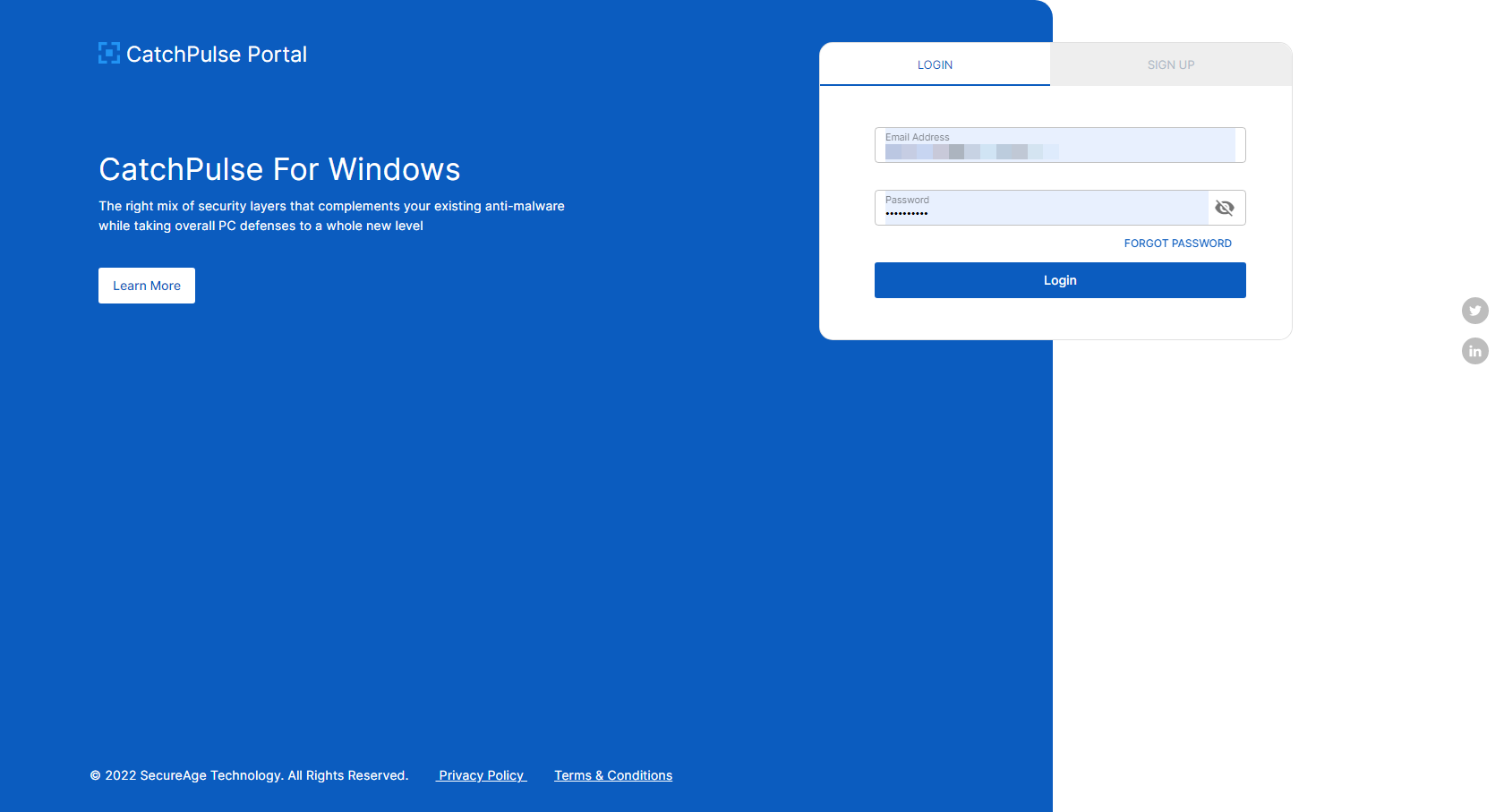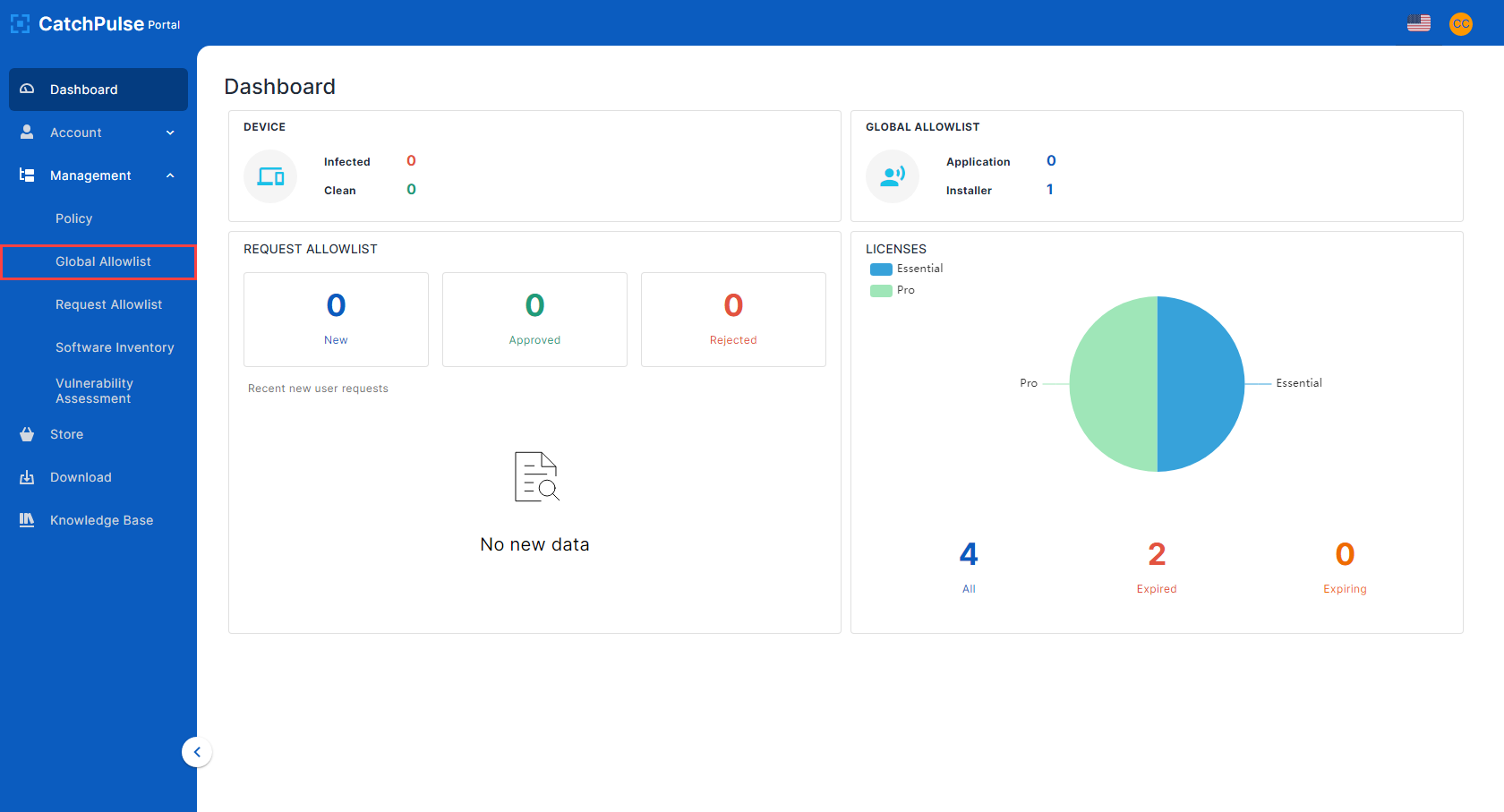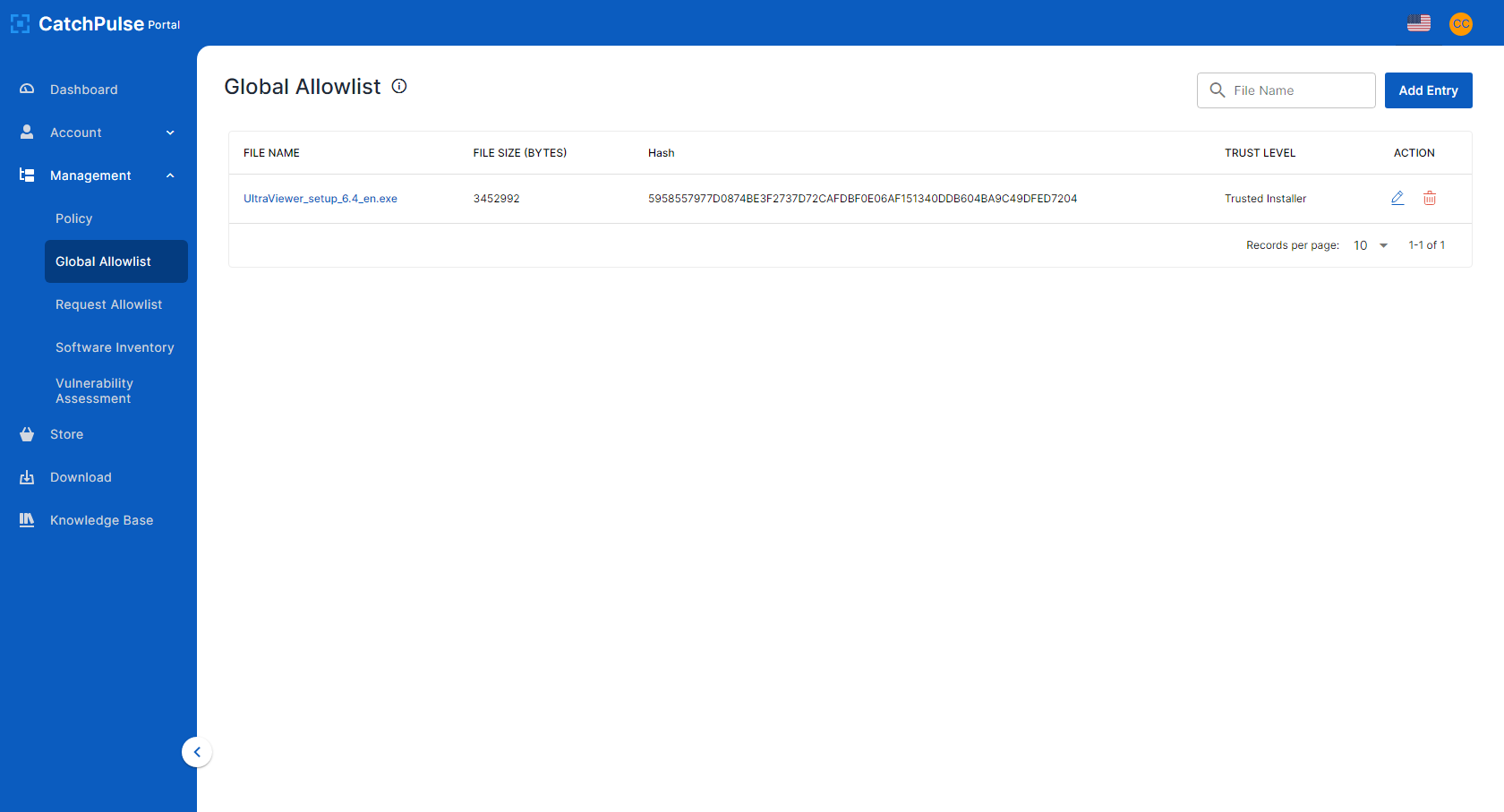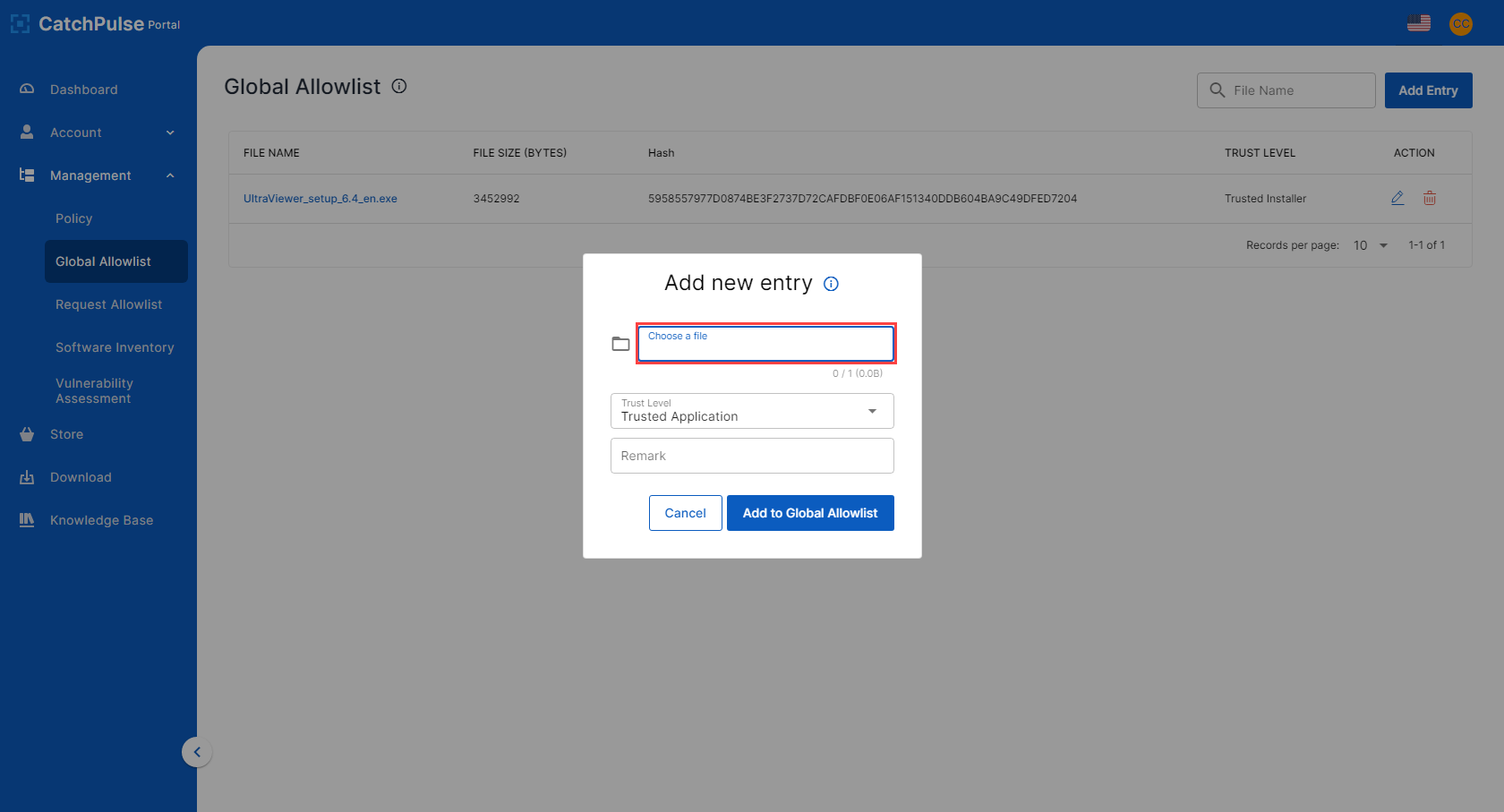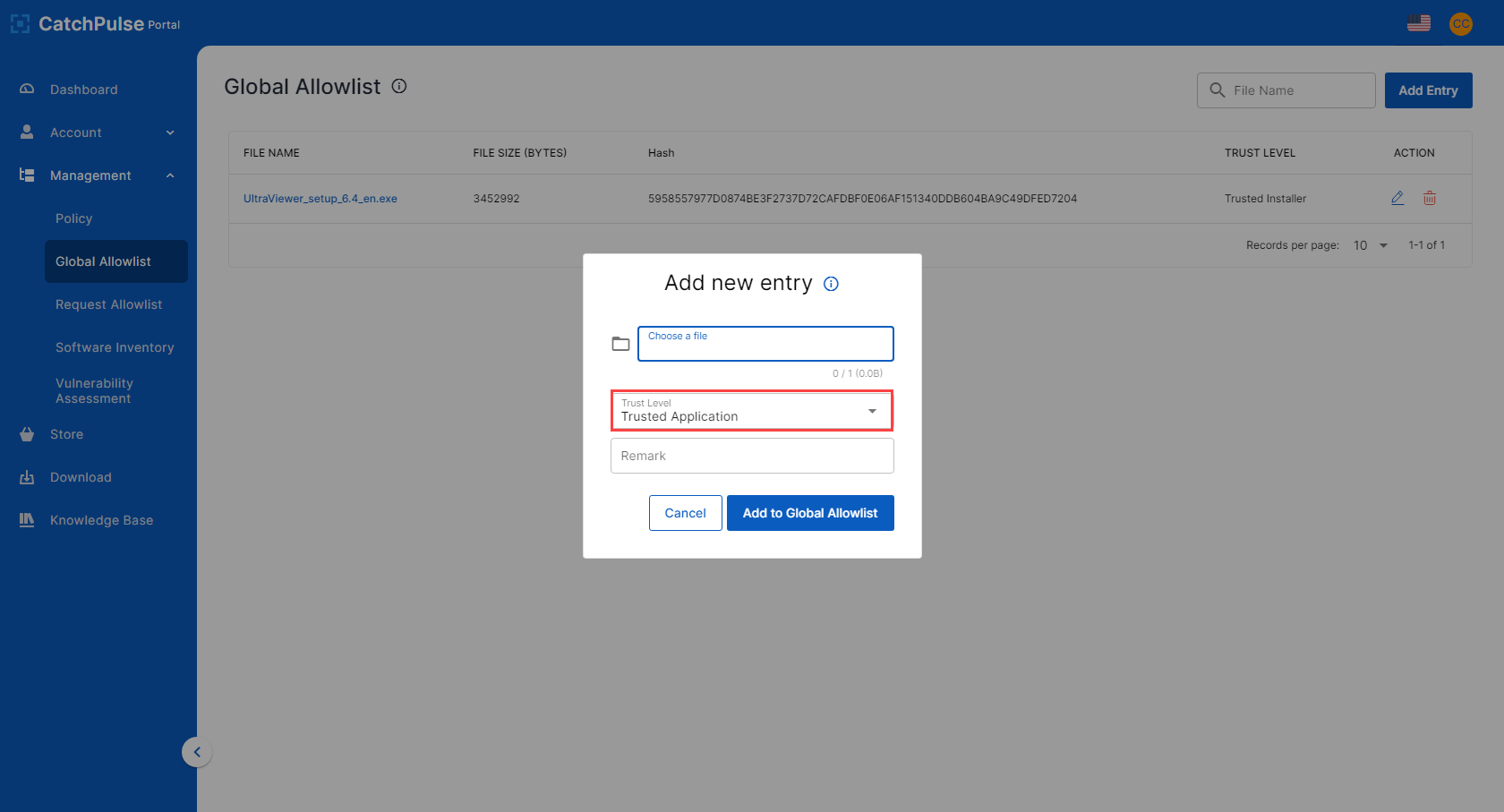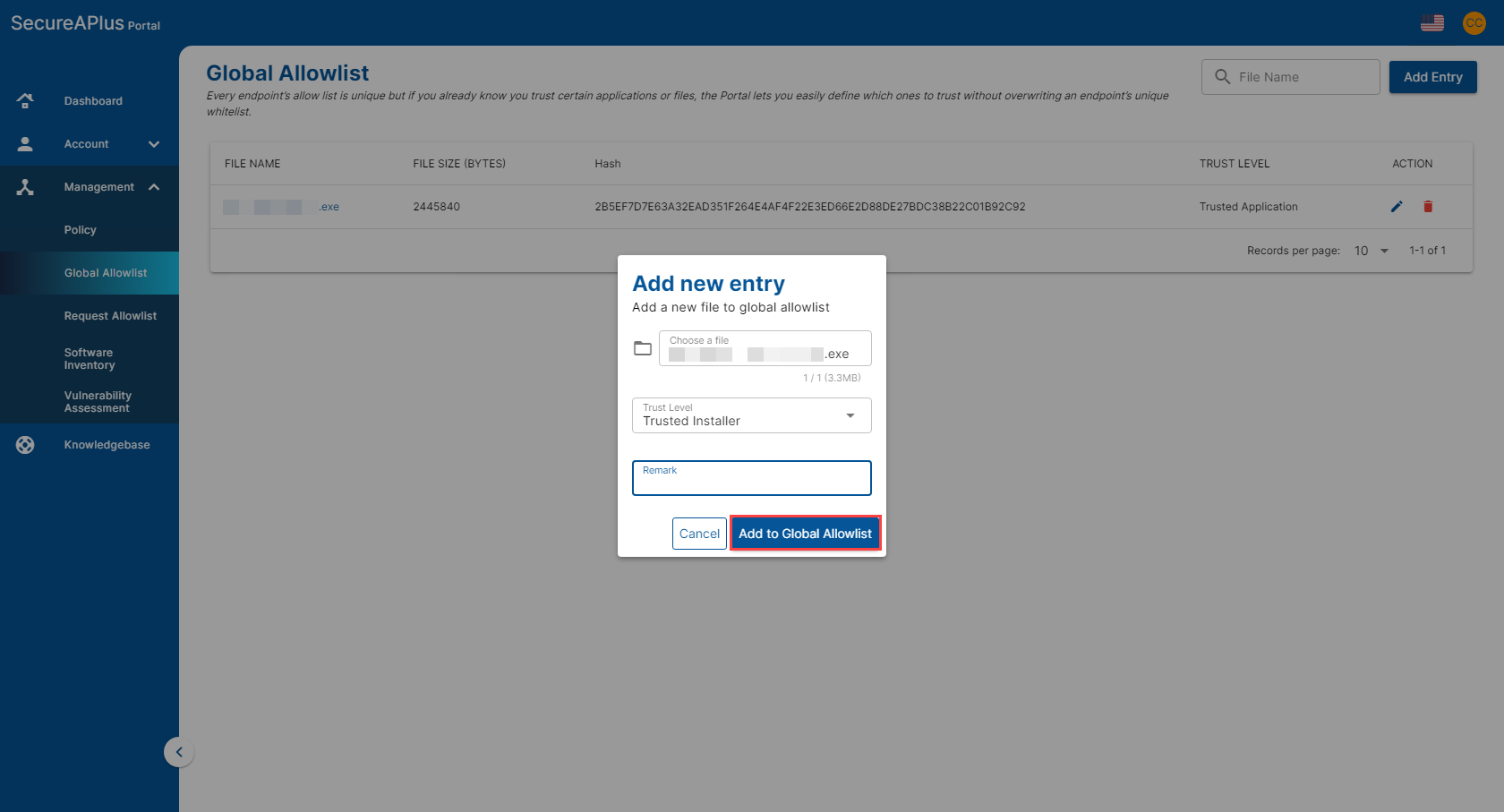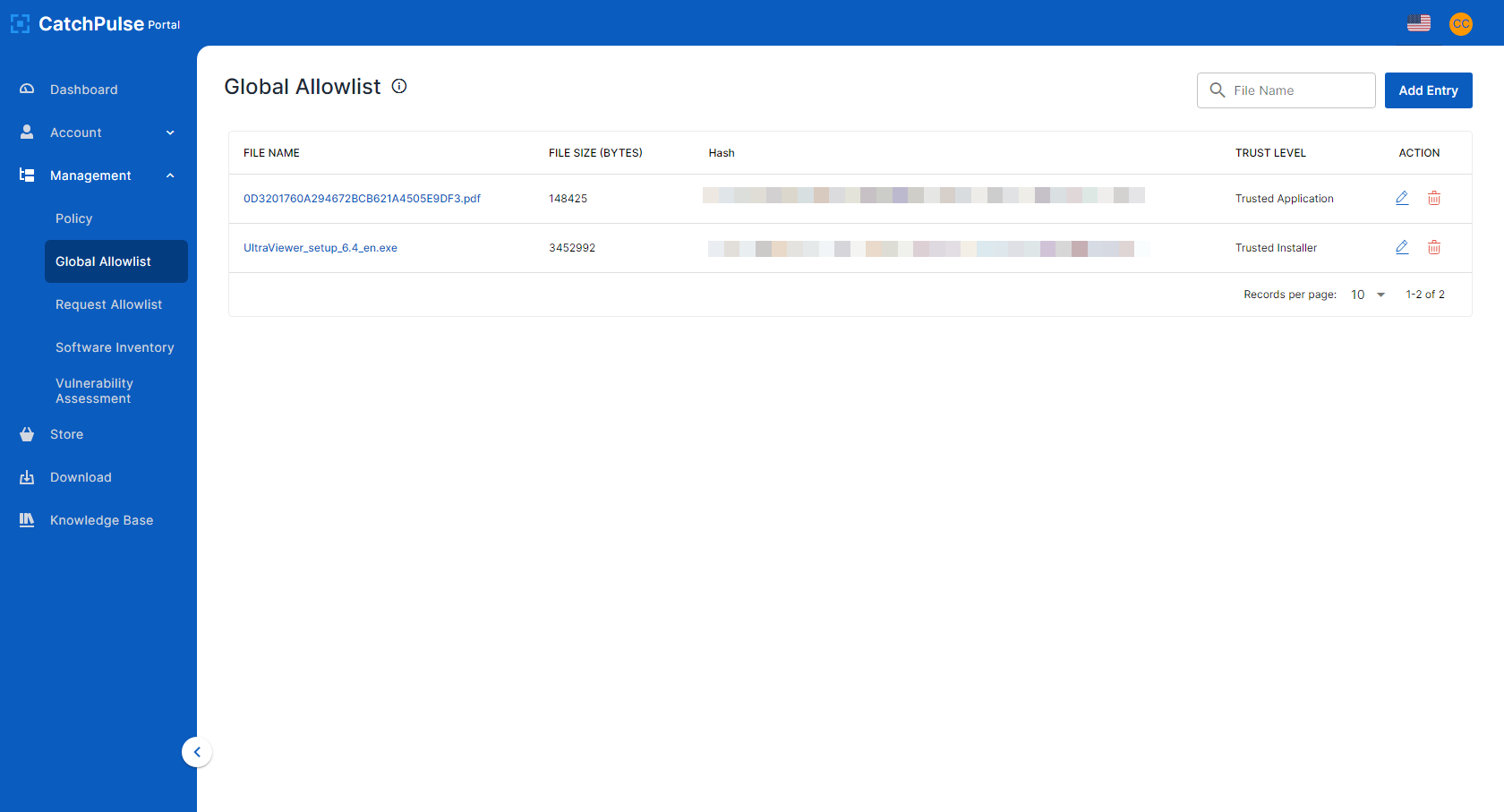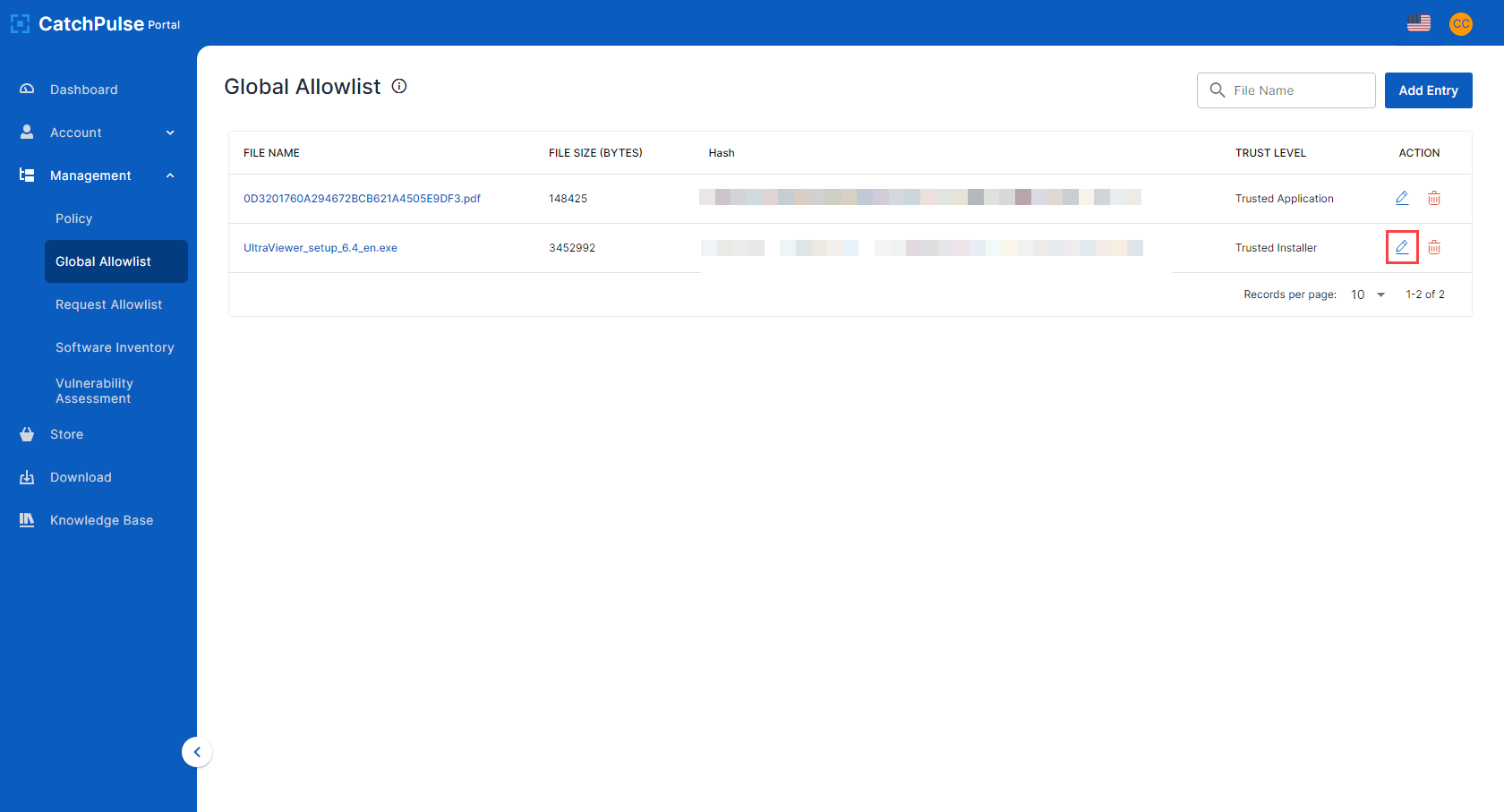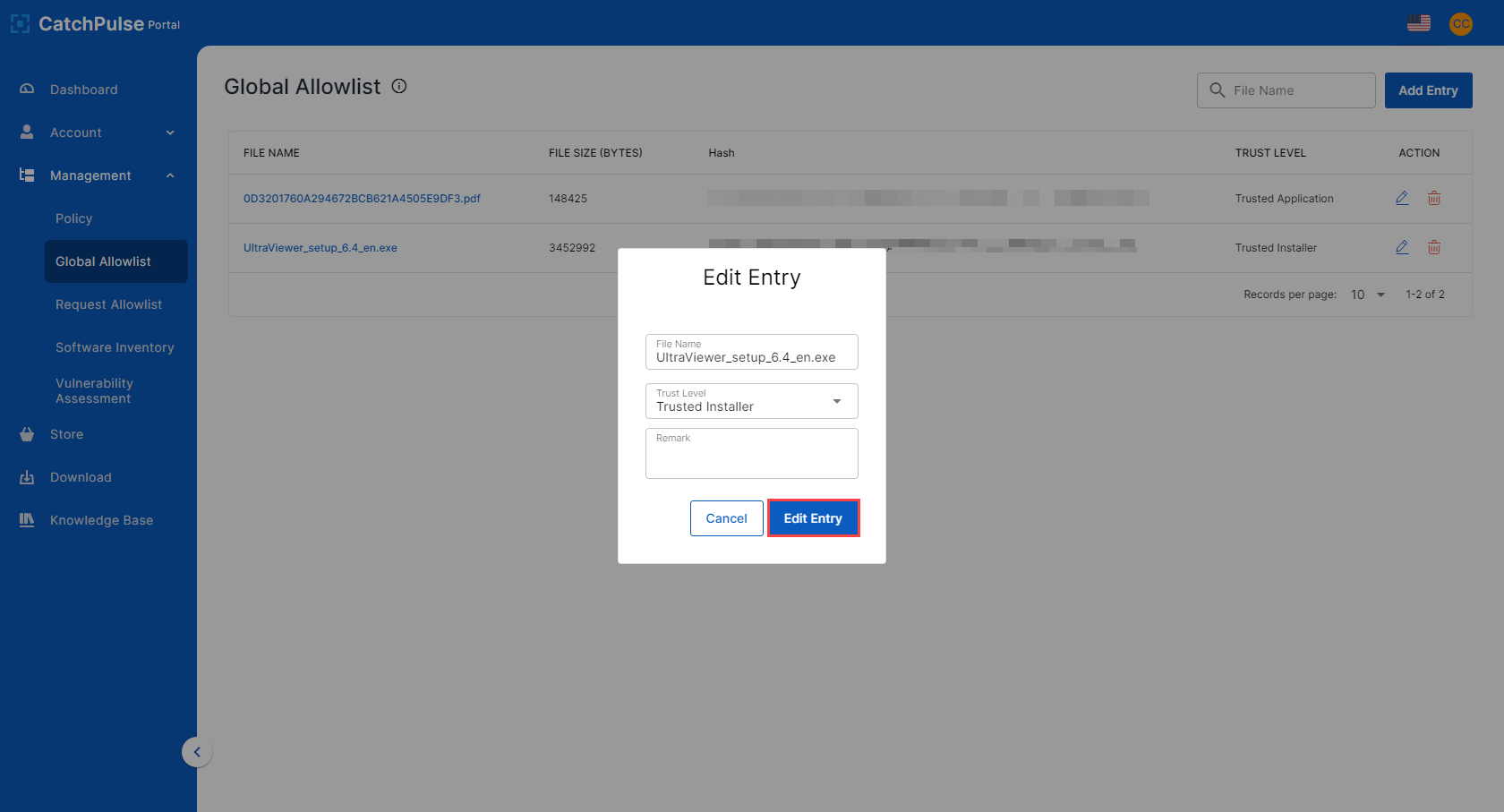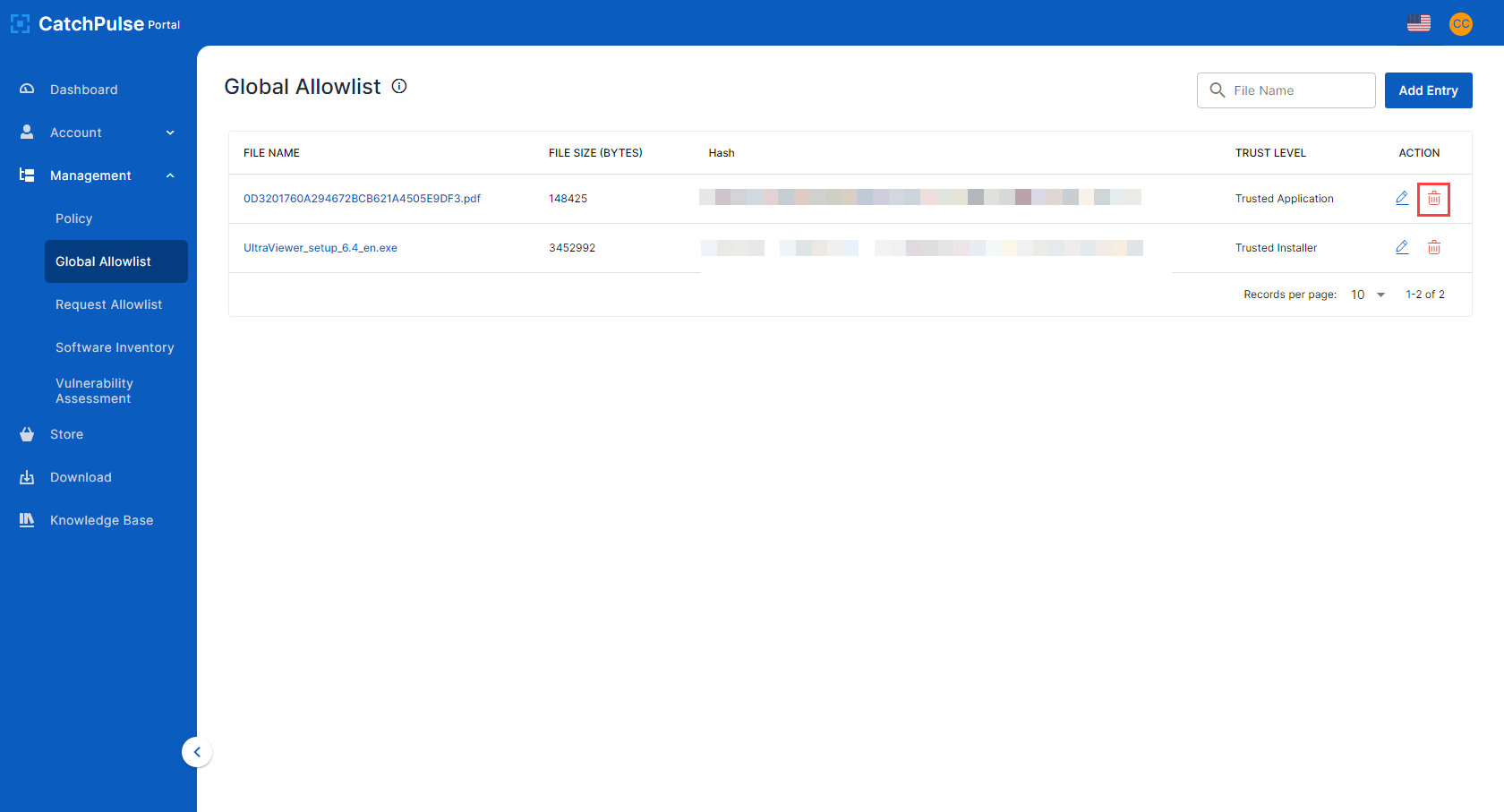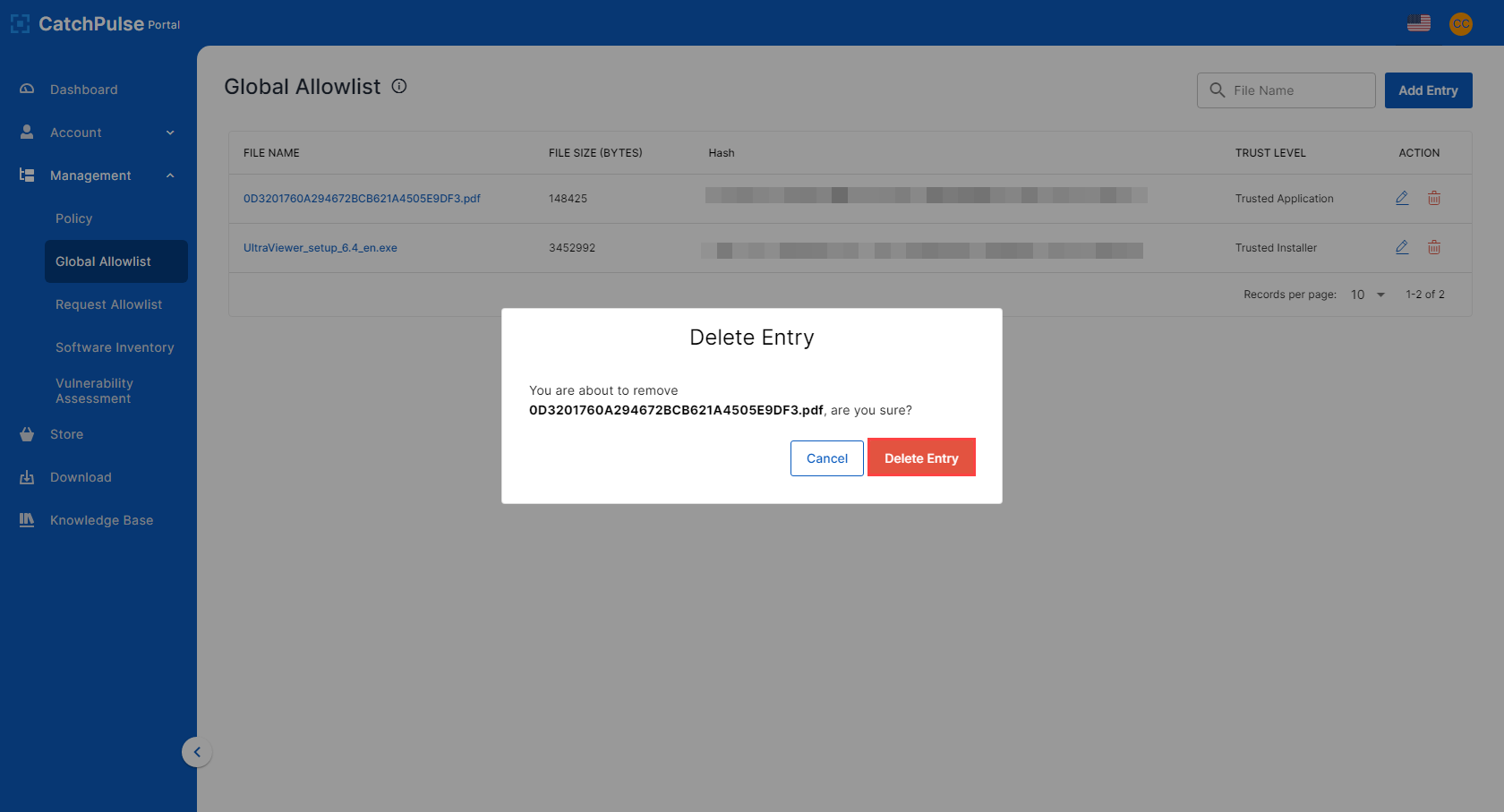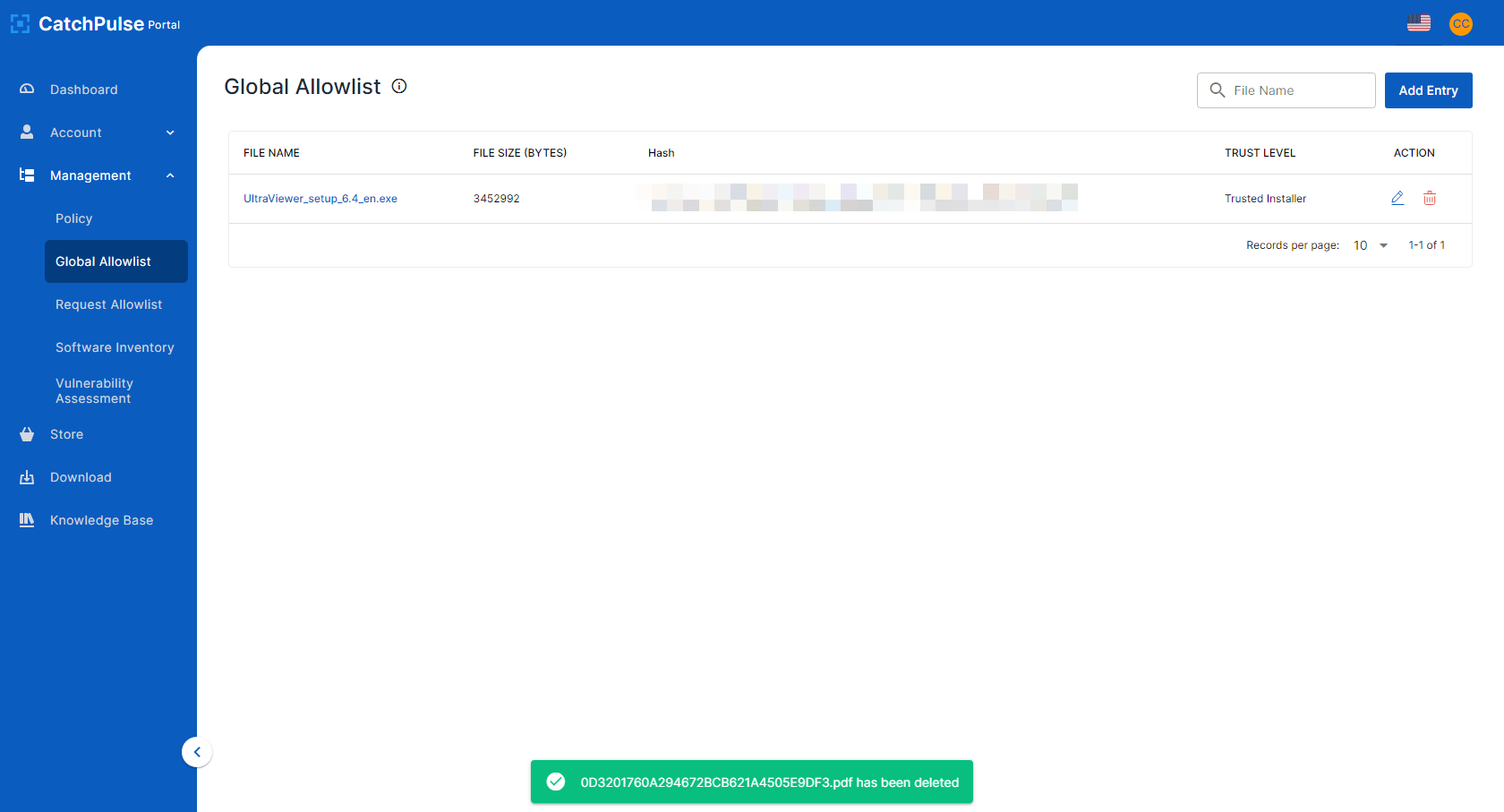Use my approved allowlist for Global Allowlist Management
Global Allowlist Management is a feature in the Security Management Server that allows administrators to create a list of allowed programs and files across all endpoints protected by the software. This list is then applied to all CatchPulse-protected endpoints, so users can use their approved applications without the software blocking them.
The Global Allowlist contains an inventory of safe, in-house applications and required files known and trusted by CatchPulse. When enabled, the software monitors all endpoints for compliance with this trusted list. If any non-approved or unknown applications attempt to run on the system, CatchPulse blocks them.
This way, Global Allowlist Management helps organisations ensure their security policies are adhered to across all endpoints and keeps known threats out of their network. This provides better protection against malware and malicious code and reduces time spent troubleshooting incidents caused by blocking due to malicious files or programs unintentionally downloaded.
To use My Approved allowlist for Global Allowlist Management
-
Log in to your SecureAge Central.
-
On the CatchPulse Account Portal Summary page, click on Management → Global Allowlist.
-
On the Global Allowlist page, you will see your list of approved allowlist.
Follow these instructions below to add, edit and remove applications from your approved allowlist.
Add Application or File to Global Allowlist
-
Click Add Entry.
-
Click Choose a file to browse for the application or file to be added to the allowlist.
-
Choose the Trust Level for the application or file and enter a remark (optional).
-
Click Add to Global Allowlist.
-
The newly added application or file should appear in the approved allowlist.
Edit Trust Level of an Application or File on the Approved Allowlist
-
Select an approved application or file from the allowlist by clicking on Edit.
-
Make the necessary changes to the trust level and click Edit Entry.
Remove Approved Allowlist
-
Select the application or file you wish to be deleted from the list and click on the X icon under the Delete column.
-
You will be prompted to confirm the deletion. Click Delete Entry to remove the application or file from the approved allowlist.
Support and feedback
Should you encounter any issues using CatchPulse with any of the mentioned or missed requirements above, you can write to us at docs@secureage.com.
This page was last updated: December 02, 2025