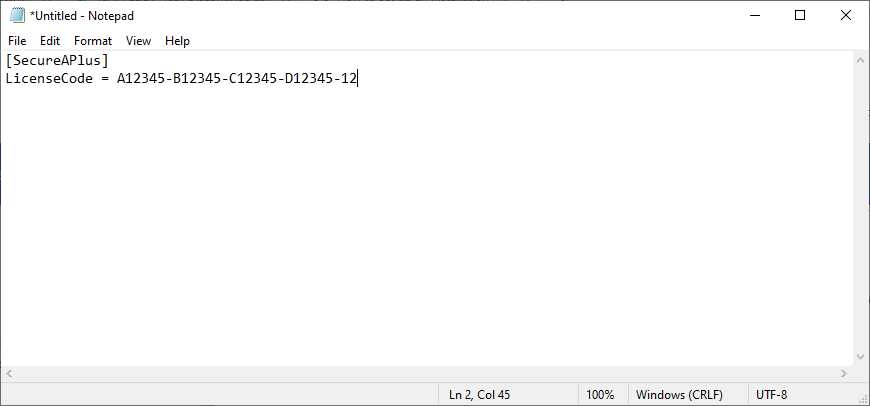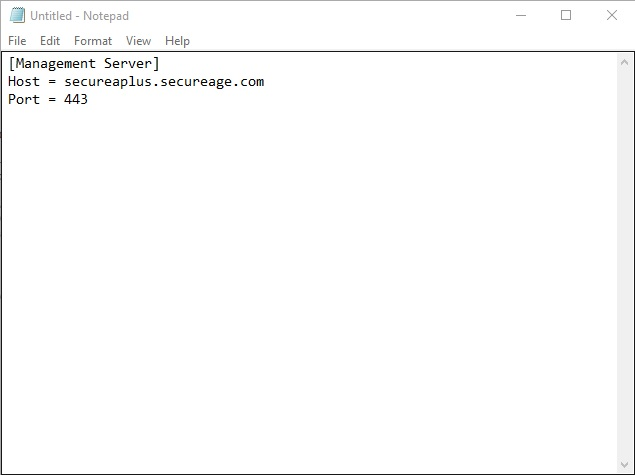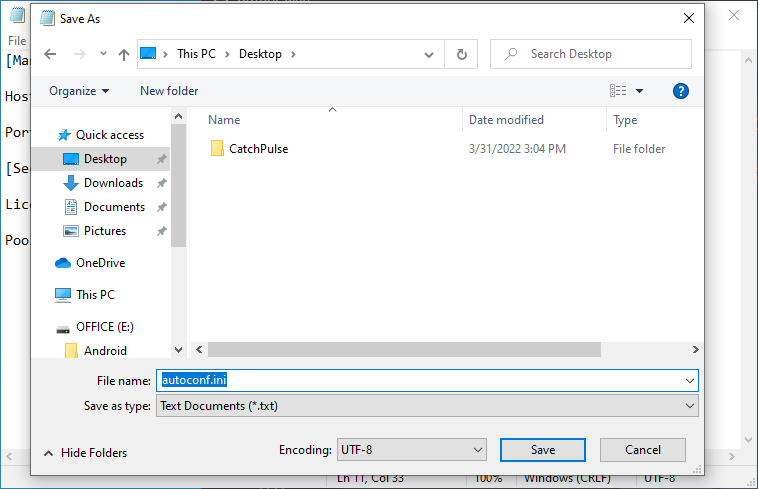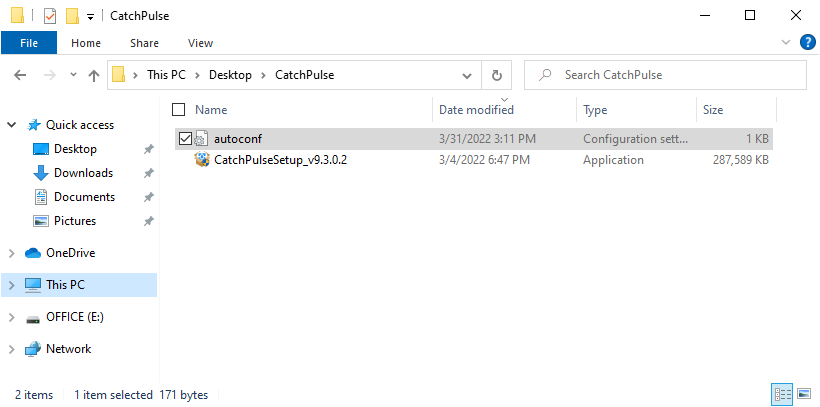Create an Installation Package
With SecureAge Central Pro license, administrators can take advantage of PC security management features from the SecureAge Central.
To push/ pull security settings set by the primary administrator, you can specify the CatchPulse installations as Managed by SecureAge Central (Note this requires a valid CatchPulse Pro license).
To set up an installation managed by SecureAge Central
-
Open notepad.exe.
-
Input the following lines (or copy & paste them):
[Management Server]
Host = secureaplus.secureage.com
Port = 443
For reference please use the screenshot below:
You may also configure the following optional value:
[SecureAPlus]
LicenseCode = A12345-B12345-C123456-D12345-12
PoolServerIntervalInMinute = 120
where PoolServerIntervalInMinute is the synchronization pool interval between client and server (in minutes).
Note: The default value for PoolServerIntervalInMinute is 120 minutes if it is not set.
Note: However, suppose the administrator has specified in the Global Policy Interval in SecureAge Central. In that case, the number of hours specified in the Global Policy Interval in the SecureAge Central will overwrite the default value for PoolServerIntervalInMinute set in the autoconf.ini.
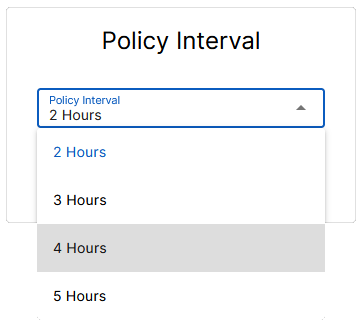
-
Save the file as autoconf.ini
-
Place the autoconf.ini file with CatchPulse installer in the same folder.
-
Install CatchPulse. Once the installation is completed, you should see CatchPulse <versionNumber> Managed by SecureAge Central.
Note: If you have already installed CatchPulse on the device, you can simply reinstall it with the above steps to activate this feature.
Support and feedback
Should you encounter any issues using CatchPulse with any of the mentioned or missed requirements above, you can write to us at docs@secureage.com.
This page was last updated: December 02, 2025