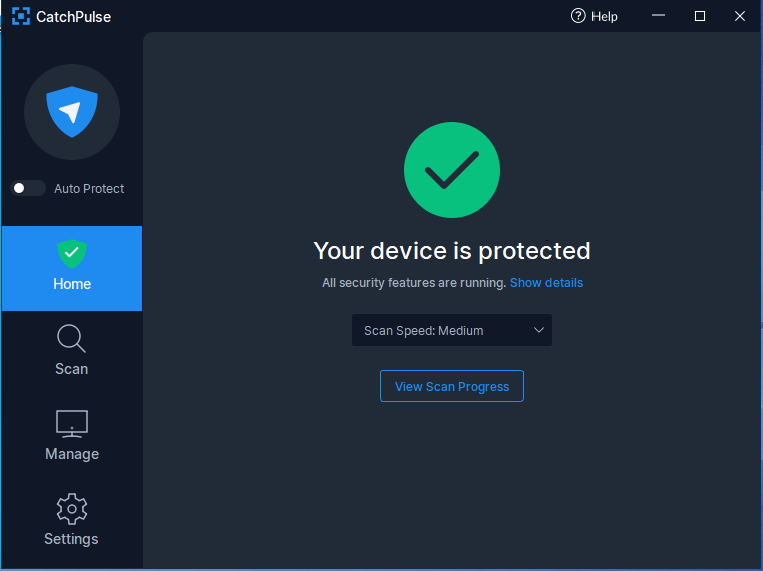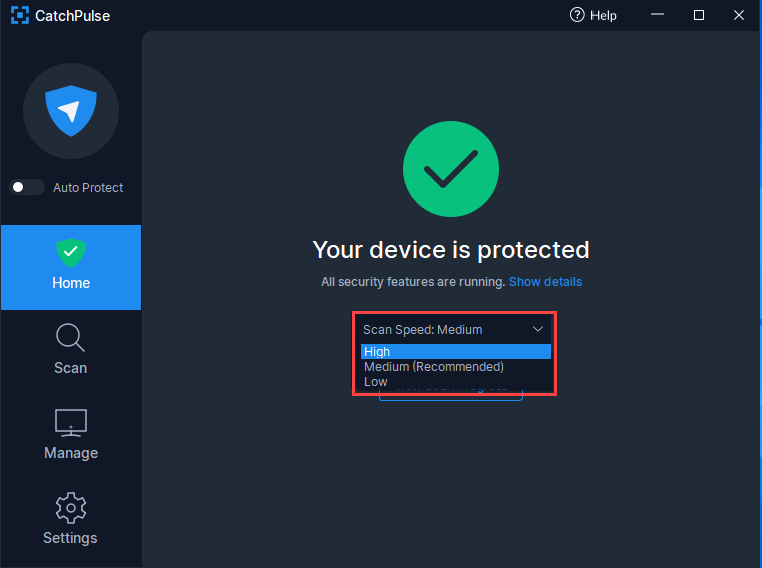Adjust the speed of Initial Full System Scan
Upon completion of CatchPulse installation, click on the CatchPulse tray icon from the desktop taskbar.
![]()
The CatchPulse Main Console launches. Click on Home and CatchPulse Initial Full System Scan window is accessible.
The CatchPulse Initial Full System Scan window will be shown.
By default, the speed of the full system scan is set to Medium. In selecting Medium, if the computer is idle, it will speed up the scanning speed, which may potentially consume more resources.
The speed of the full system scan can be adjusted to High, Medium or Low by selecting it under Scan Speed via the CatchPulse Initial Full System Scan window. Do set it to Low for the resources to stay low.
Support and feedback
Should you encounter any issues using CatchPulse with any of the mentioned or missed requirements above, you can write to us at docs@secureage.com.
This page was last updated: January 02, 2026