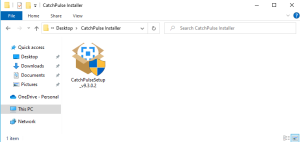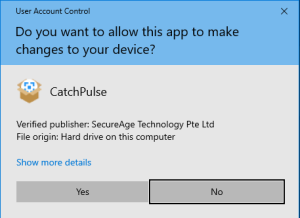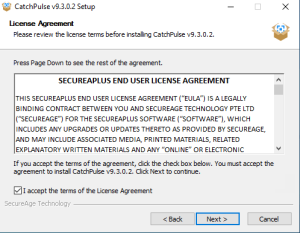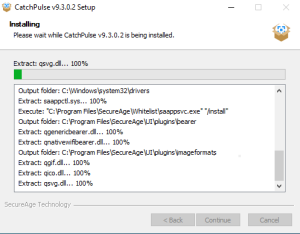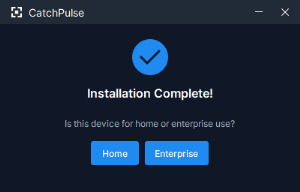Installing CatchPulse
-
Run the CatchPulse installation file.
-
User Account Control window will appear for certain operating systems in order to proceed with the installation. Click Yes to run setup for CatchPulse software.
-
In the License Agreement window, select I Accept the terms of the License Agreement, and click Next to proceed.
-
CatchPulse installation will commence.
(This step will not appear if your machine is a clean machine without CatchPulse installed previously.) If the machine has CatchPulse files already being installed previously, it will prompt to reboot when the installation completes. Select Yes to restart your computer. Otherwise, select No and reboot later.
-
Upon completion of CatchPulse installation, the CatchPulse successfully installed message window will be displayed as shown below.
Select either the Home or Enterprise button depending on the type of use.
-
Select the protection mode (Automatic or Interactive) after you have chosen the type of use for your device.
-
Click on Activate Trial or Enter License to activate CatchPulse.
-
You can sign up for a free CatchPulse account at another time by launching CatchPulse > Settings > Account, then click Sign up.
Support and feedback
Should you encounter any issues using CatchPulse with any of the mentioned or missed requirements above, you can write to us a docs@secureage.com.
This page was last updated: May 06, 2024