Select Components when Installing CatchPulse
During the installation of CatchPulse software, use the component selection window to customize which components to install. You can choose one or more components from the list below.
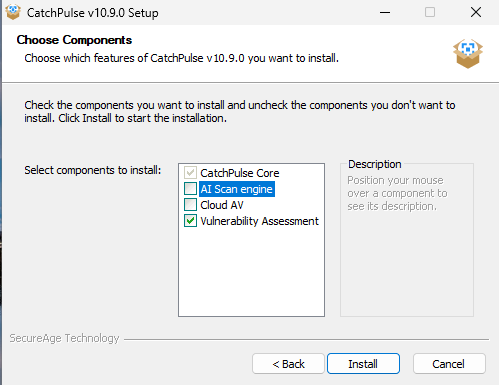
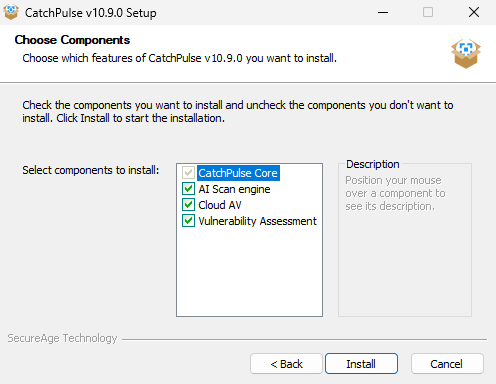
This can also be achieved by creating an autoconf.ini file. Place this file in the same folder as the CatchPulse installer before proceeding with the installation.
To select the components during the installation of CatchPulse
-
Open notepad.exe.
-
Type the following lines (or copy & paste them):
Copy[CATCHPULSE COMPONENTS]
;AI Antivirus. 0 - don't install, 1 install
APEX = 0
;Cloud Antivirus. 0 - don't install, 1 install
UAV = 0
;Vulnerability Assessment. 0 - don't install, 1 install
VA = 1
Support and feedback
Should you encounter any issues using CatchPulse with any of the mentioned or missed requirements above, you can write to us a docs@secureage.com.
This page was last updated: March 19, 2025
