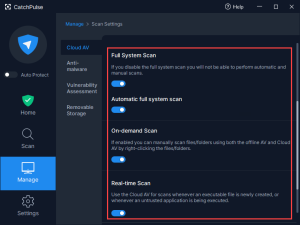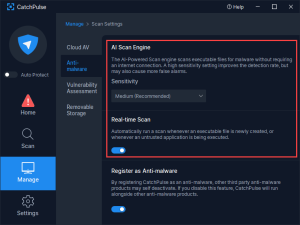Disable the offline Anti-malware and Cloud AV after installing
To disable Offline Anti-malware and Cloud AV in CatchPulse settings after installing.
-
Launch CatchPulse by clicking on the CatchPulse tray icon.
Note: While the Initial Full System Scan is still in progress, clicking on the tray icon will reopen the initial scanning window.
Alternatively, you can open CatchPulse by right-clicking on the tray icon and selecting Open CatchPulse.
-
CatchPulse Main Console appears. Click on Manage → Scan Settings
-
Under Scan Settings, click on the Cloud AV tab to disable the Cloud AV.
-
Under the Anti-Malware tab, you can then disable the Offline Anti-malware.
Support and feedback
Should you encounter any issues using CatchPulse with any of the mentioned or missed requirements above, you can write to us a docs@secureage.com.
This page was last updated: May 15, 2024