Remove Devices Associated with a License
To remove devices associated with a license
-
On the main navigation bar, go to .
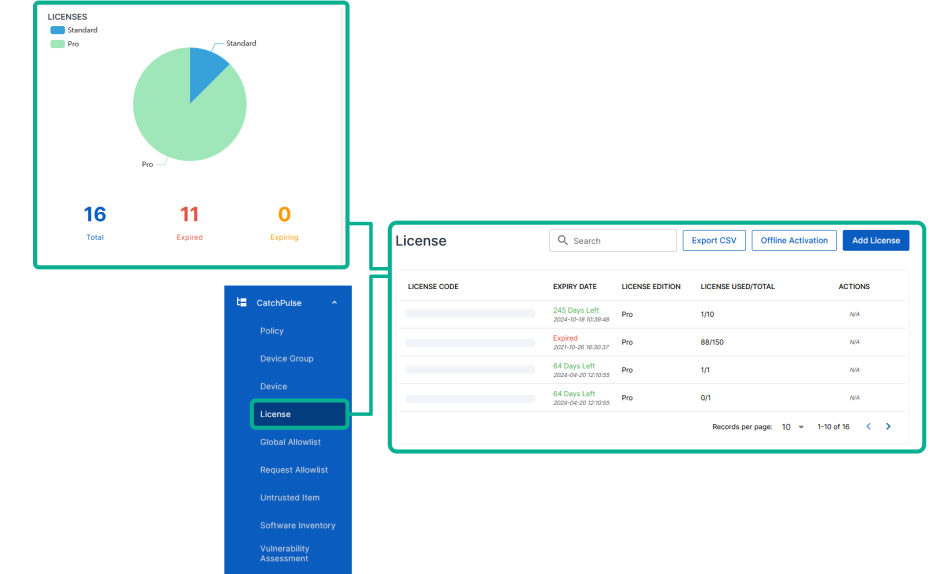
-
Select a License.
-
While viewing the License details from information pane on the right, select the Devices tab.
-
Choose the Device you want to delete and choose the corresponding
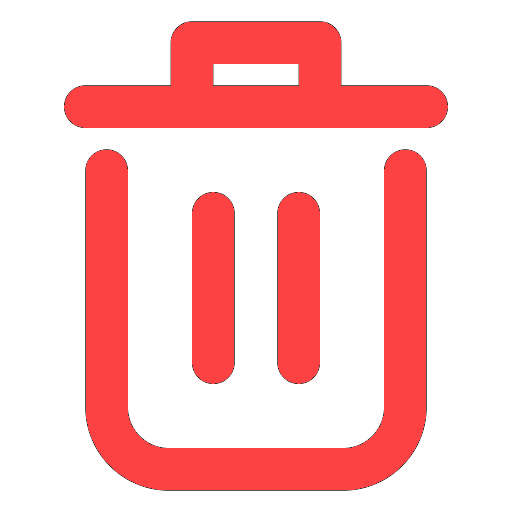 icon on the right.
icon on the right. -
When prompted to confirm removing selected device, choose Remove Device.
The notification panel at the bottom of the page indicates the selected device was deleted.
More information
Support and feedback
Should you encounter any issues using the SecureAge Central with any of the mentioned or missed requirements above, you can always write to us a docs@secureage.com.
This page was last updated: March 21, 2025
