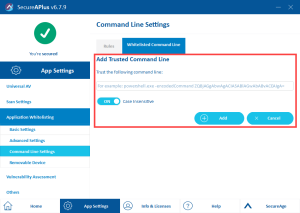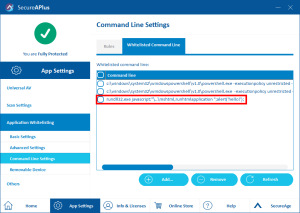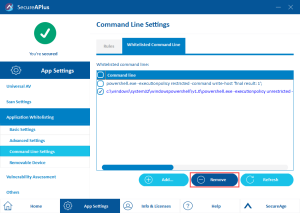Adding or removing whitelisted command line
Adding a trusted command line
To add a new trusted command line
-
Launch SecureAPlus and select App Settings.
In the App Settings menu, click on Application Whitelisting → Command Line Settings → Whitelist Command Line tab.
-
Click Add.
-
Type in the command line to be trusted and click Add.
Note: For the case insensitive rule, type everything in lower case.
-
The newly added trusted command line will be added to the list.
Learn more about Command Line Rules
Removing a trusted command line
To remove a trusted command line
-
Launch SecureAPlus and select App Settings.
In the App Settings menu, click on Application Whitelisting → Command Line Settings → Whitelist Command Line tab.
-
Check on the trusted command line from the list that you want to remove, then click Remove.
-
The selected trusted command line will be removed from the list.
Learn more about Command Line Rules
Support and feedback
Should you encounter any issues using SecureAPlus with any of the mentioned or missed requirements above, you can write to us a docs@secureage.com.
This page was last updated: November 07, 2024