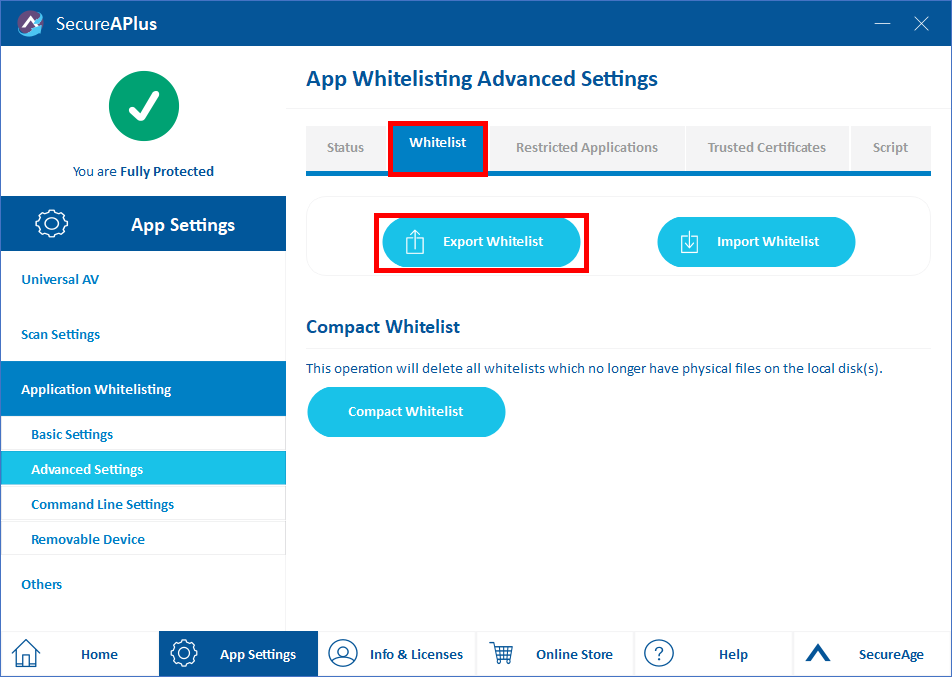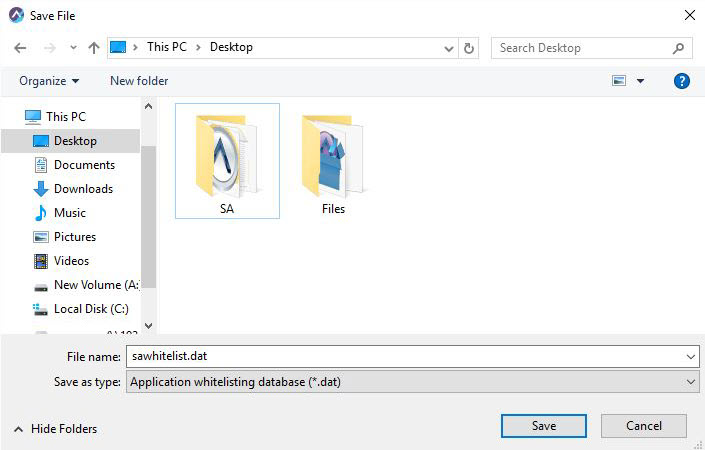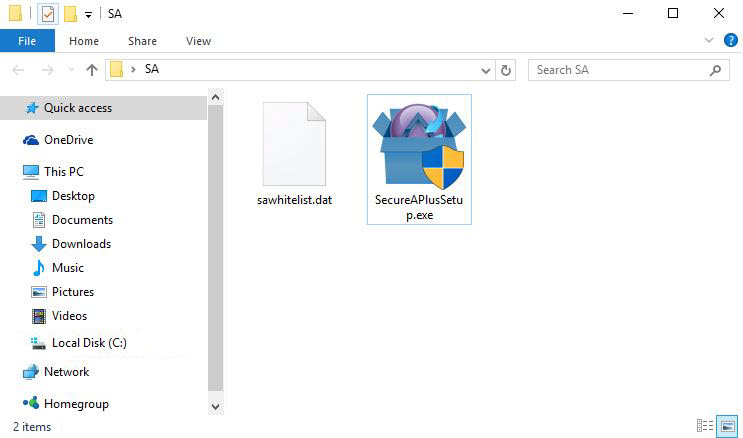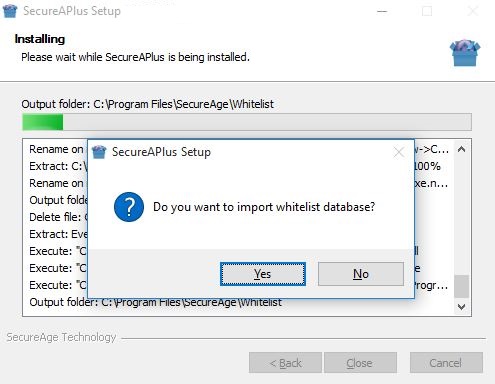Clone a whitelist on multiple machines
A SecureAPlus Golden Image is a whitelist database file that SecureAPlus Application Whitelisting creates in your system during the initial software installation. SecureAPlus uses this whitelist file subsequently to check if the files are trusted.
Installing application whitelisting with whitelist gold image
-
Launch SecureAPlus and click on App Settings. In the App Settings menu, click on Application Whitelisting → Advanced Settings.
-
In the Whitelist tab, click on the Export Whitelist button. With Application Whitelisting installed, there is a sawhitelist.dat settings file that can be exported.
-
Retain the whitelist file name and file extension as it is (sawhitelist.dat).
-
Place this file in the same location as the SecureAPlus installer file and when the SecureAPlus installation commences, it will use the exported sawhitelist.dat file as the initial whitelist database.
-
Run the installer executable file to proceed with the installation.
-
When prompted to confirm the import whitelist database, click Yes to use the exported sawhitelist.dat file (located in the same location as the installer file) as the initial whitelist database.
Support and feedback
Should you encounter any issues using SecureAPlus with any of the mentioned or missed requirements above, you can write to us at docs@secureage.com.
This page was last updated: December 02, 2025