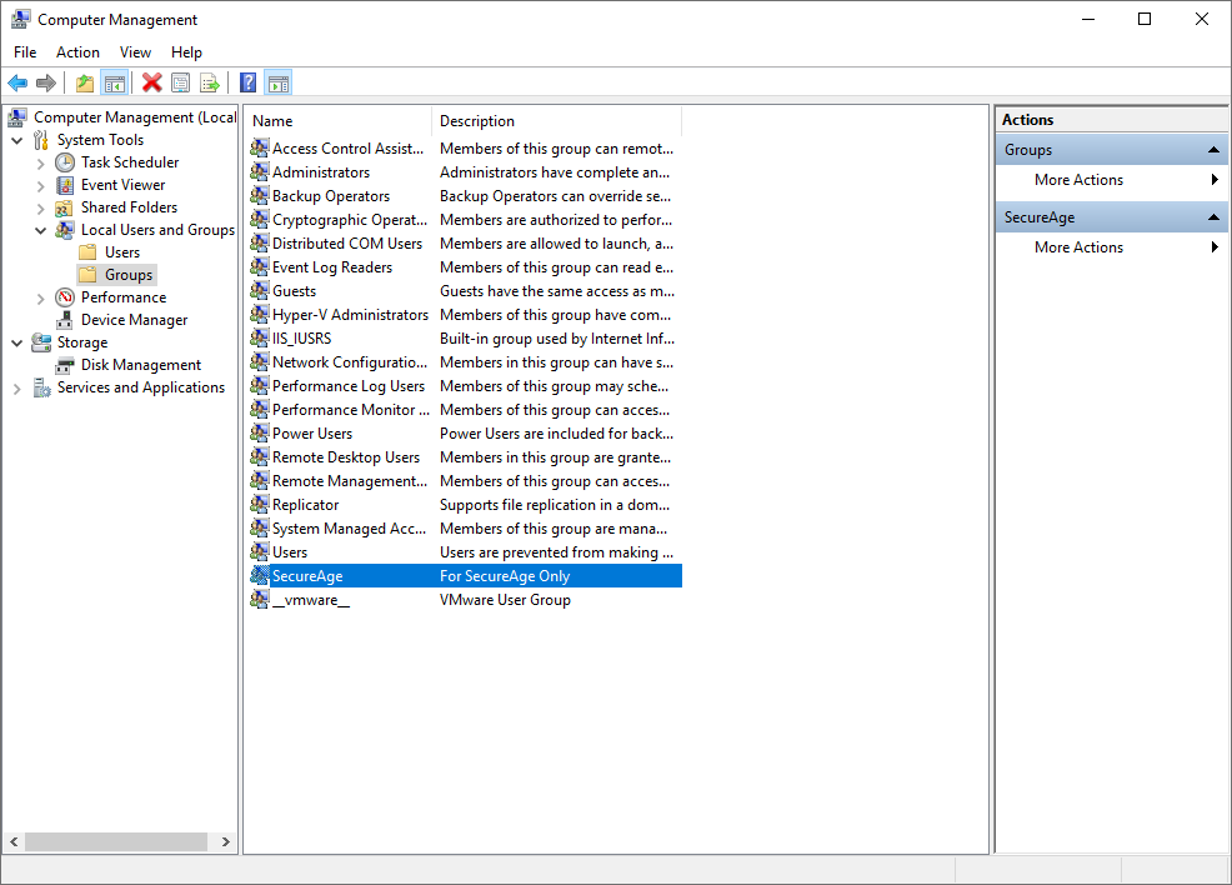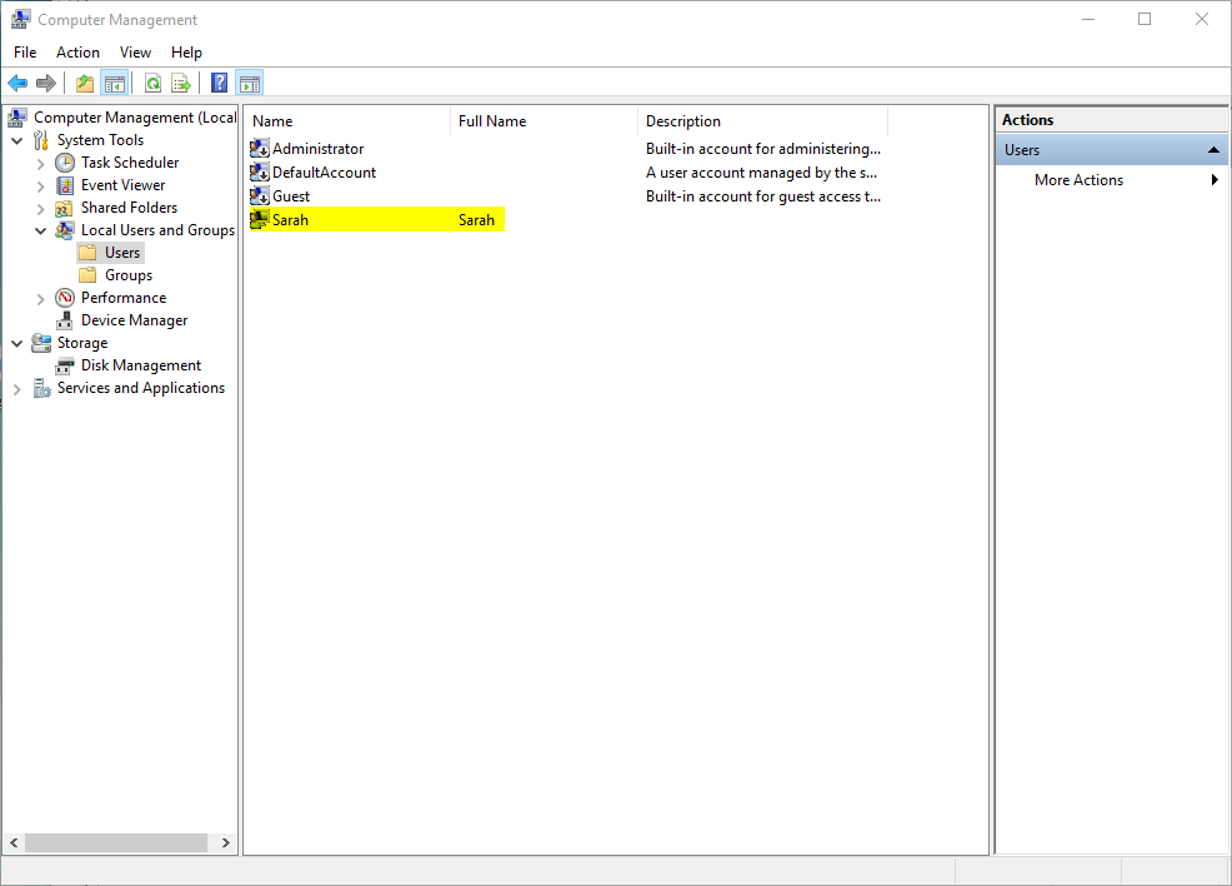Create new groups and users in windows
You can manage your groups and users in Windows by creating a new group and user. Upon creating, you will then be able to add them into either Trusted Groups or Trusted Users so that they can be listed as Trusted Accounts who have the rights to modify the whitelist.
Creating a new group in windows
To create a new group in windows
-
Go to Control Panel → Administrative Tools → Computer Management
-
Navigate to Local Users and Groups under Computer Management on the left panel. Click on Groups.
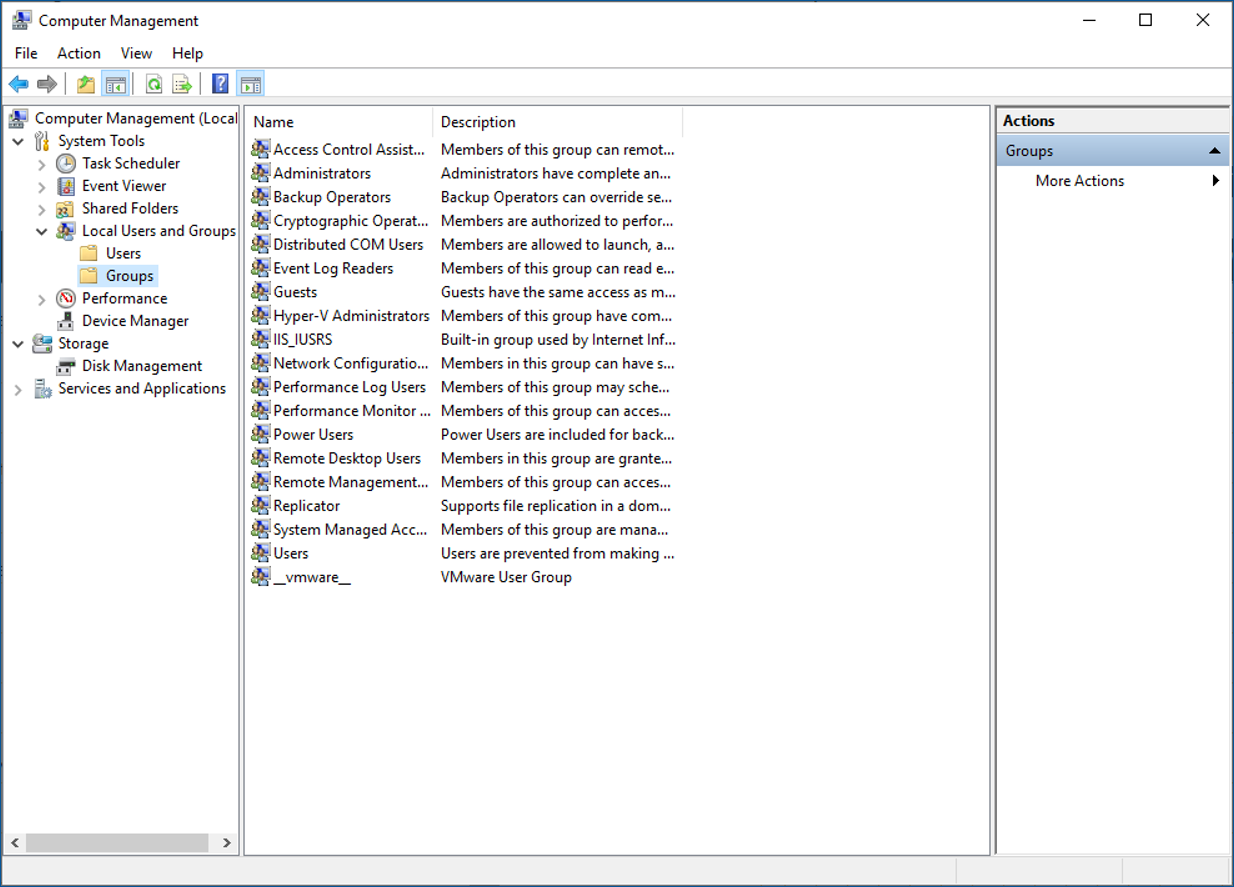
-
Right-click on the middle panel and click on New Group… when the right-click menu appears.

-
The New Group creation window will appear. Enter the group details and click the Create button.
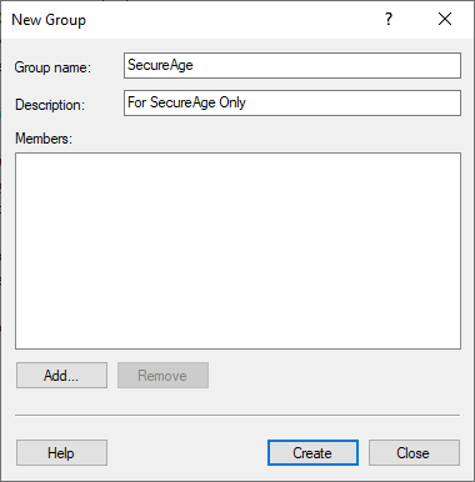
-
The window will be cleared once the group is being created successfully. Repeat the previous steps to create more groups or else click the Close button to exit the New Group creation window.
Creating a new user in windows
To create a new group in windows
-
Go to Control Panel → Administrative Tools→ Computer Management
-
Navigate to Local Users and Groups under Computer Management on the left panel. Click on Users.
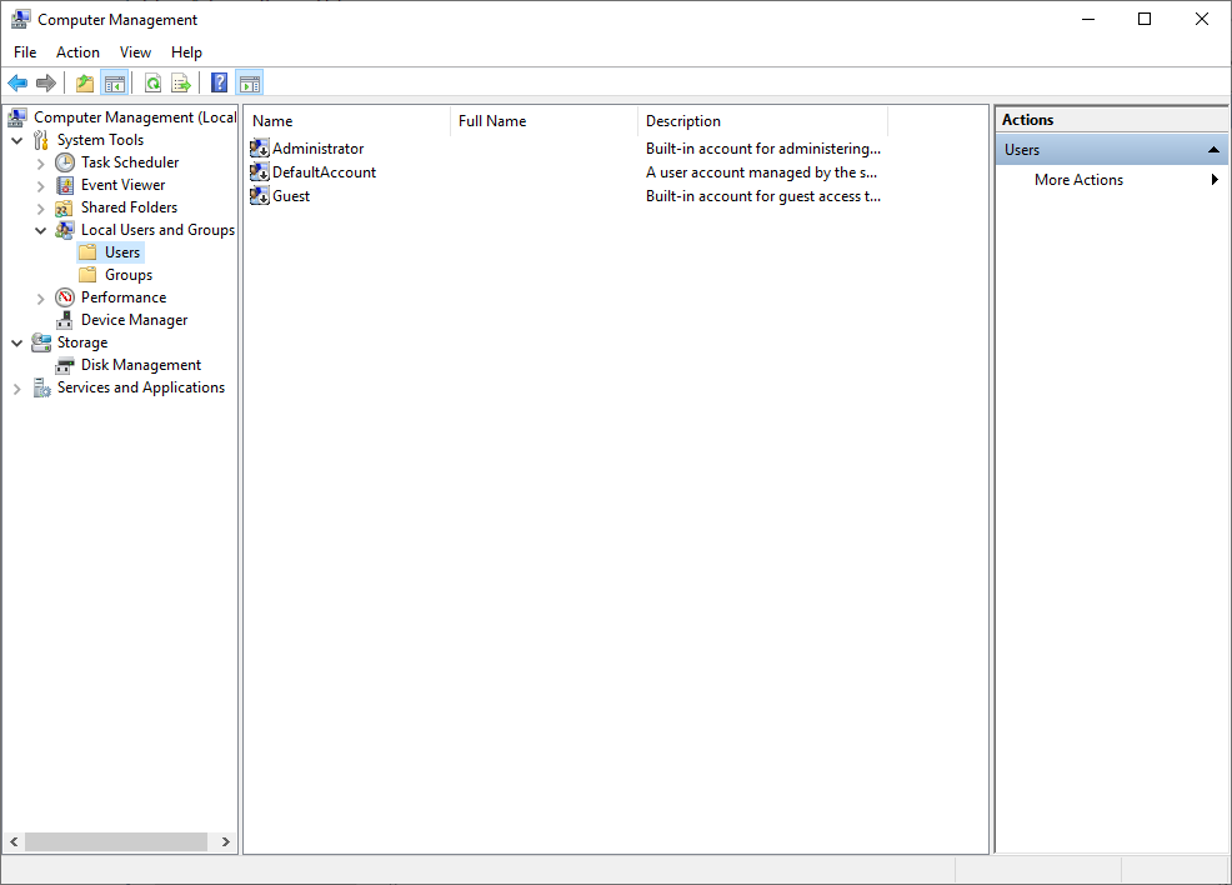
-
Right-click on the middle panel and click on New User… when the right-click menu appears.

-
The New User creation window will appear. Enter the user details and click the Create button.

-
The window will be cleared once the user is being created successfully. Repeat the previous steps to create more users else click the Close button to exit the New User creation window.
Support and feedback
Should you encounter any issues using SecureAPlus with any of the mentioned or missed requirements above, you can write to us at docs@secureage.com.
This page was last updated: December 02, 2025