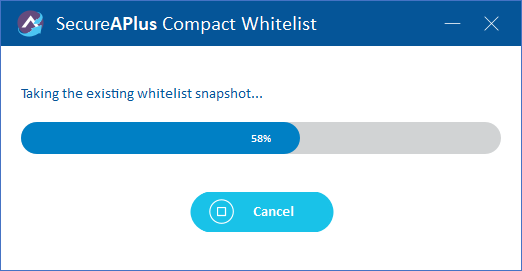Remove whitelist entries where the files are deleted from the local hard disk
To remove whitelist entries where the files no longer exist in the local hard disk
-
Launch SecureAPlus and click on App Settings. In the App Settings menu, click on Application Whitelisting → Advanced Settings
-
In the Whitelist tab, click on the Compact Whitelist button.
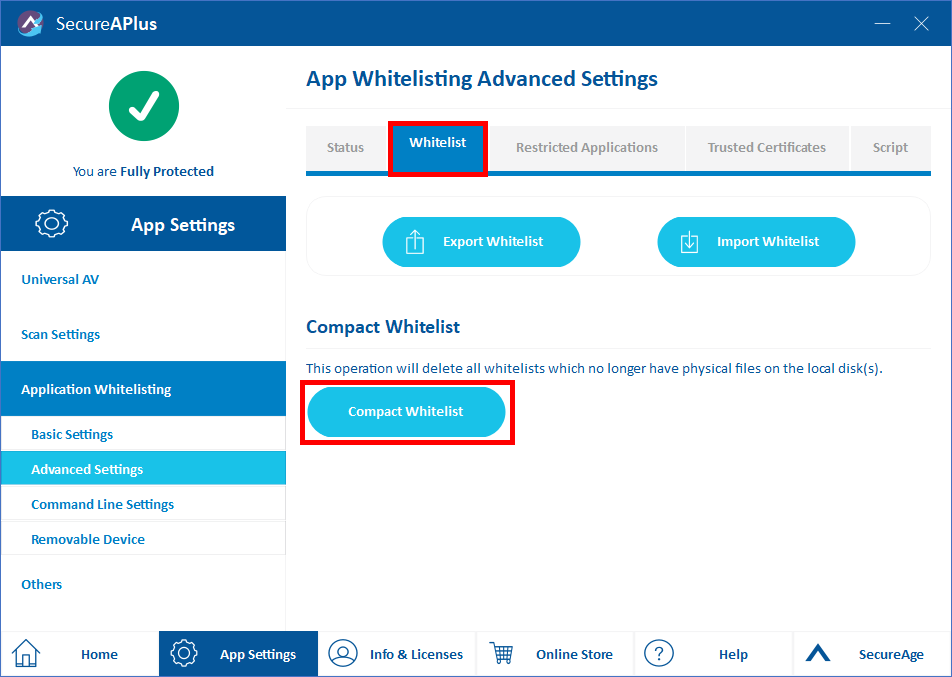
-
When the User Account Control window pops out, click Yes to allow Compact Whitelist Database to run.
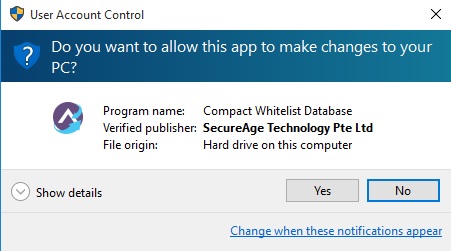
-
On the SecureAPlus Compact Whitelist window, choose the speed option – Fast or Slow and click on the Start button.
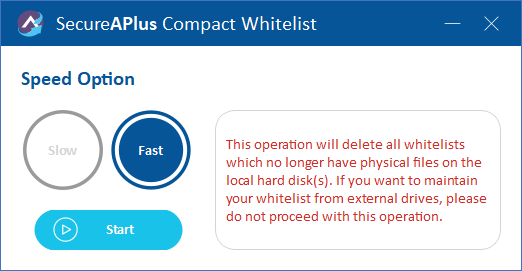
Support and feedback
Should you encounter any issues using SecureAPlus with any of the mentioned or missed requirements above, you can write to us at docs@secureage.com.
This page was last updated: December 02, 2025