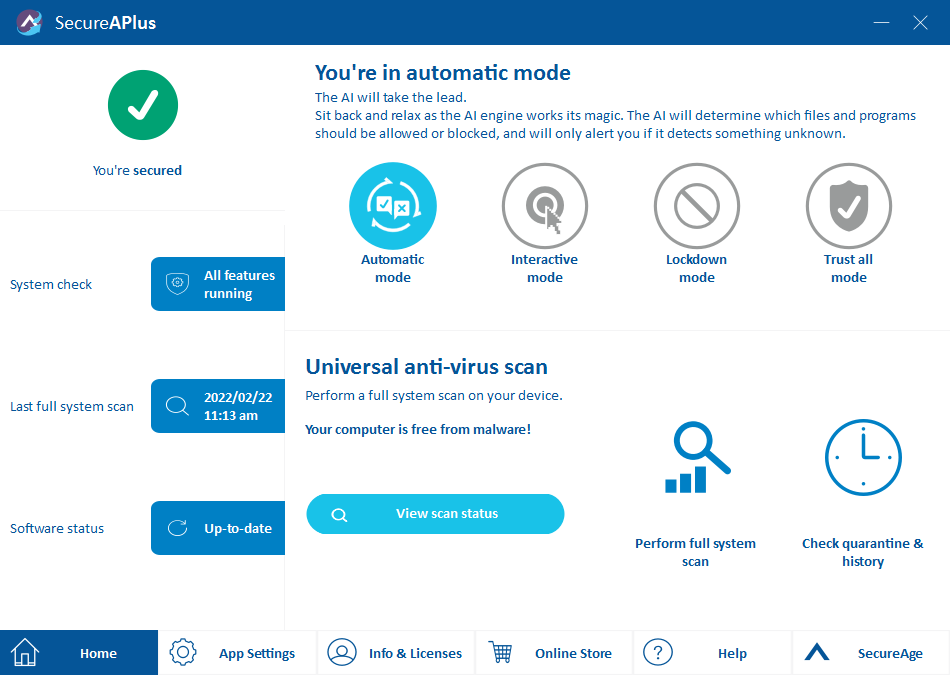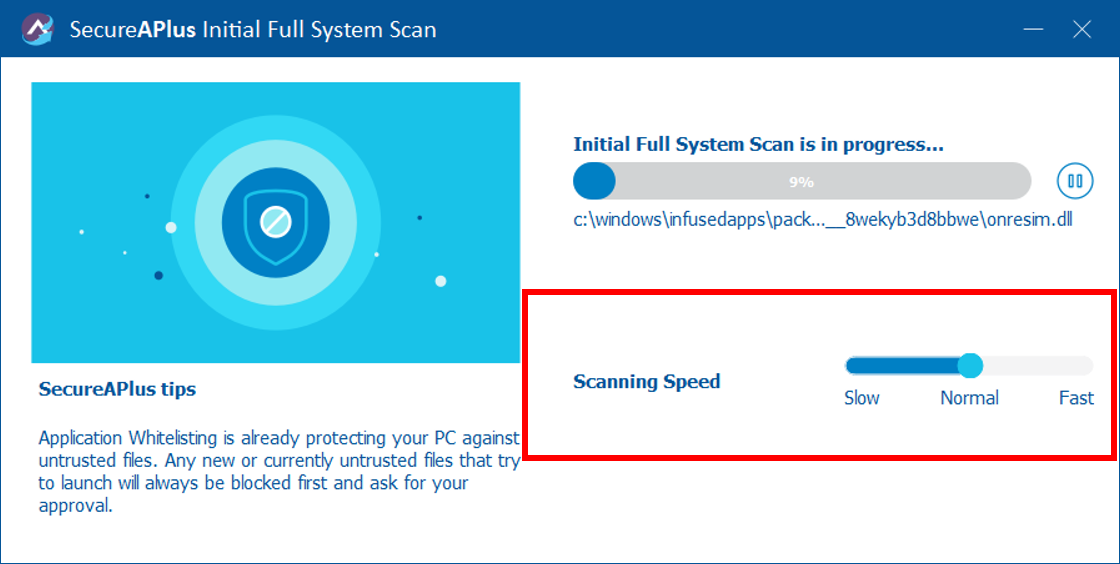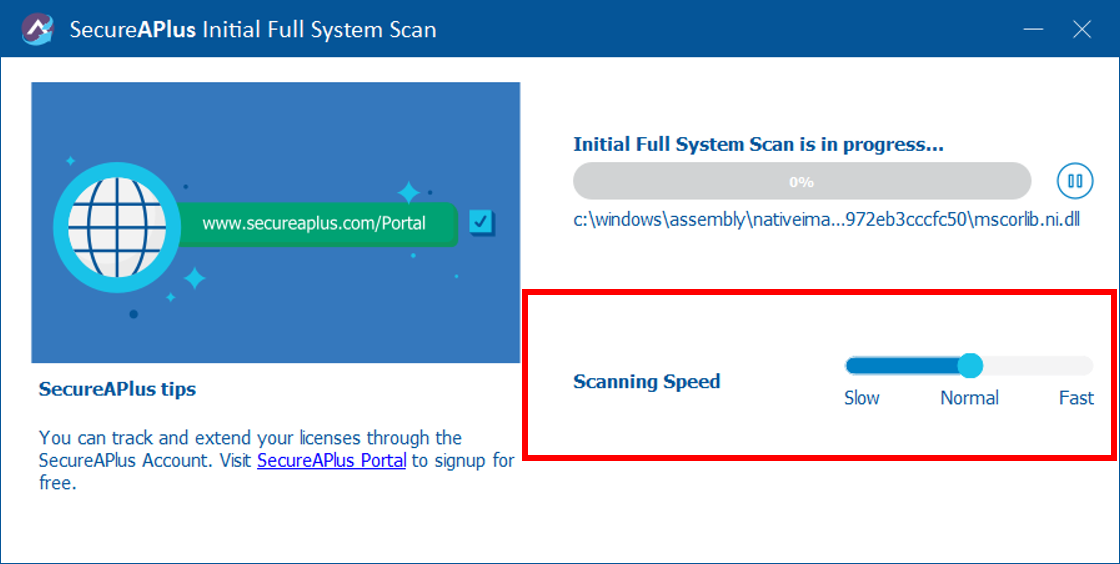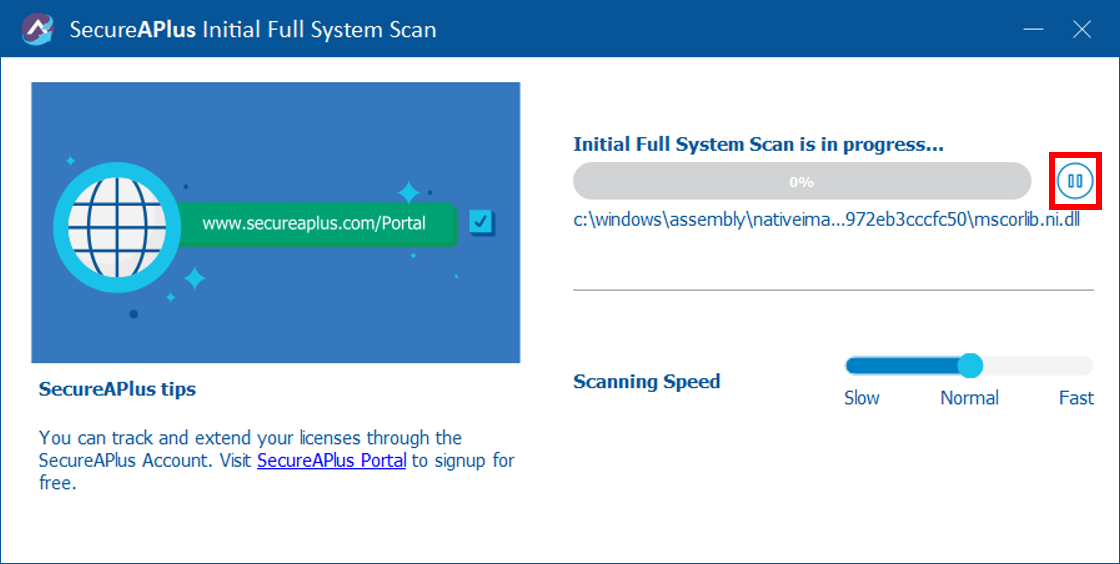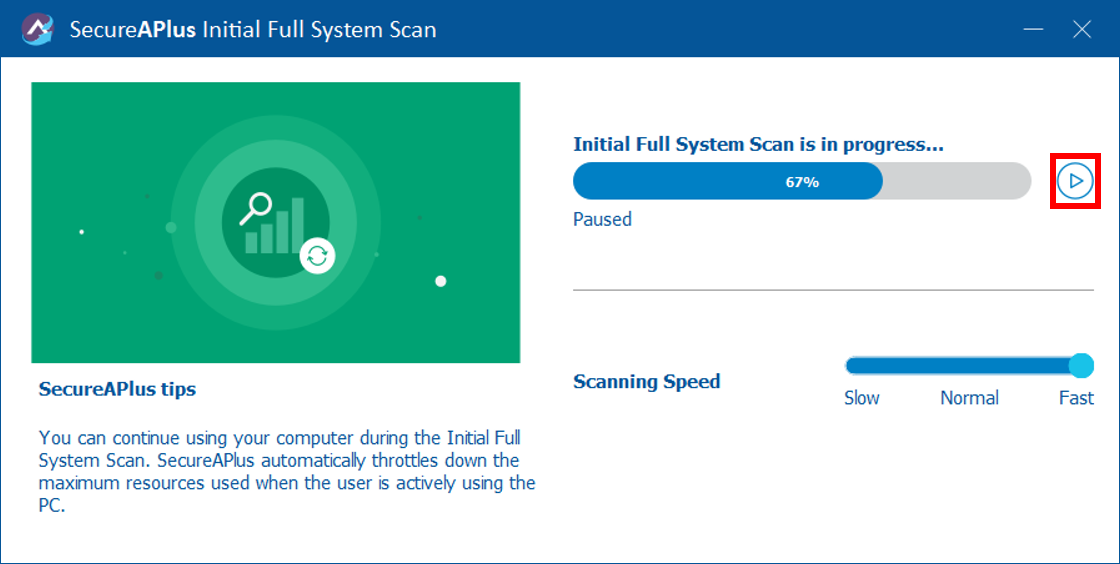Adjust speed of initial full system scan
Upon completion of SecureAPlus installation, click on the SecureAPlus tray icon from the desktop taskbar.
The SecureAPlus Main Console will be shown.
SecureAPlus Initial Full System Scan window can be accessible by one of the following ways as shown below:
-
Launch SecureAPlus
-
Click on App Settings → Application Whitelisting → Advanced Settings → Initial Application Whitelisting
The SecureAPlus Initial Full System Scan window will be shown.
By default, the speed of the full system scan is set to Normal. In selecting Normal, if the computer is idle, it will speed up the scanning speed, which may potentially consume more resources.
The speed of the full system scan can be adjusted to Slow, Normal or Fast by selecting it under Scanning Speed via the SecureAPlus Initial Full System Scan window. Do set it to Slow for the resources to stay low.
If the Pause icon is clicked, the initial full system scan will be paused.
To resume your Initial Full System Scan from where it last stops, you can click on Resume icon.
Support and feedback
Should you encounter any issues using SecureAPlus with any of the mentioned or missed requirements above, you can write to us at docs@secureage.com.
This page was last updated: December 02, 2025