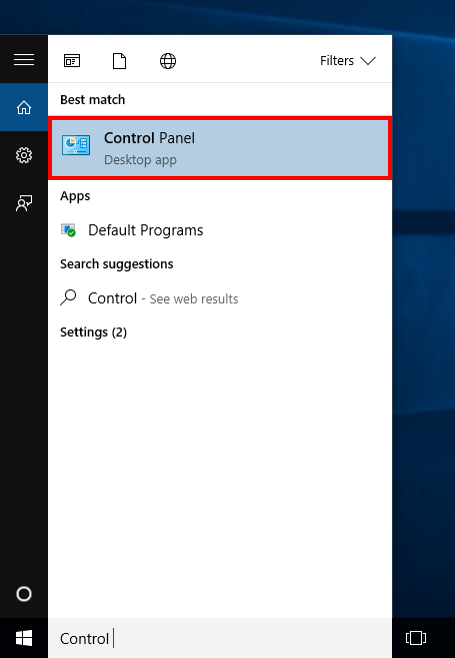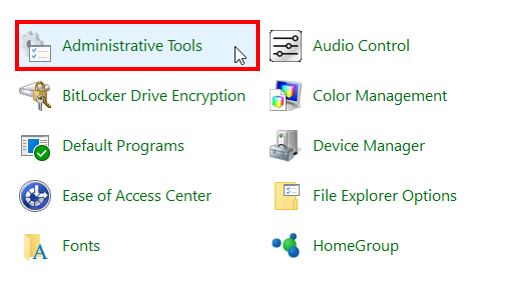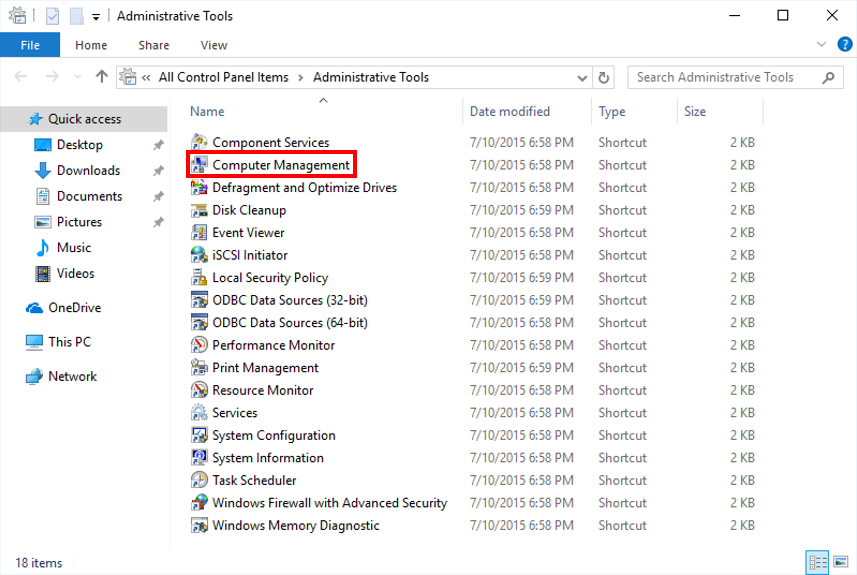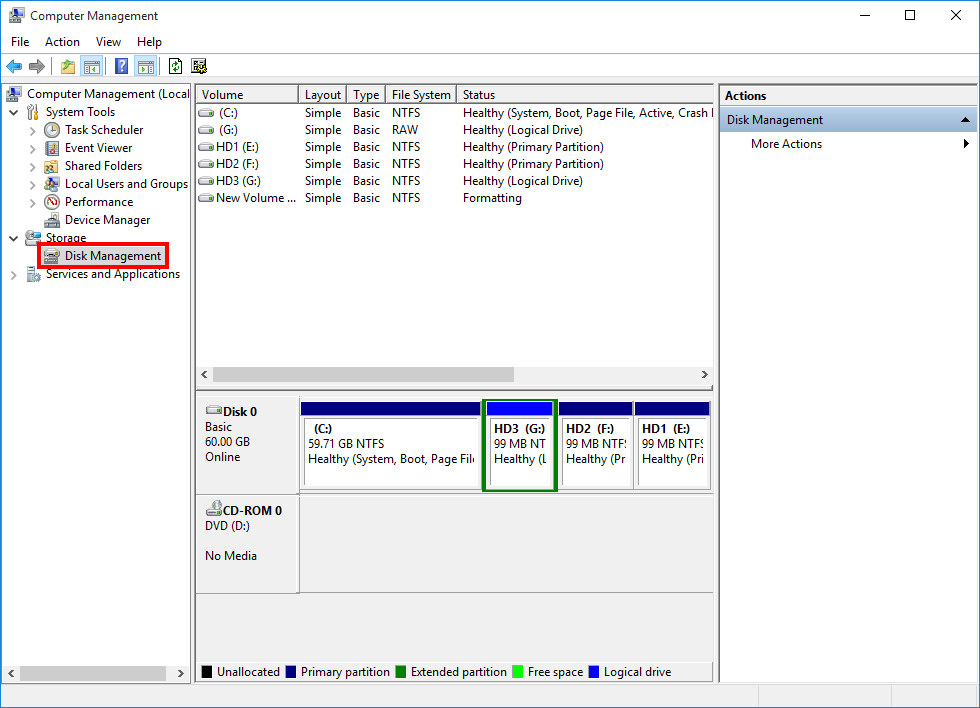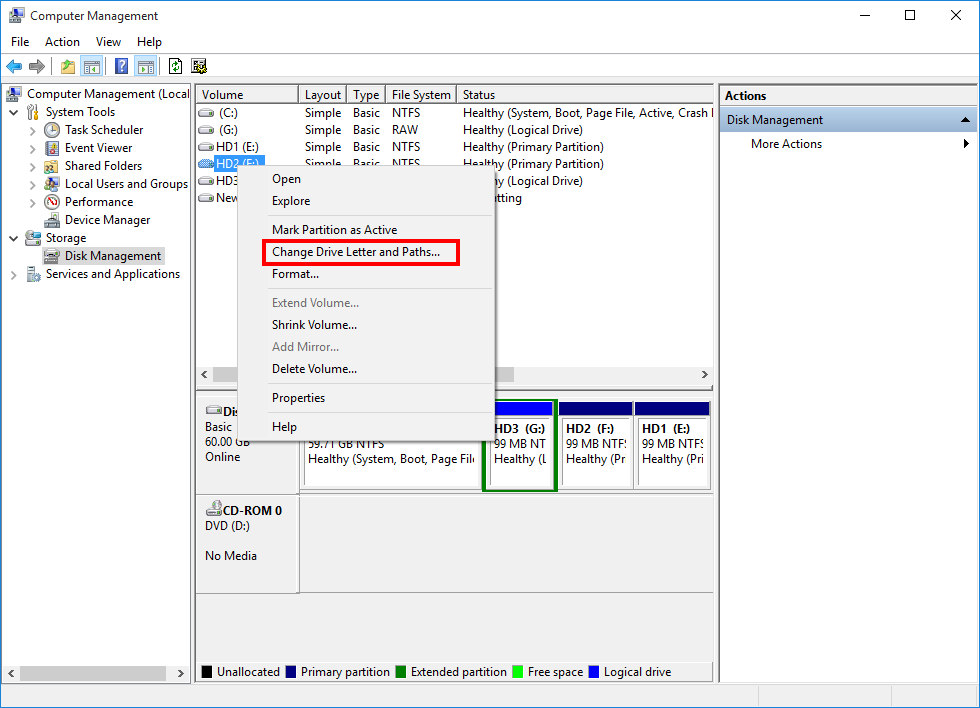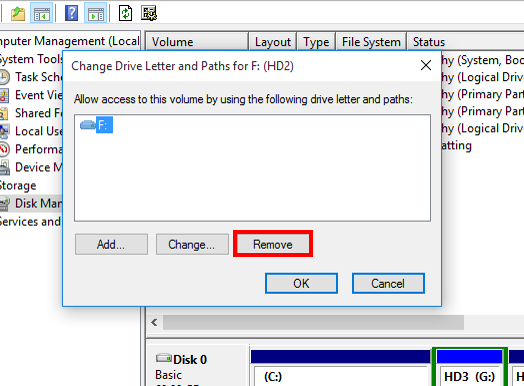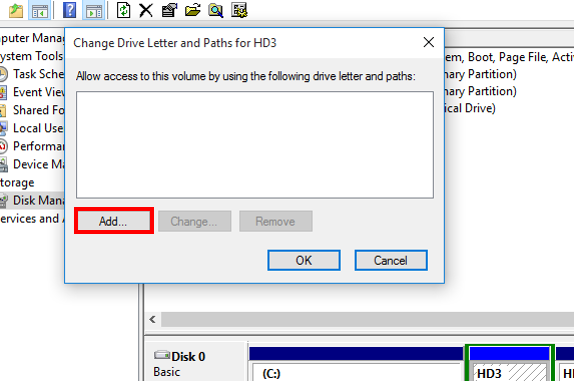Exclude drives from initial full system scan
Follow these instructions to have certain hard drives be excluded from initial full system scan:
Temporarily unmounting the drives
-
Open the Start menu. Click the Start (
 ) button in the lower-left corner of your screen.
) button in the lower-left corner of your screen. -
Search for Control Panel in the Windows Search Box. The Control Panel window will be displayed on-screen.
-
In the top-right corner of the screen, ensure that “Large icons” is selected.
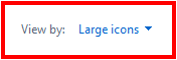
-
Select “Administrator Tools”.
-
Select “Computer Management”.
-
Click on “Disk Management” under “Storage” in the left pane.
-
Right-click on the volume you want to exclude from the initial full system scan, and choose “Change Drive Letter and Paths”.
-
Click on “Remove,” then select “Yes” when asked to confirm that you want to dismount the volume. The volume you selected will now be dismounted.
-
After initial full system scan completed, you can mount the drive back, by clicking on “Add” button, then select ‘OK’ when asked to assign a drive letter.
Note: By doing this, the files inside the drives will also not be whitelisted. After full system scan is completed, if there is any executable inside these drives, the file may get blocked if it tries to run.
Support and feedback
Should you encounter any issues using SecureAPlus with any of the mentioned or missed requirements above, you can write to us at docs@secureage.com.
This page was last updated: December 02, 2025