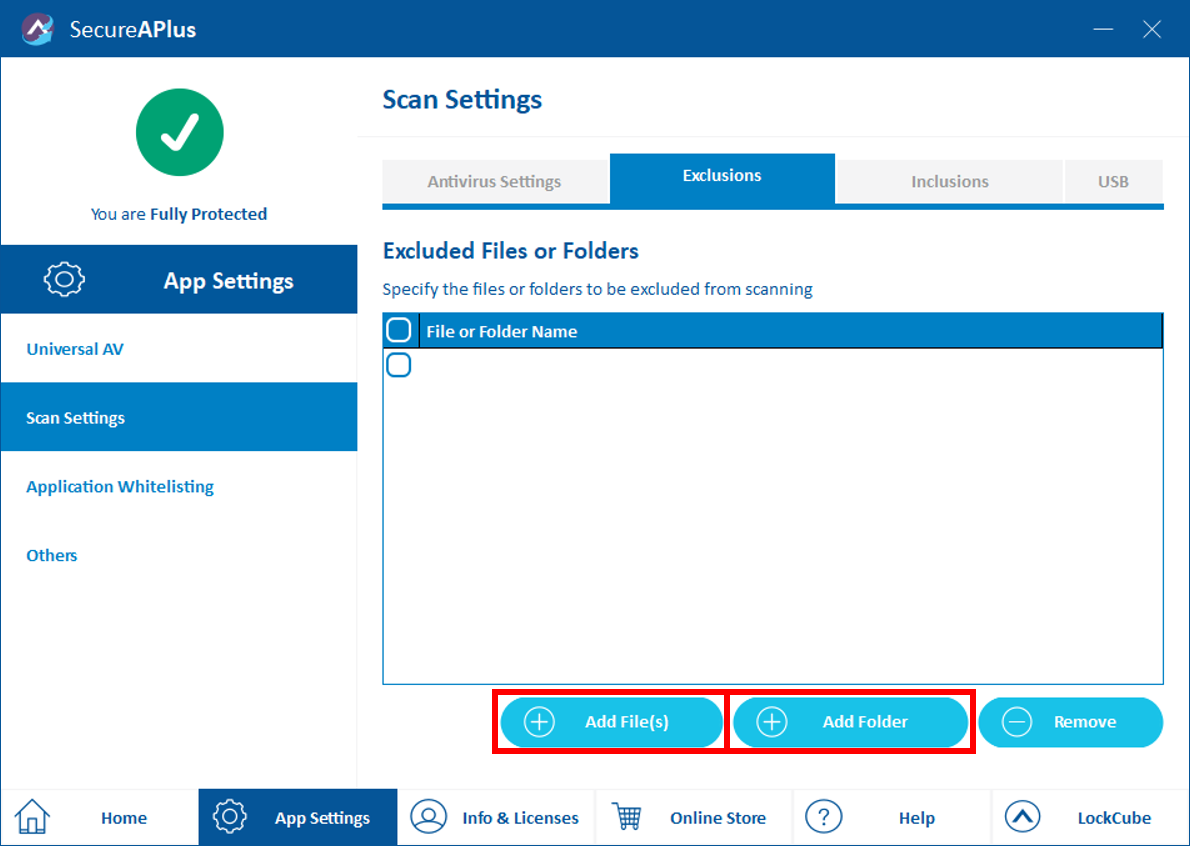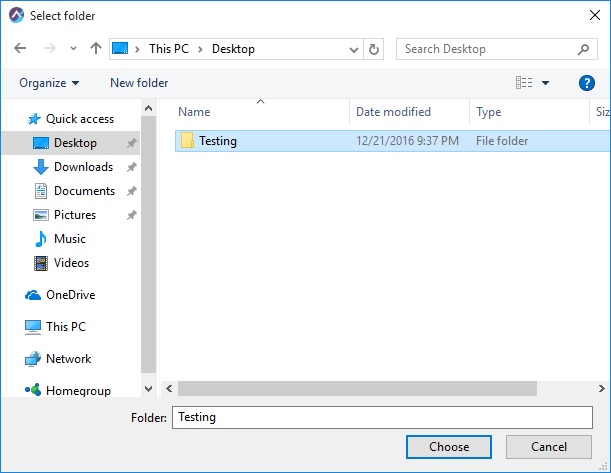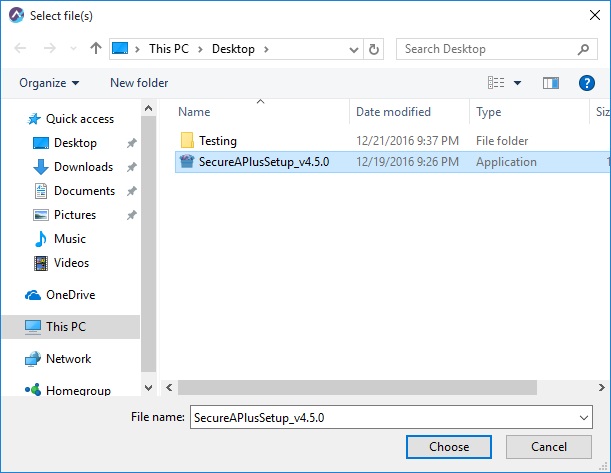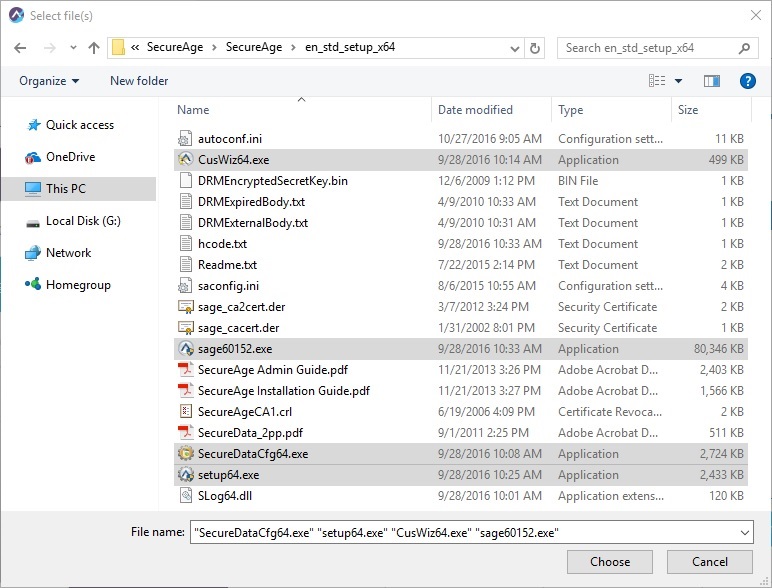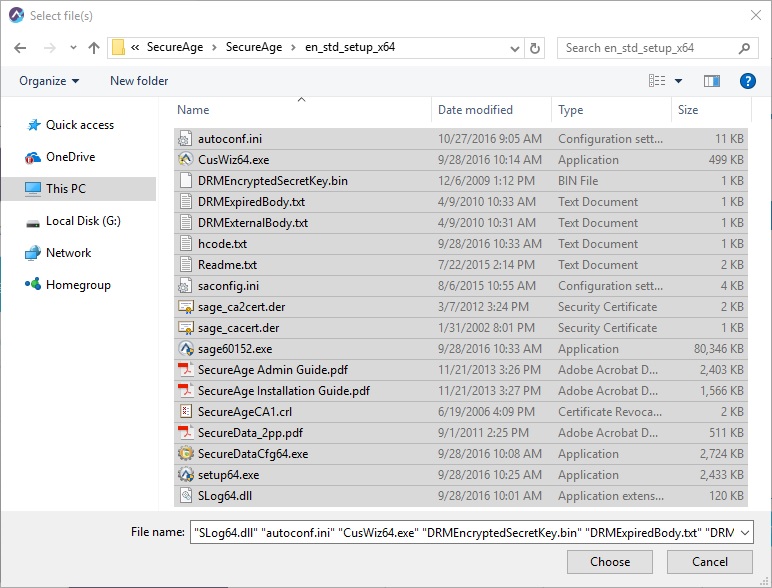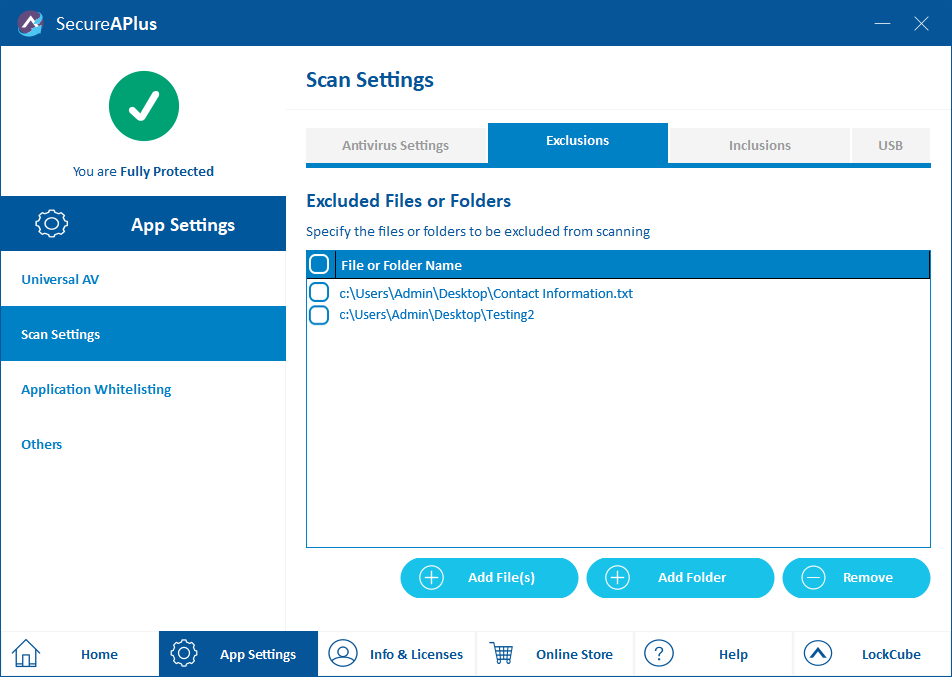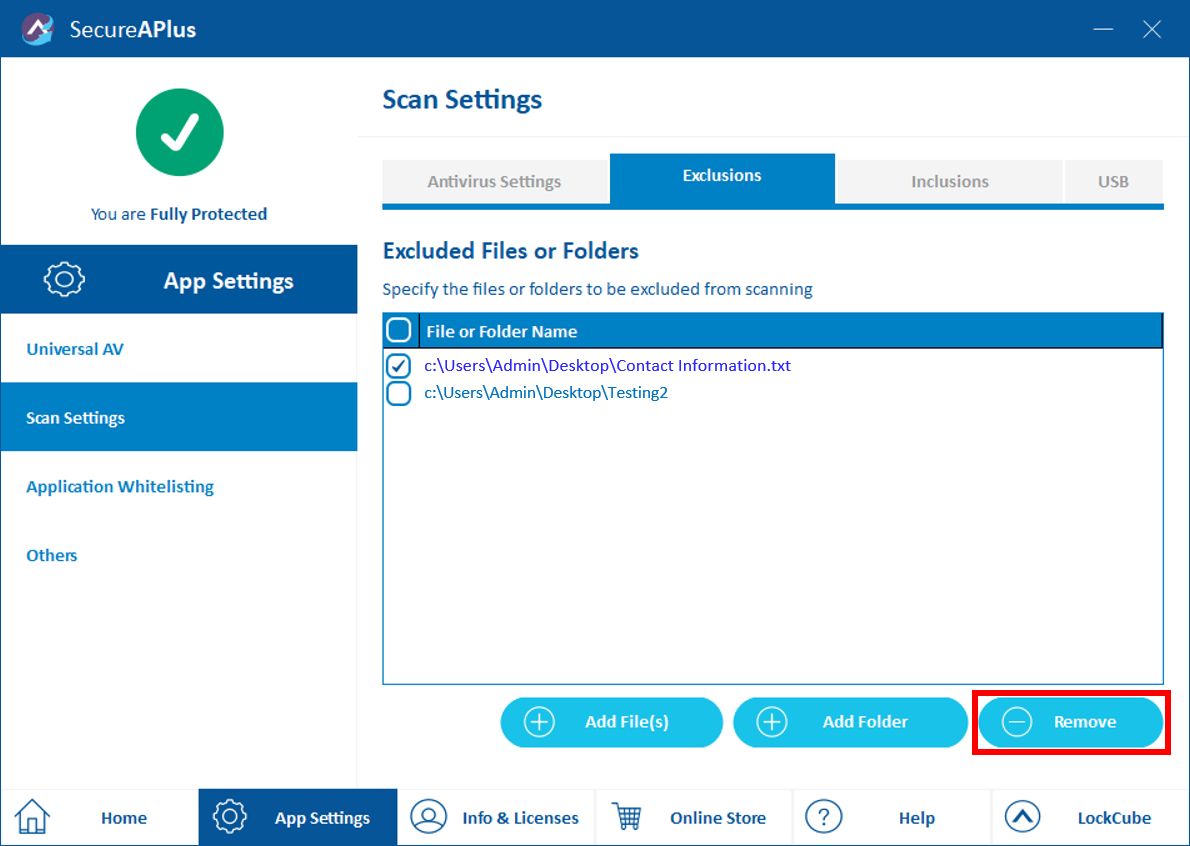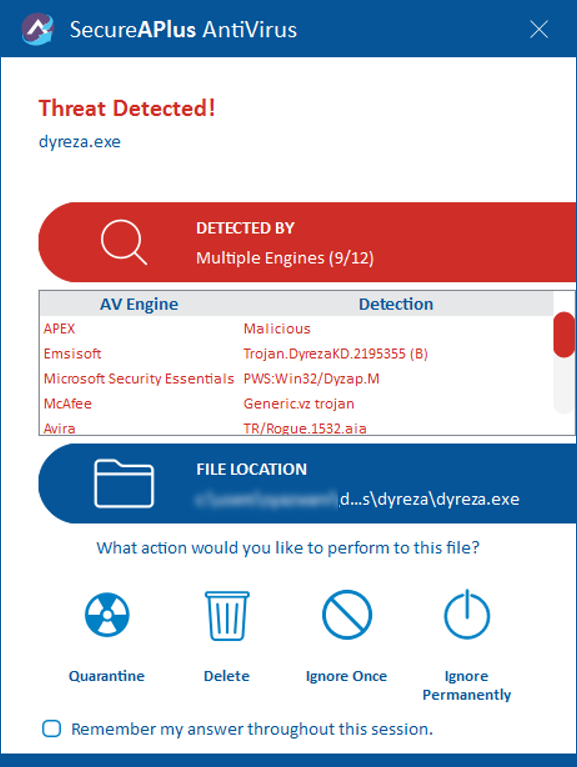Exclude Folders or Files for Scanning
Follow these instructions to have certain folders or files specified under the list of exclusions to be excluded from scanning by the AV (Offline AV and Universal AVs) and uploaded the file(s) to Universal AV:
Adding folders or files to be excluded
To add folders or files to be excluded
-
Launch SecureAPlus → App Settings → Scan Settings → Exclusions Tab
-
Click on the Add File(s) or Add Folder button.
-
Select the folder or file to be excluded for scanning and click on Choose button.
-
The newly added folder or file(s) to be excluded for scanning will be added to the exclusions list.
The files or the files inside the folders (or subfolders), will also be excluded from uploading to Universal AV.
Removing folders or files to be excluded
Follow these instructions to have certain folders or files specified under the list of exclusions to be included back (undo ignore permanent file permanently) to scanning by the AV (Offline AV and Universal AVs) and uploaded to Universal AV:
-
Under the exclusion list, click on the box to the left to mark (with a checkmark) the folder or file(s) to be removed and click on Remove button. The selected folder or file(s) will be removed from the exclusions list and will be included for scanning.
File exclusion during real-time scanning
SecureAPlus will prompt you when there is a threat detected. When you are sure that it is not a threat, click on Ignore Permanently. This will put the file into the list of exclusions which will be excluded from real-time scanning. You will not be prompted for further action on the file anymore.
If you have reason to believe that this file is no longer safe, you have to manually remove it from the list of exclusions for it to be included in the scan and be prompted if a threat is detected.
This page was last updated: December 02, 2025
Support and feedback
Should you encounter any issues using SecureAPlus with any of the mentioned or missed requirements above, you can write to us at docs@secureage.com.