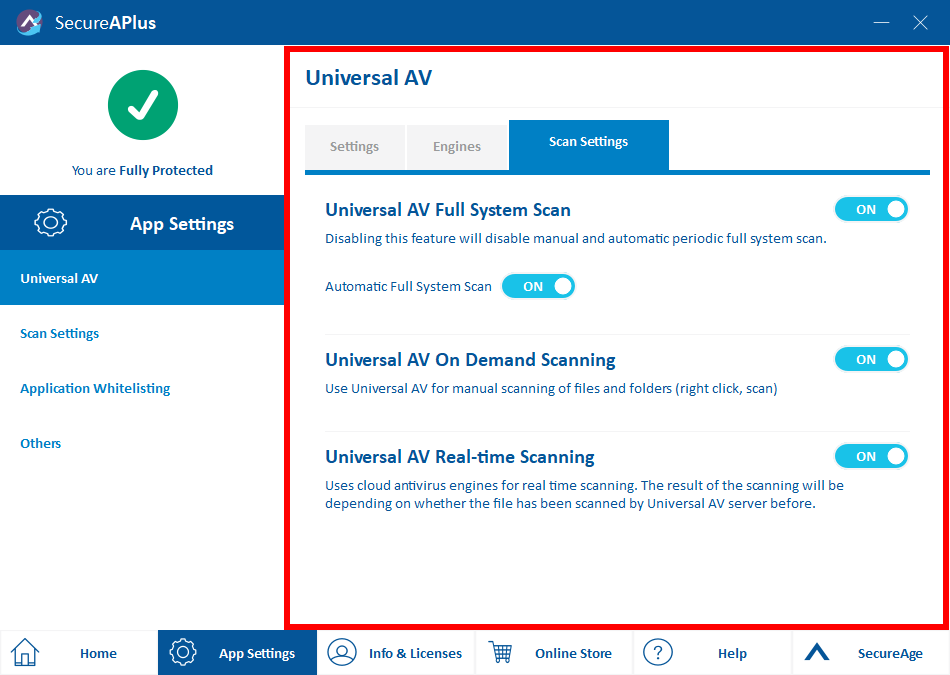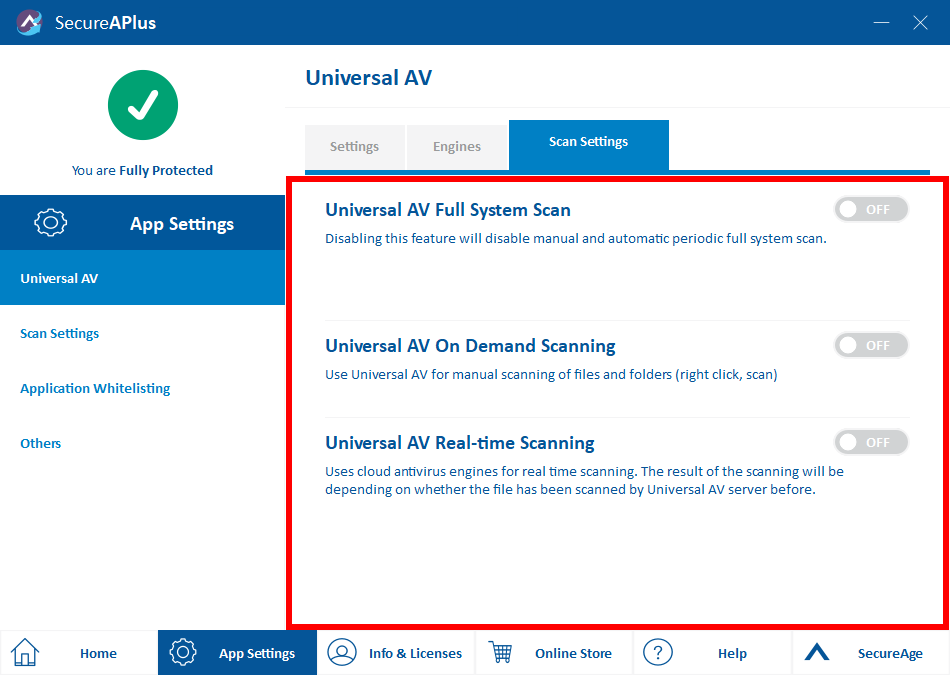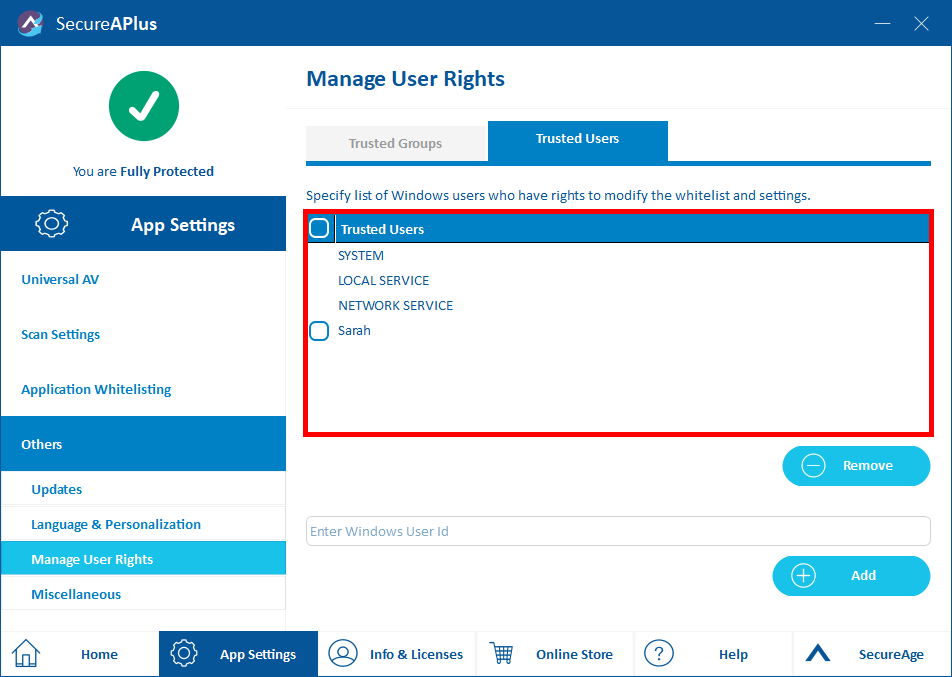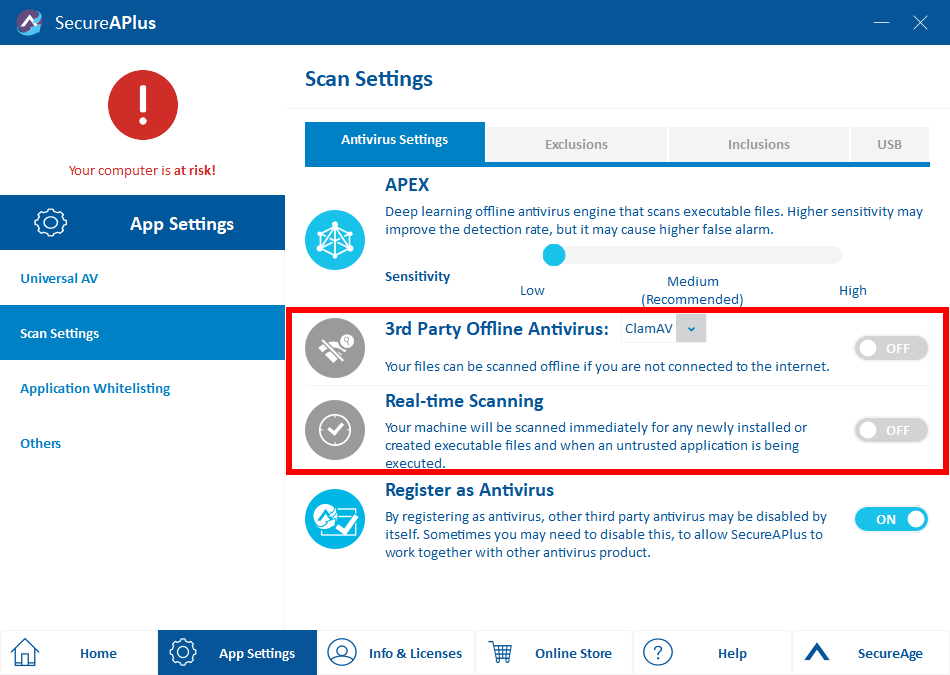Manage antivirus settings
Universal AV – Scan settings tab
To access Universal AV scan settings in SecureAPlus
-
Launch SecureAPlus → App Settings → Select Universal AV on the side menu → Scan Settings Tab.
-
By default Universal AV Full System Scan, Universal AV On Demand Scanning and Universal AV Real-time Scanning are all enabled.
-
You can turn off Universal AV Full System Scan and Universal AV On Demand Scanning. However, do note that doing so will also disable the Universal AV diagnosis from the Antivirus prompts and On-Demand Scanner.
Disabling Universal AV is one way to stop initial full system scan if there is a need to temporarily disable Universal AV after a fresh installation of SecureAPlus on your system.
Note: Universal AV Real time scanning and Universal AV Full (Automatic) System Scan is disabled by default on the Lite version of SecureAPlus.
Additionally, Universal AV with no real-time protection will scan all the executable files on your machine continuously in the cloud and likewise for Universal AV with real-time protection. However, your machine will be scanned immediately for any newly installed or created executable files and when an untrusted application is being executed with real-time protection.
As Universal AV is connected to the cloud, it requires online connection but your machine will still be protected by Offline Antivirus (ClamAV) when it is not connected to the internet. Both Universal AV and Offline Antivirus – ClamAV / Avira are both used for real-time scanning – a persistent and ongoing scan whereby each time a file is received, opened, downloaded, copied, or modified is scanned for security risks.
Antivirus settings – Antivirus settings tab
To configure the antivirus settings in SecureAPlus
-
Launch SecureAPlus → App Settings → Select Scan Settings on the side menu → Antivirus Settings Tab.
Universal AV with offline antivirus (default)
To configure universal AV with offline antivirus
-
Launch SecureAPlus → App Settings → Select Scan Settings on the side menu → Antivirus Settings Tab.
-
If you would like to be protected fully by Offline Antivirus (ClamAV / Avira) and Universal AV with real-time scanning, select the options as shown below.
-
The SecureAPlus tray icon will display a message indicating that the real-time scanning is enabled.
Universal AV without real-time protection
To configure universal AV without real-time protection
-
Launch SecureAPlus → App Settings → Select Scan Settings on the side menu → Antivirus Settings Tab.
-
If you would like to be protected by Universal AV only but not having any real-time scanning, select the option as shown below.
-
The SecureAPlus tray icon will display a message indicating that the real-time scanning is disabled.
Universal AV with real-time protection
To configure universal AV with real-time protection
-
Launch SecureAPlus → App Settings → Select Scan Settings on the side menu → Antivirus Settings Tab.
-
If you would like to be protected by Universal AV and activate real-time scanning, select the options as shown below.
-
The SecureAPlus tray icon will display a message saying that the real-time scanning is enabled.
Offline AV with no real-time protection
To configure offline AV without real-time protection
-
Launch SecureAPlus → App Settings → Select Scan Settings on the side menu → Antivirus Settings Tab.
-
If you would like to be protected by Offline AV (ClamAV / Avira) only but not having any real-time scanning, select the option as shown below.
-
The SecureAPlus tray icon will display a message saying that the real-time scanning is disabled.
Offline AV with real-time protection
To configure offline AV with real-time protection
-
Launch SecureAPlus → App Settings → Select Scan Settings on the side menu → Antivirus Settings Tab.
-
If you would like to be protected by Offline AV (ClamAV / Avira) and activate real-time scanning, select the options as shown below.
-
The SecureAPlus tray icon will display a message saying that the real-time scanning is enabled.
Universal AV and Offline Antivirus (ClamAV/ Avira) enabled without real-time protection
To configure universal AV and offline antivirus (ClamAV/ Avira) enabled without real-time protection
-
Launch SecureAPlus → App Settings → Select Scan Settings on the side menu → Antivirus Settings Tab.
-
If you would like to use both engines for manual scanning while Universal AV continue in the background, scanning all the executable files in the cloud, select the options as shown below.
-
The SecureAPlus tray icon will display a message indicating that the real-time scanning is disabled.
Application whitelisting only without any antivirus bundled with SecureAPlus
To configure Application whitelisting only without any antivirus bundled with SecureAPlus
-
Launch SecureAPlus → App Settings → Select Scan Settings on the side menu → Antivirus Settings Tab.
-
If you would like to be protected by Application Whitelisting only, do not enable any settings as shown below.
-
The SecureAPlus tray icon will display a message indicating that the real-time scanning is disabled.
Support and feedback
Should you encounter any issues using SecureAPlus with any of the mentioned or missed requirements above, you can write to us at docs@secureage.com.
This page was last updated: December 02, 2025