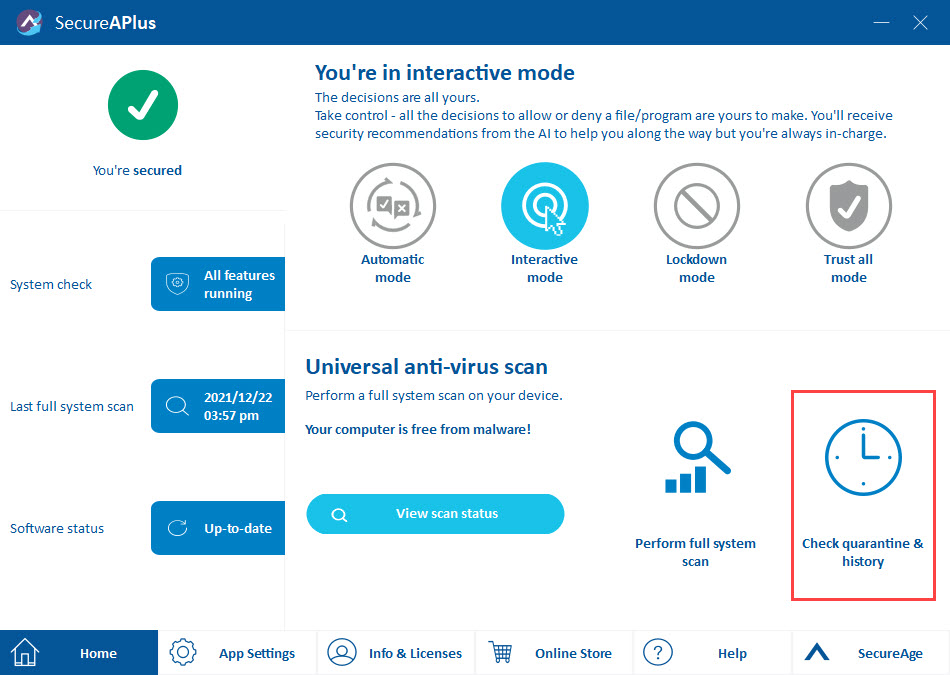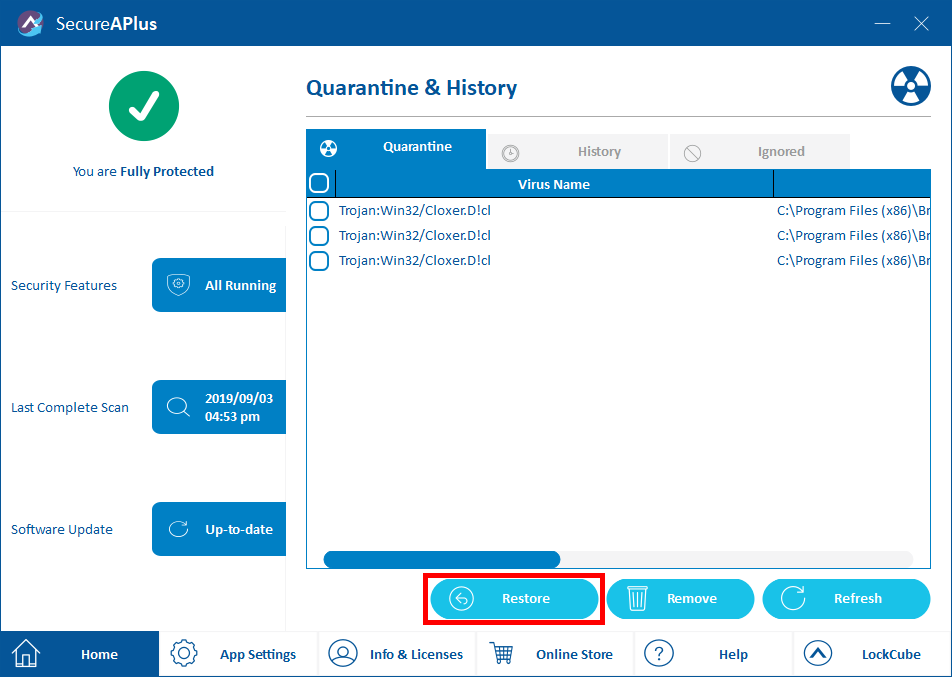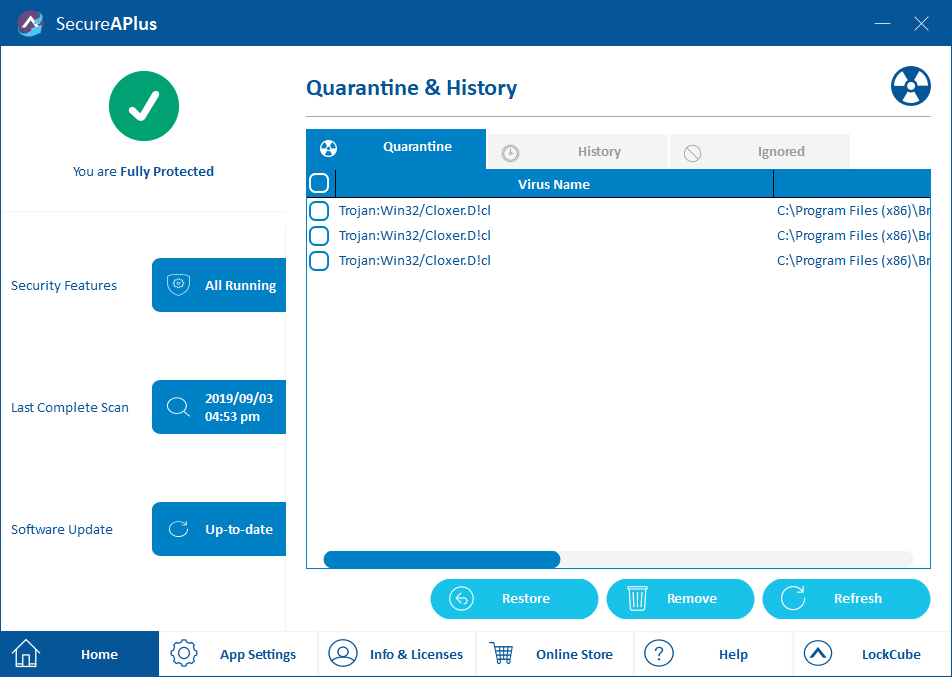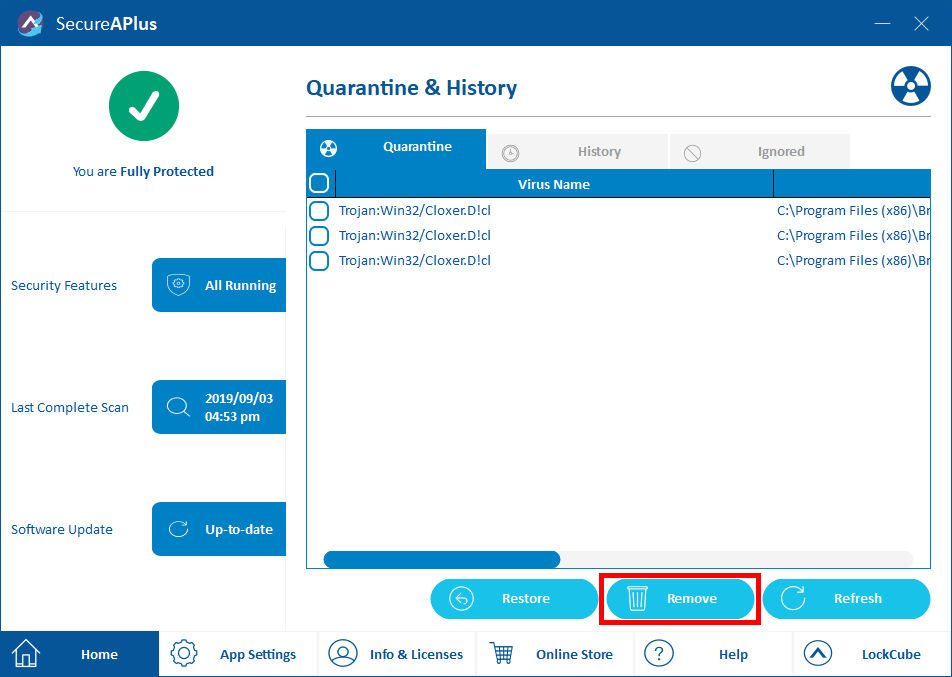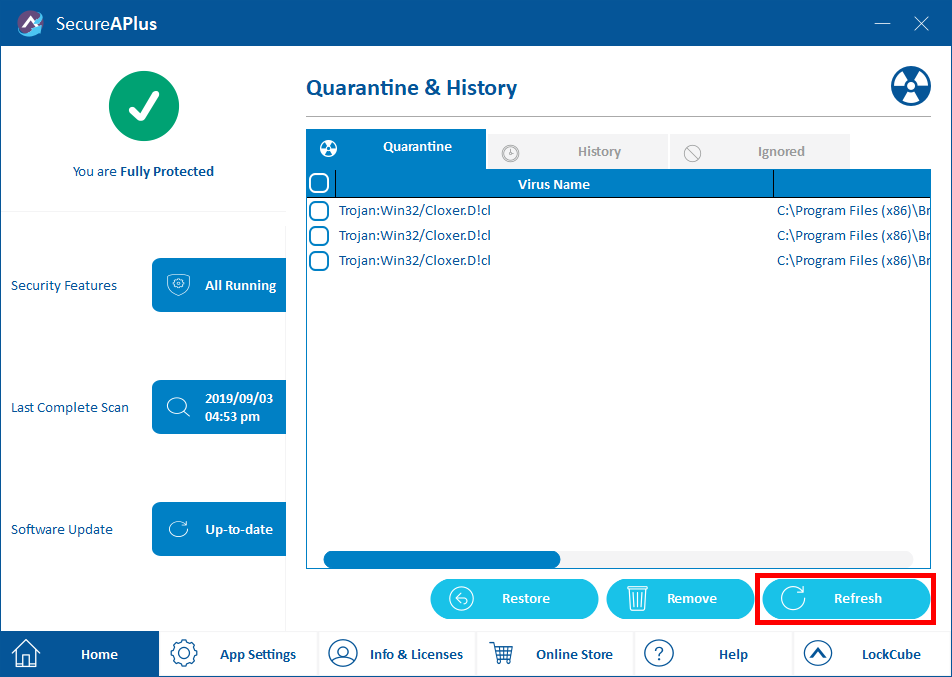Restore or remove items from the quarantine list
Items detected as threats from scanning which are being quarantined by the user will be listed in the quarantine list. If you are sure that it is not a threat and choose to allow it, the file will be added into the list of exclusions and will be excluded from the subsequent real-time scanning. You will not be prompted for further action on this file anymore.
Follow these instructions to restore or remove items from the quarantine list:
Restoring items from the quarantine list
To restore items from the quarantine list
-
Launch SecureAPlus → Check quarantine & history
Note: In the Quarantine & History window, by default, the Quarantine tab is selected.
-
Check on the items to be restored and click the Restore button.
-
The selected items will be restored to its original location and cleared from the quarantine list.
Removing items from the quarantine list
To remove items from the quarantine list
-
Check on the items to be removed and click the Remove button.
-
The selected items will be cleared from the quarantine list.
Refreshing items from the quarantine list
To refresh items from the quarantine list
Support and feedback
Should you encounter any issues using SecureAPlus with any of the mentioned or missed requirements above, you can write to us at docs@secureage.com.
This page was last updated: December 02, 2025