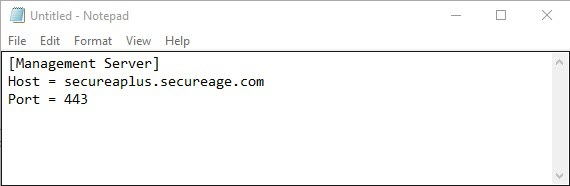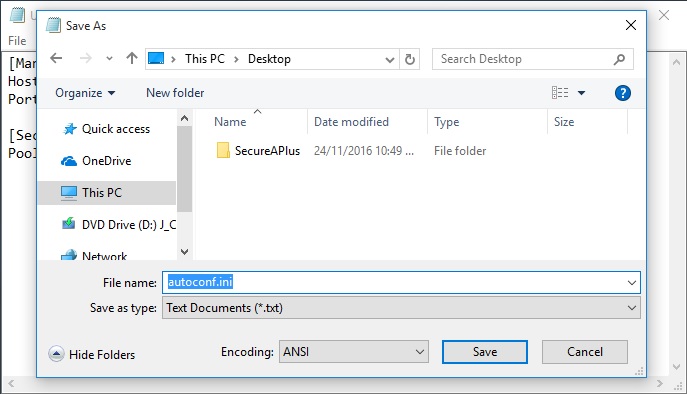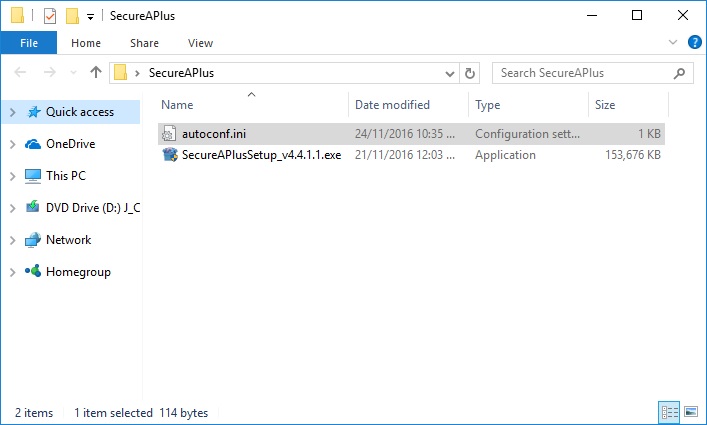Set up an installation managed by SecureAPlus Portal
With CatchPulse Pro, administrators can take advantage of PC security management features from the CatchPulse Portal.
To push/ pull security settings set by the primary administrator, you can specify the CatchPulse installations as Managed by CatchPulse Portal (Note this requires a valid SecureAPlus Pro license).
Learn more about upgrading to SecureAPlus Pro
To set up an installation managed by SecureAPlus Portal
-
Open notepad.exe
-
Enter the following lines (or copy & paste them):
[Management Server]
Host = secureaplus.secureage.com
Port = 443
For reference please use the screenshot below:
-
You may also configure the following optional value:
[SecureAPlus]
LicenseCode = A12345-B12345-C123456-D12345-12
PoolServerIntervalInMinute = 120
where PoolServerIntervalInMinute is the synchronization pool interval between client and server (in minutes).
Note: The default value for PoolServerIntervalInMinute is 120 minutes if it is not set.
For reference use the screenshot below: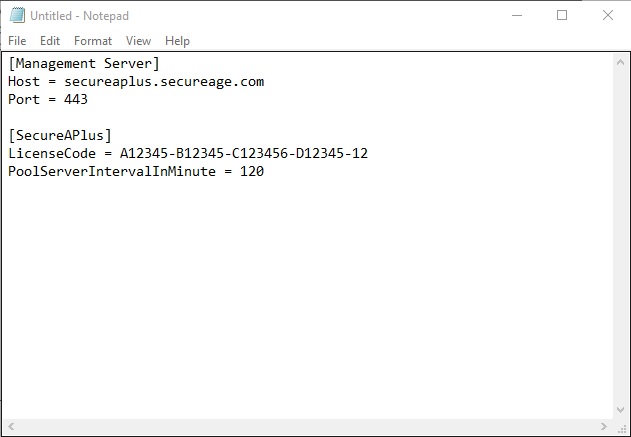
Note: However, suppose the administrator has specified in the Global Policy Interval in CatchPulse Portal. In that case, the number of hours specified in the Global Policy Interval in the CatchPulse Portal will overwrite the default value for PoolServerIntervalInMinute set in the autoconf.ini.
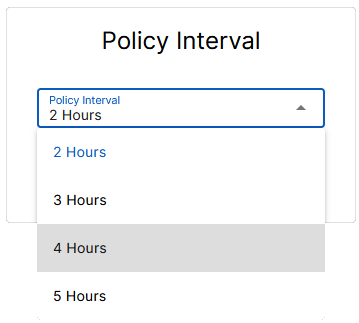
-
Save the file as autoconf.ini.
-
Place the autoconf.ini file with SecureAPlus installer in the same folder.
-
Install SecureAPlus. Once the installation is completed, you should see SecureAPlus <versionNumber→ Managed by SecureAPlus Portal.
Note: If you have already installed SecureAPlus on the device, you can simply reinstall it with the above steps to activate this feature.
Support and feedback
Should you encounter any issues using SecureAPlus with any of the mentioned or missed requirements above, you can write to us at docs@secureage.com.
This page was last updated: December 02, 2025