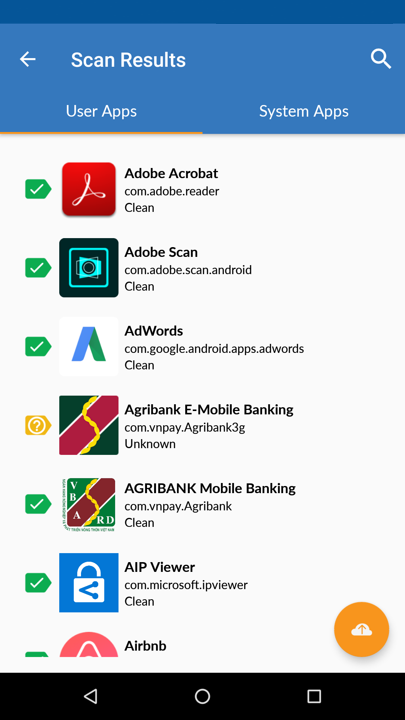Interpret scan results on SecureAPlus for Android
After running a scan, you will be directed to the Scan Results window. Here, you may review the results of your scanned application. If you have any threats or viruses in your apps, SecureAPlus for Android will alert you to them and choose to quarantine, delete or simply ignore them.
-
Depending on the nature of the infected app, you may be able to delete it from within SecureAPlus for Android.
You may click on each individual application to get more information.
Scan result labels
Each entry on the scan results screen will have a corresponding label on the left-hand side. There are currently 3 labels that is generally identifiable by its color.
|
Label Indicator |
Description |
|---|---|

|
Green means that this application already exists in the Universal AV’s samples in the cloud and it is Clean |

|
Orange means that it is Unknown as this application has never been uploaded in the Universal AV’s samples in the cloud. You may select these applications to upload for scanning into the Universal AV. |

|
Red means that a threat is detected. Upon clicking the application, you will be given the option to either delete or quarantine this application. |
Understanding what these labels mean goes hand-in-hand to making good use of the security provided by SecureAPlus for Android.
Support and feedback
Should you encounter any issues using SecureAPlus with any of the mentioned or missed requirements above, you can write to us at docs@secureage.com.
This page was last updated: December 02, 2025