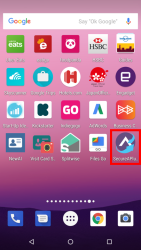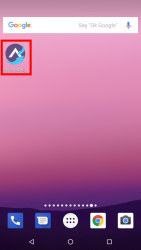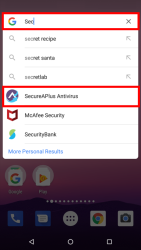Launching SecureAPlus for Android
After downloading and installing the SceureAPlus for Android App on your mobile device, it can be launched in two ways:
Using the home screen
One of the many ways to launch apps on Android is to make full use of your home screens. Android is designed with both an app drawer, which contains everything installed on your phone and multiple home screen panels, onto which you can place only the apps you use often.
Locate the app on your home screen or app drawer. It’s the blue icon with the white caret (^) symbol in the middle. SecureAPlus Antivirus for Android should be there waiting for you! Tap to launch.
Search for applications by name
It can hard to find apps when you’ve got lots of them installed. You can’t always remember what an app is called, or what its icon looks like.
In the Google Now launchers, there’s a fixed search bar at the top of the app drawer so you can search for them manually. If you can’t remember an app’s name, it doesn’t matter — the search results update with every character you enter, so you normally only need to type one or two letters to find what you’re looking for.
Tap the Google Now launcher and simply type in “Sec” and SecureAPlus Antivirus for Android will be listed in the results as shown below:
Support and feedback
Should you encounter any issues using SecureAPlus with any of the mentioned or missed requirements above, you can write to us a docs@secureage.com.
This page was last updated: May 15, 2024