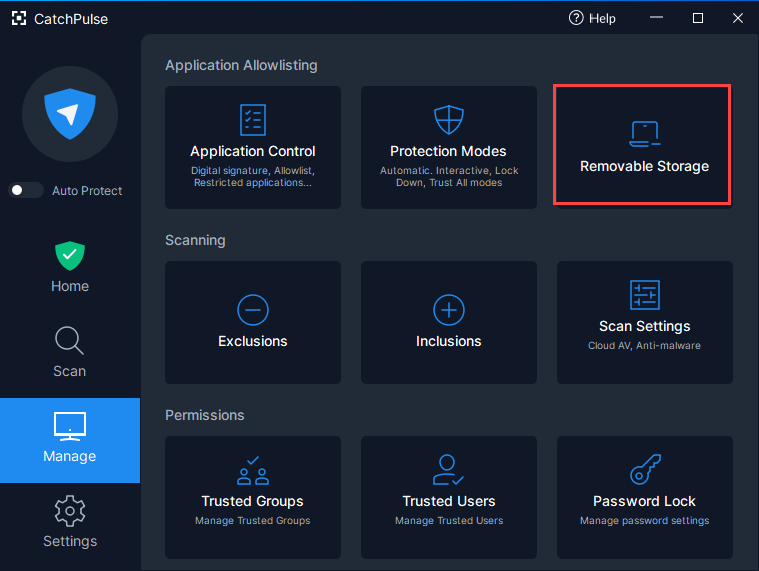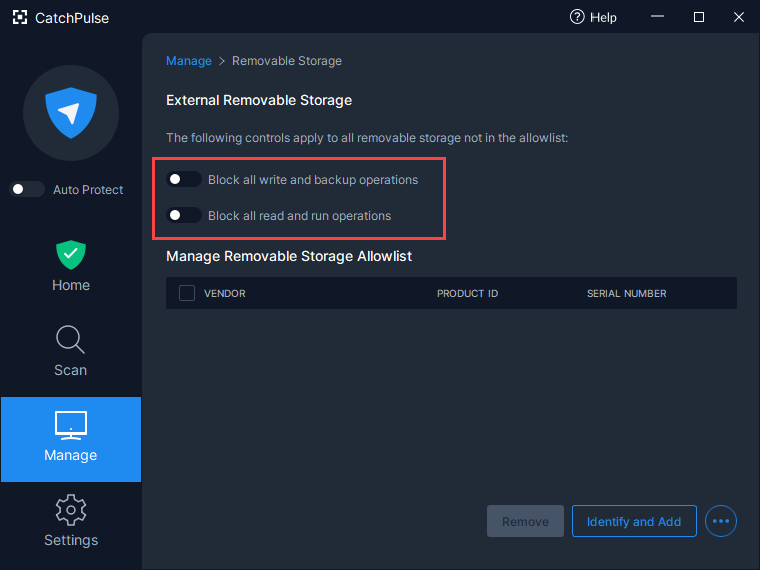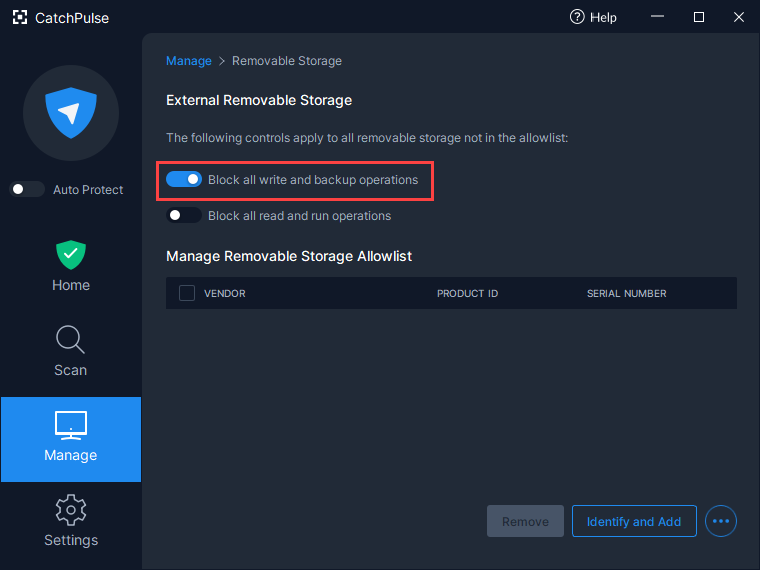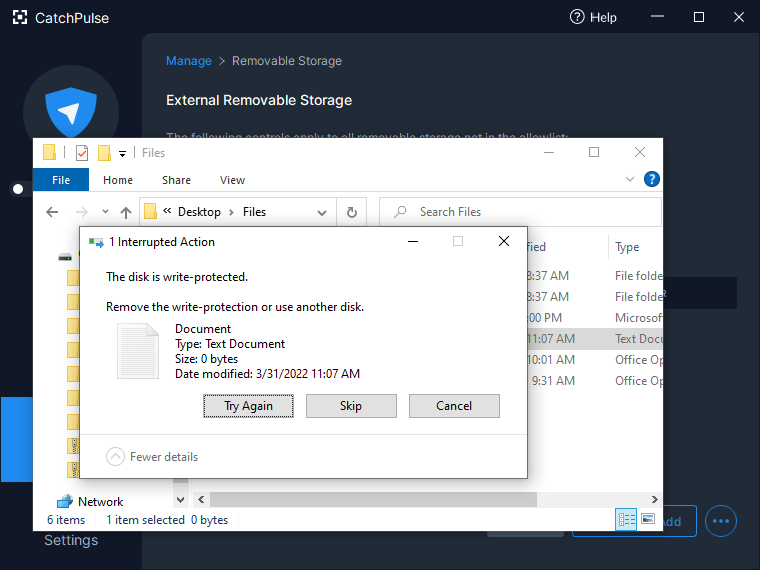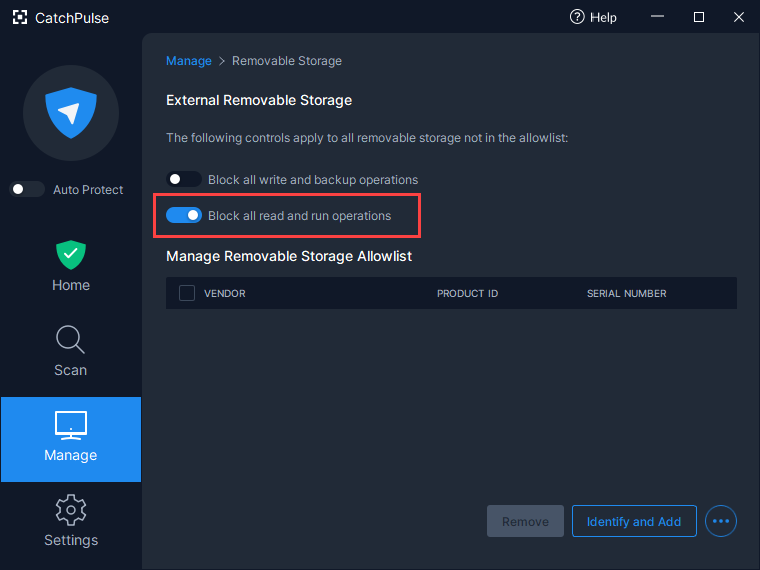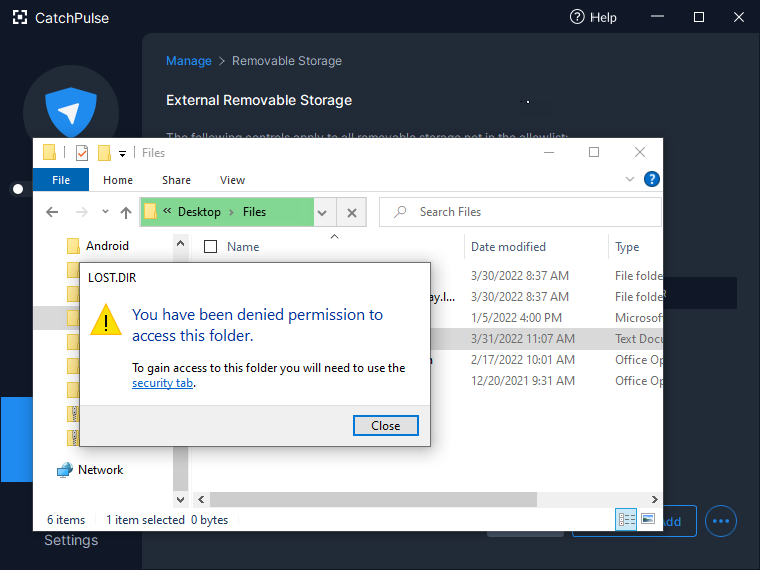Manage your USB storage device access control
CatchPulse lets users control how removable storage devices are treated once they are inserted to your PC. As a security measure, read and/or write access can be disabled for all external devices as pre-defined by the user.
To access read or write access control of removable storage
-
Launch CatchPulse → Manage → Removable Storage.
-
Note that by default read and write to removable storage are allowed.
-
Users can also allowlist specific removable storage devices and doing so will allow these devices to have full read & write functionality regardless of your selected settings.
Learn how to allowlist your removable storage device
Disabling access to a removable storage device
To disable write access to a removable storage device,
-
Check the Block all and writeup backup operations
In doing so, any attempt to copy a file into removable storage devices will be prevented and an error message will be shown (see below screenshot).
Disabling read access from a removable storage device
To disable read access from a removable storage device
-
Check the Read and Run Files from Removable Storage Device checkbox.
In doing so, any attempt to read a file from a removable storage device will be prevented and an error message will be shown.
Support and feedback
Should you encounter any issues using CatchPulse with any of the mentioned or missed requirements above, you can write to us at docs@secureage.com.
This page was last updated: January 02, 2026