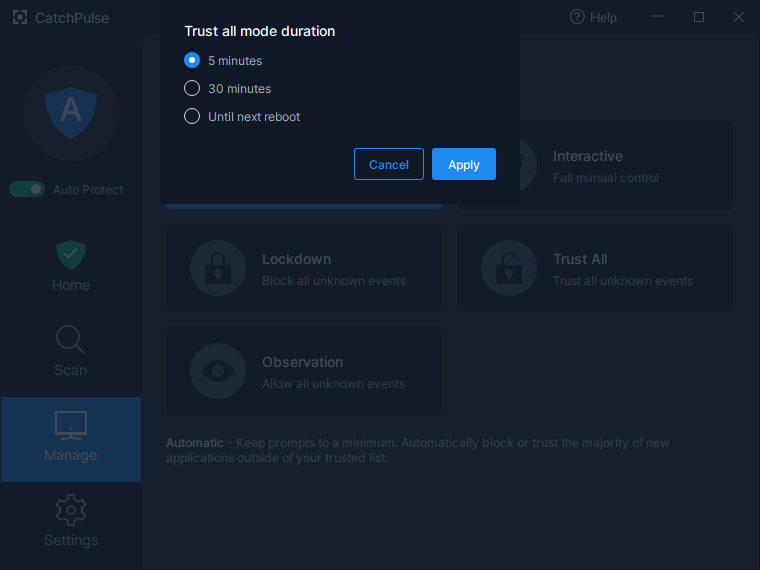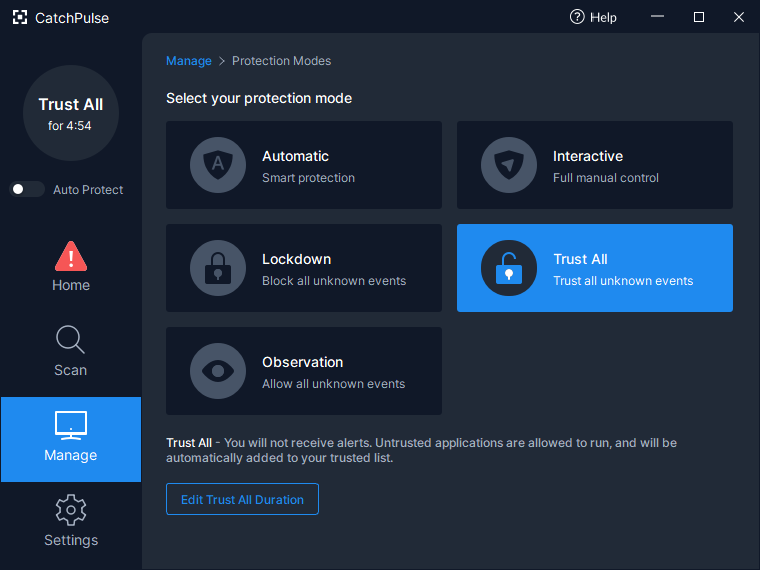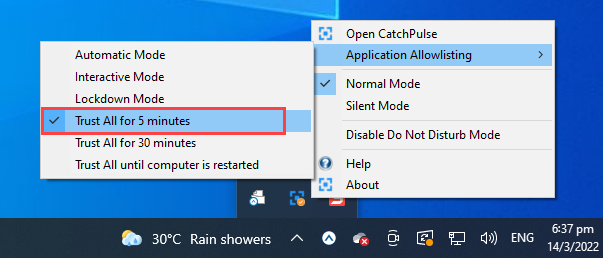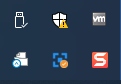What is Trust All mode
There are 3 sub-modes you can select under Trust All mode - Trust All for 5 Minutes, Trust All for 30 Minutes, Trust All until Next Reboot.
When CatchPulse is in the Trust All mode, any untrusted files which try to execute within the time set (e.g. 5 minutes) will be trusted without prompting you for further actions.
After the time is up, it will switch back to the mode that CatchPulse is previously in.
Tip: If it is in Interactive Mode before changing to Trust All for 5 minutes, it will switch back to Interactive Mode after 5 minutes. Likewise, if it is in Lockdown mode previously.
To change your Application Allowlisting Mode to any of the Trust All mode if you are using the other modes:
From CatchPulse Main Console
-
In CatchPulse Main Console window, click on the Manage → Protection Modes. Select the Trust All icon and the CatchPulse - Trust All Mode window will appear.
-
Select the sub-modes - 5 Minutes, or 30 Minutes, or Until next reboot and click on Apply.
-
On your CatchPulse Main Console, the status of the sub-modes will be displayed.
From Desktop Taskbar
-
Right-click on CatchPulse tray icon, select Application Allowlisting on the menu and choose the sub-modes for Trust All mode.
-
The CatchPulse icon in the system tray will display the Trust All icon to indicate that CatchPulse is currently in the limited trusting time period.
Learn how to configure Trust All mode in CatchPulse Policy
Support and feedback
Should you encounter any issues using CatchPulse with any of the mentioned or missed requirements above, you can write to us at docs@secureage.com.
This page was last updated: December 02, 2025