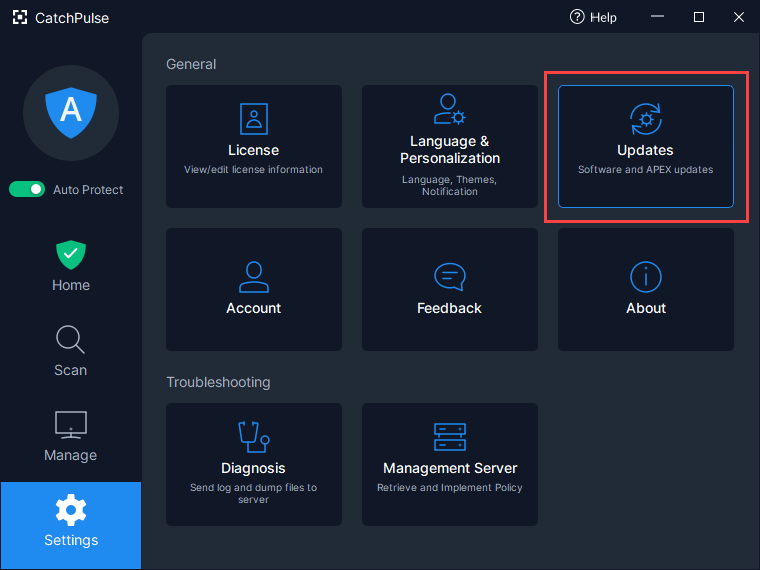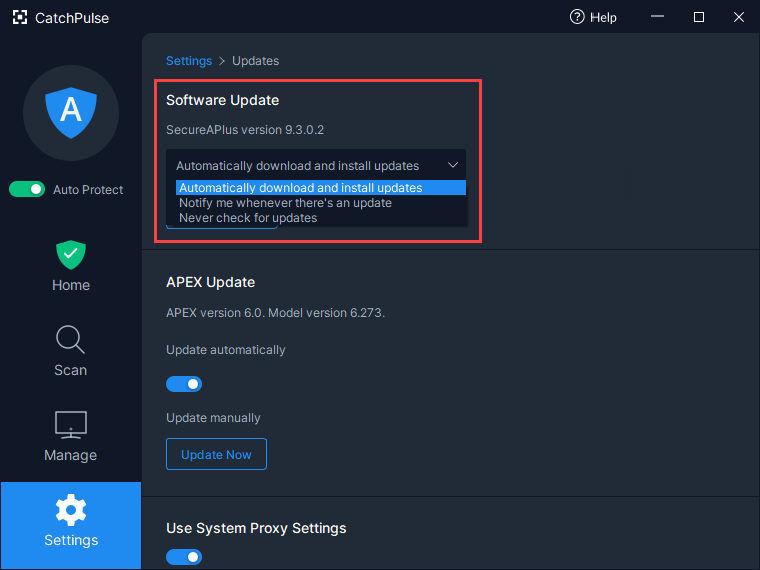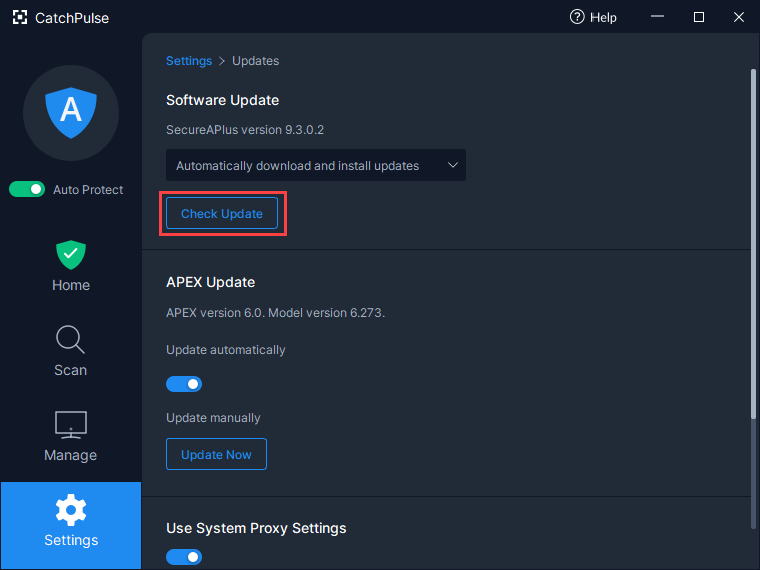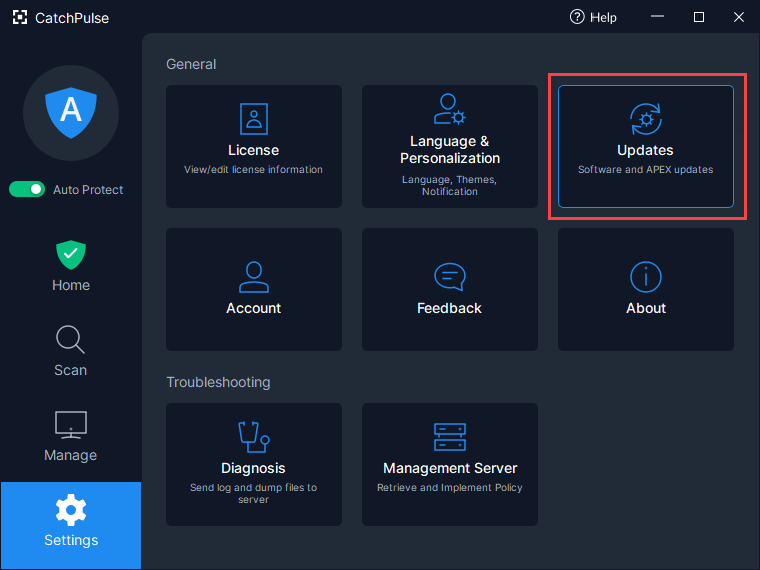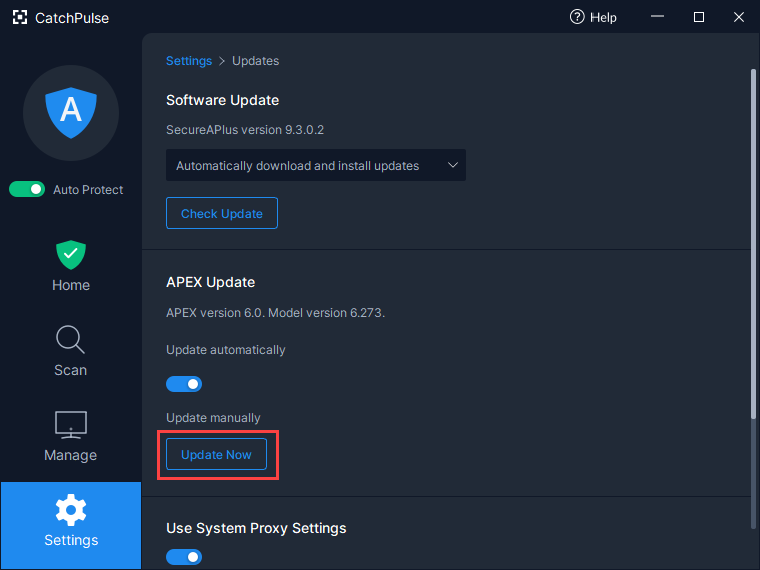Manage software update settings
This can be done by accessing your CatchPulse settings.
There are two types of updates available to CatchPulse - a Software Update and a Virus Signature Update.
To access options for doing CatchPulse Software Updates
-
Launch CatchPulse → Click on Settings → Click on Updates.
-
To check if there are any new version updates, click on the Check Update button.
-
Under Software Update, you can set the following settings in the dropdown list: Automatically download and install updates, Notify me whenever there’s an update, Never check for updates.
Automatically download and install updates
By default, Automatically download and install updates is selected. Once it detects a new version, it will automatically update in the background without requiring any actions. You will be protected by the latest security updates.
However, for those whose machine is already experiencing heavy traffic load, the updates may sometimes slow down your system as there is an increase in the use of system resources. For this, we would advise against selecting this option. This is recommended to users who also practice control over what is being downloaded and installed in their systems.
Notify me whenever there’s an update
If you choose Notify me whenever there’s an update option, you will be prompted when there is a new software update.
-
When prompted, click on Yes to update.
-
The User Account Control window will appear for certain operating systems in order to proceed with the update. Click Yes to run the setup for CatchPulse software.
Never check for updates
-
By clicking on the Never check for updates button, you are disabling the update feature and you will not be prompted
Update Now
CatchPulse will check if there are any new version updates.
-
Click on the Check Update button.
-
The CatchPulse Software Update window will appear and start to check for new updates.
-
Upon completion of checking new updates, if CatchPulse is up to date, it will display a message saying that the software is up to date.
AI Scan Update and Settings
To access the options for CatchPulse AI Scan Update settings
-
Launch CatchPulse → Click on Settings → Click on Updates
-
To check if there are any new virus signature updates, look under AI Scan Update and click on the Update Now button.
-
It will download and update the latest version.
-
When the update is completed, click the OK button.
Support and feedback
Should you encounter any issues using CatchPulse with any of the mentioned or missed requirements above, you can write to us at docs@secureage.com.
This page was last updated: January 02, 2026