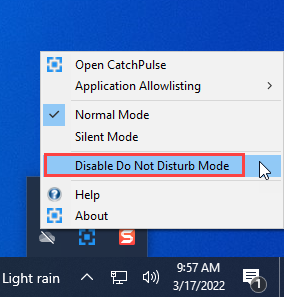Limit interruptions with Do Not Disturb mode
When Do Not Disturb Mode is enabled in the settings, it automatically detects any screen changes, specifically when the screen is changed to Full Screen (i.e. when playing a game, watching a video, showing presentation, etc.). When an application is actively placed in Full Screen, Do Not Disturb Mode will temporarily disable CatchPulse file uploads to Cloud AV and will also set notifications to silent mode.
Note: By default, Do Not Disturb Mode is turned on.
To manually enable/ disable Do Not Disturb Mode:
-
To enable Do Not Disturb Mode, right click on the CatchPulse tray icon, click on Enable Do Not Disturb Mode.
-
Or alternatively, to disable Do Not Disturb Mode, you may right-click on the CatchPulse tray icon and click on Disable Do Not Disturb Mode instead.
Learn more about how to disable upload to Cloud AV manually
Support and feedback
Should you encounter any issues using CatchPulse with any of the mentioned or missed requirements above, you can write to us at docs@secureage.com.
This page was last updated: January 02, 2026