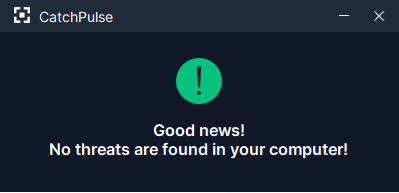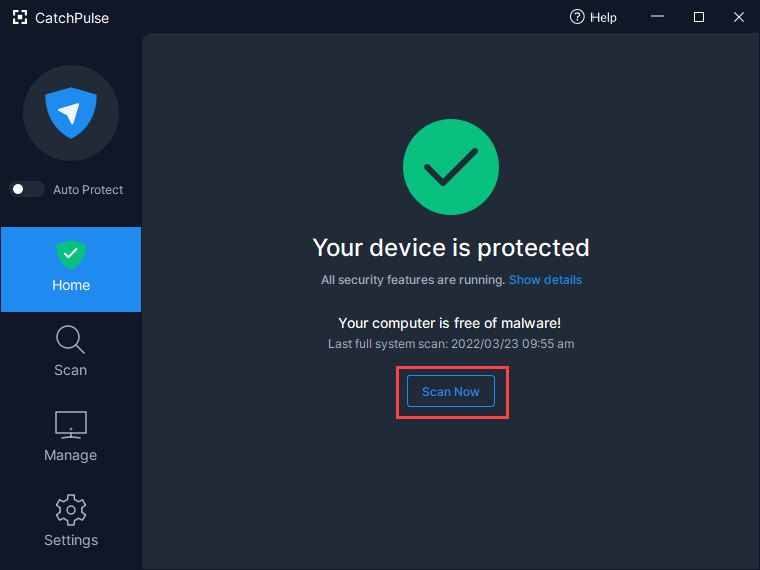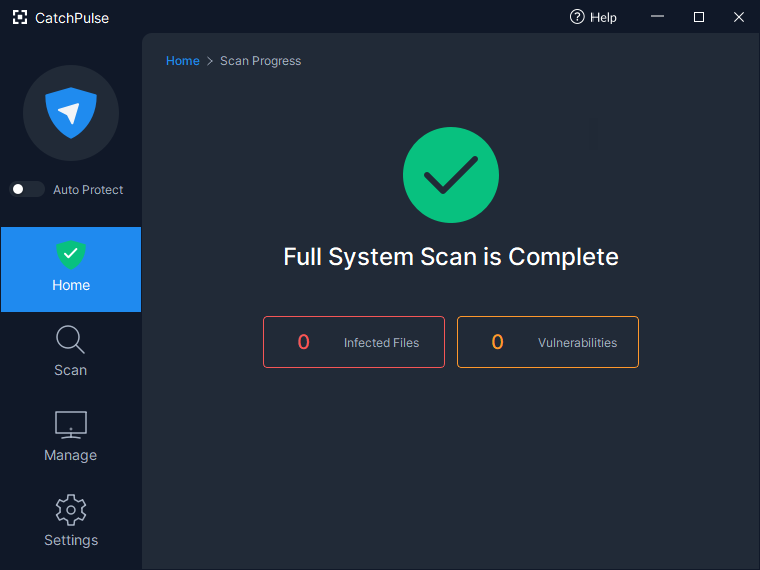Automatic full system scan vs on-demand full system scan
Getting your entire computer protected in real-time is fast and easy with CatchPulse. What's more, with Cloud AV your computer is protected by multiple anti-virus engines in real-time. After completing the initial full system scan, which is the only time our scanning takes a while to finish, it normally doesn't take more than a minute to finish a full system scan.
Automatic Full System Scan
Full System Scans with Cloud AV are so fast that it does it every time you boot up your computer without any noticeable difference to your startup time. In fact, you'll only realize that we scanned your computer when we notify you (this feature can be disabled) whether your PC is clean or infected not too long after you log in to your PC.
Besides the full system scan upon startup, Cloud AV also routinely scans your PC daily to ensure that you are being scanned by the latest virus definitions from our various anti-virus engines in the cloud.
On-Demand Full System Scan
Full system scans usually last no longer than a minute.
You can also manually start a full system scan any time by simply opening CatchPulse and clicking on the Scan Now icon in the Home tab. Just like the automated scans, this will have Cloud AV's multiple engines scan your PC with the latest virus definition.
Checking the Latest Scan Progress
After clicking Scan Now, users can view the Scan Progress results of the most recent automated scan by selecting on Infected Files or Vulnerabilties.
Learn how to View Latest Full System Scan Results
How to Disable the Daily Full System Scan
The regular full system scans can be disabled by turning off the Cloud AV.
To stop the Full System scan, go to Manage → Cloud AV → Scan Settings and from there turn off Full System Scan. Do note that doing so will disable the Cloud AV diagnosis from the anti-malware prompts and On-Demand Scanner.
Disabling Cloud AV is one way to stop the initial full system scan if there is a need to temporarily disable the initial full system scan after CatchPulse is freshly installed on your system.
Support and feedback
Should you encounter any issues using CatchPulse with any of the mentioned or missed requirements above, you can write to us at docs@secureage.com.
This page was last updated: January 02, 2026