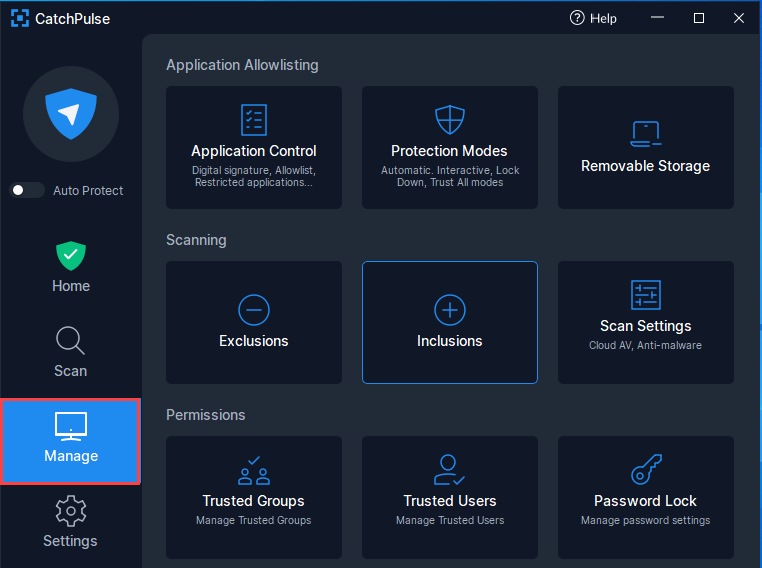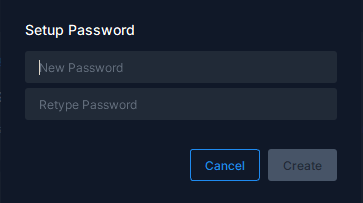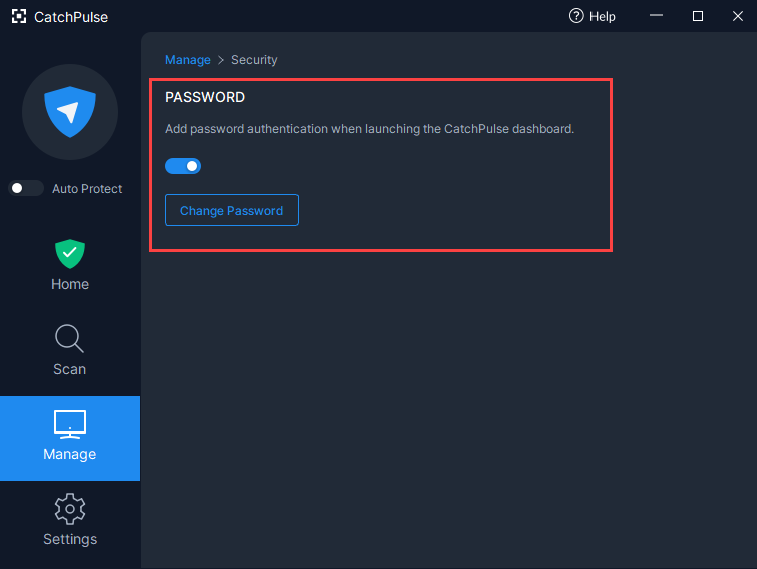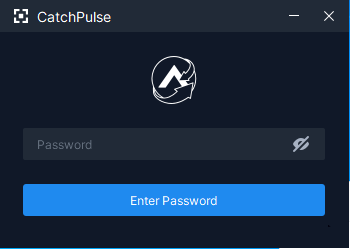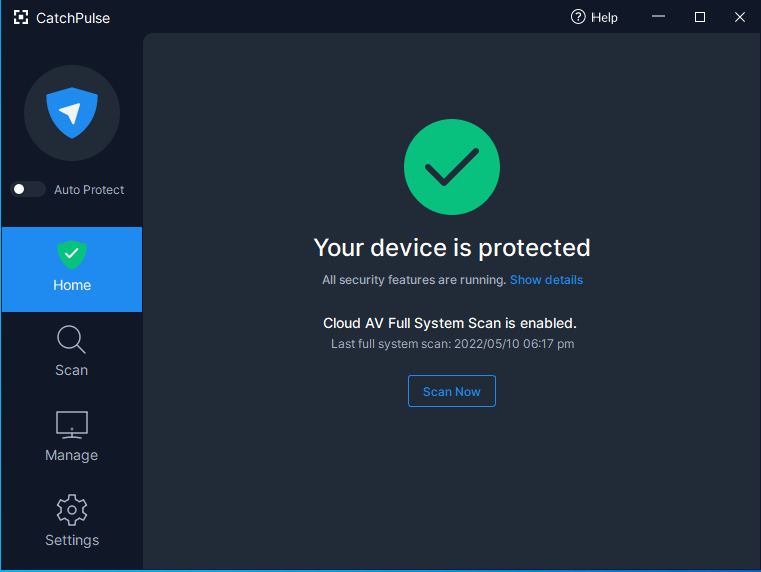Set your password protected settings
For increased security, users with a Standard or Pro license can exclusively lock their CatchPulse settings with a password. Once a password is set and the lock is toggled on, all the CatchPulse settings cannot be changed unless the correct password is entered to unlock it.
Note: This feature, while visible on CatchPulse Lite installations in their settings, is non-functional unless a Standard or Pro license is activated on the device.
To set your Password Lock
-
Launch CatchPulse → Manage.
-
In the Manage menu, click on Password Lock. Under the Password tab, by default, Password Authentication is OFF.
-
Click on the toggle to switch it from Off to On and enable Password Lock. Key in your preferred password.
-
Click Create.
-
You will see your password successfully set once the switch has been flipped to On.
How to unlock your main console
When Password Lock is set, the main console will be locked until the correct password is entered.
To unlock your main console
-
Launch CatchPulse and you will be immediately prompted to enter your password.
-
Enter your password.
-
Once successfully unlocked, you will be able to access the main console.
How to reset my password for password protected settings
Support and feedback
Should you encounter any issues using CatchPulse with any of the mentioned or missed requirements above, you can write to us at docs@secureage.com.
This page was last updated: January 02, 2026