Add a CatchPulse Global Allowlist
Note: This section applies to users who have a valid CatchPulse Pro license
To add an Global Allowlist
-
On the main navigation bar, go to .
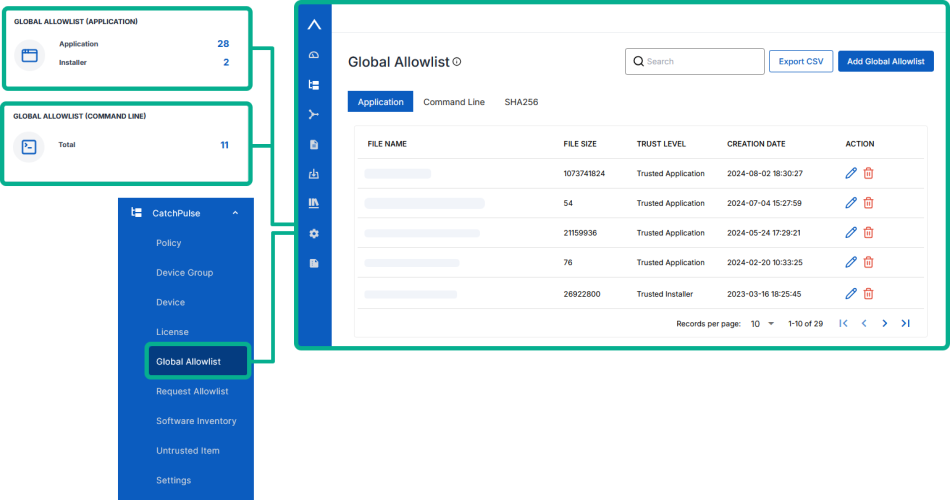
-
Click Add Global Allowlist from the top right corner of the Global Allowlist page.
- TO ADD AN APPLICATION IN THE GLOBAL ALLOWLIST
- a. In the Add Global Allowlist display box, select Application from the in the Create Global Allowlist Options drop-down menu.
- b. Upload the File that you wish to upload to the Global Allowlist.
- c. Select a Trust Level.
Trusted Application - The application is allowed to be executed, but all the files that are created by a Trusted Application will be Not Trusted.
Example: explorer.exe is a Trusted Application, but all files that are created by explorer.exe will not be automatically trusted. Using explorer.exe, a user may copy any files from anywhere, and all of these files cannot be automatically set as Trusted Application without the administrator approval. Similar situations apply for applications such as Internet Browser, FTP, e-mail client, etc. For better security measurement, most of applications should fall under this category.Trusted Installer - Installer, uninstaller, and updater applications usually fall into this category. A Trusted Installer is allowed to be executed, and all files that are created or rename by a Trusted Installer will be automatically set as Trusted Application. There is a special exception for update process. When a Trusted Installer found that the file already exists, and the trust level has been set to be Trusted Installer, Trusted Installer will not downgrade the file as a Trusted Application; instead it will keep the trust level as it is.
- d. (Optional) Enter your remarks in the Remarks field, if necessary.
- TO ADD AN COMMAND LINE IN THE GLOBAL ALLOWLIST
- a. In the Add Global Allowlist display box, select Command Line from the in the Create Global Allowlist Options drop-down menu.
- b. Type the Command Line.
- c. Indicate whether the Command Line is case sensitive or not.
- d. (Optional) Enter your remarks in the Remarks field, if necessary.
- e. (Optional) Select Add another to continue adding more Command Line to Global Allowlist.
- TO ADD AN SHA256 IN THE GLOBAL ALLOWLIST
- a. In the Add Global Allowlist display box, select SHA256 from the in the Create Global Allowlist Options drop-down menu.
- b. Insert the file hash in SHA256 format.
- c. Insert the Size of the file hash in Bytes.
- d. Select a Trust Level.
-
-
Trusted Application - The application is allowed to be executed, but all the files that are created by a Trusted Application will be Not Trusted.
Example: explorer.exe is a Trusted Application, but all files that are created by explorer.exe will not be automatically trusted. Using explorer.exe, a user may copy any files from anywhere, and all of these files cannot be automatically set as Trusted Application without the administrator approval. Similar situations apply for applications such as Internet Browser, FTP, e-mail client, etc. For better security measurement, most of applications should fall under this category. -
Trusted Installer - Installer, uninstaller, and updater applications usually fall into this category. A Trusted Installer is allowed to be executed, and all files that are created or rename by a Trusted Installer will be automatically set as Trusted Application. There is a special exception for update process. When a Trusted Installer found that the file already exists, and the trust level has been set to be Trusted Installer, Trusted Installer will not downgrade the file as a Trusted Application; instead it will keep the trust level as it is.
-
- e. (Optional) Enter your remarks in the Remarks field, if necessary.
-
Click Add.
The notification panel at the bottom of the page indicates the global allowlist was added.
More information
Support and feedback
Should you encounter any issues using the SecureAge Central with any of the mentioned or missed requirements above, you can always write to us a docs@secureage.com.
This page was last updated: August 12, 2025
