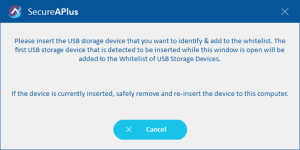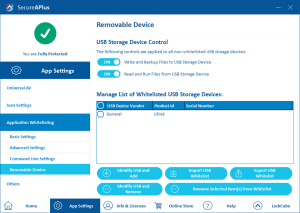Adding or removing external USB storage devices to whitelist
As a security measure, users of SecureAPlus can set their installation to prevent external USB storage devices from any read and write access to the PC. However, exceptions to this rule are possible on a per external USB storage device basis via whitelisting.
Follow the instructions below to add or remove USB storage device in or from the external USB storage device Whitelist,
Adding a USB storage device
To add an external USB storage device to the whitelist
-
Launch SecureAPlus → App Settings → Application Whitelisting → Removable Device
Note: If a USB storage device is whitelisted, the removable device will have read and write access.
-
Click on the Identify USB and Add button.
-
SecureAPlus will prompt to insert the external USB storage device.
-
SecureAPlus will automatically detect the external USB storage device and add it to the Whitelist.
Removing external USB storage device from the whitelist
To remove external USB storage device from the whitelist
-
Launch SecureAPlus → App Settings → Application Whitelisting → Removable Device
Note: If a USB storage device is whitelisted, the removable device will have read and write access.
-
Click on the Identify USB and Remove button.
-
SecureAPlus will prompt to insert the external USB storage device to be removed.
-
SecureAPlus will automatically detect the external USB storage device and remove it from the Whitelist.
Removing the selected external USB storage device from the whitelist
To remove the selected external USB storage device from the whitelist
-
Launch SecureAPlus → App Settings → Application Whitelisting → Removable Device
Note: If a USB storage device is whitelisted, the removable device will have read and write access.
-
Check on the USB removable device from the list you want to remove and click on Remove selected Item(s) from Whitelist button.
-
The selected external USB storage device will be removed from the Whitelist.
Support and feedback
Should you encounter any issues using SecureAPlus with any of the mentioned or missed requirements above, you can write to us a docs@secureage.com.
This page was last updated: November 07, 2024