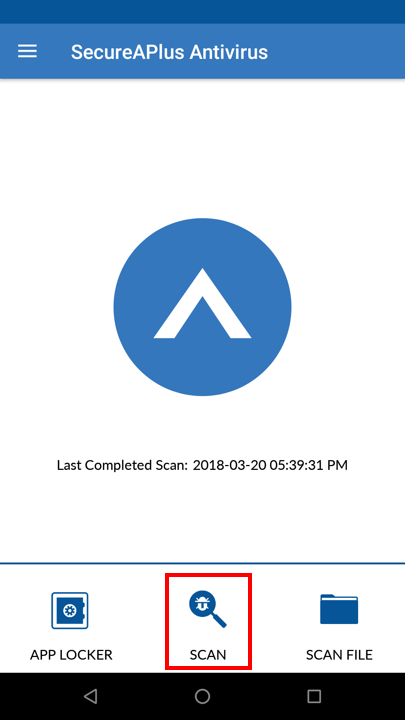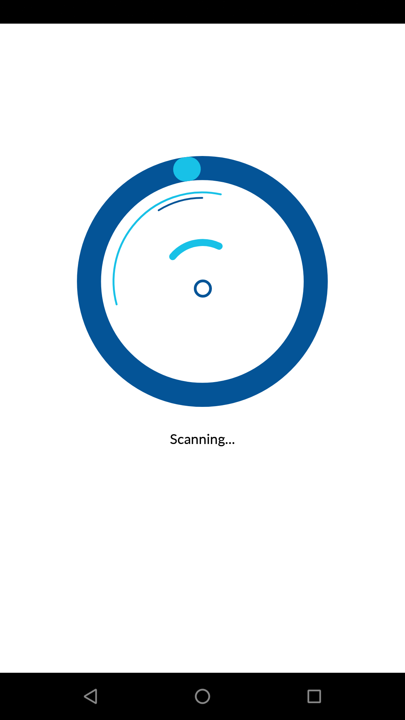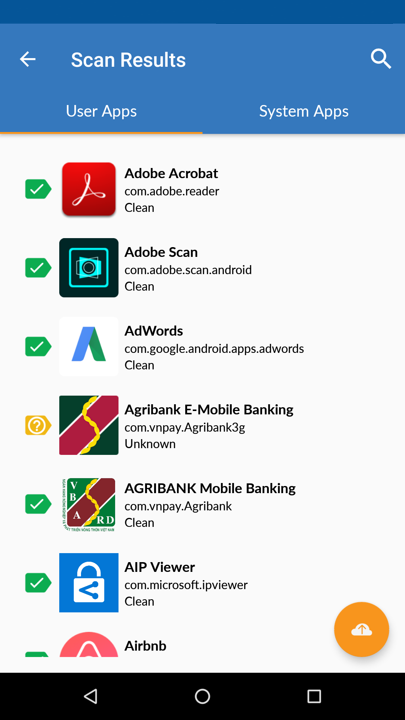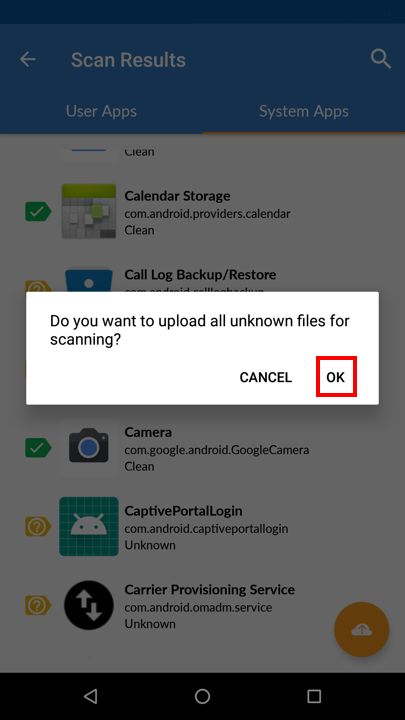Run a full system scan
SecureAPlus For Android scans applications (User and System Applications) on your phone with the Universal AV.
To run a full system (user and system applications) scan
-
Tap on the SCAN icon at the bottom of the screen.
-
It may take several minutes for scanning to be completed. Once done, you will be directed to the Scan Results page.
-
Upon scrolling through the scan results page, you would be able to see that some apps have a green, yellow or red label.
Click here to learn more about Interpreting the scan results on SecureAPlus for Android
Under the User Apps Tab, you would be able to see all the various user applications installed on your phone.
-
To upload all unknown files for scanning, tap on the orange icon at the bottom right of the window.
-
Tap on OK.
-
Repeat steps 3 to 6 if you would like to upload and scan System Applications files by tapping on the System APps in Step 3.
Support and feedback
Should you encounter any issues using SecureAPlus with any of the mentioned or missed requirements above, you can write to us at docs@secureage.com.
This page was last updated: December 02, 2025