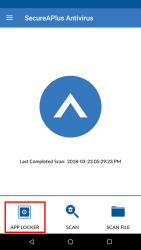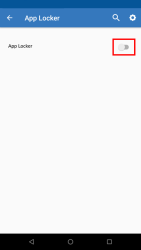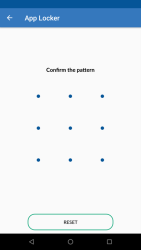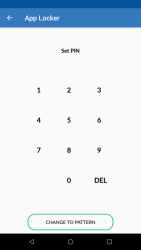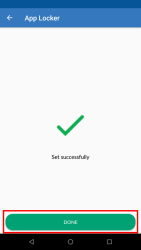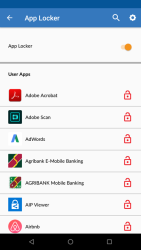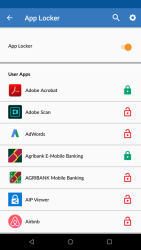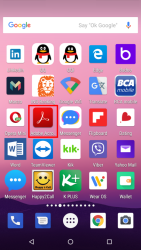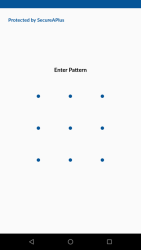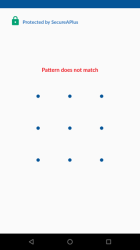Using the App Locker
App locker allows you to lock your private apps by using a pattern or PIN code. This keeps apps safe from unauthorized access from other parties whenever the phone is unattended, loaned, and even lost or stolen so users can worry less about their social media (Facebook), photos (gallery), or file (manager) being vulnerable to unauthorized access or theft.
Using App Locker to secure your applications against unauthorized access
-
Launch SecureAPlus For Android.
For information on how to launch the SecureAPlus for Android, click here
-
Tap on App Locker on the bottom left of the main page. You will be directed to the App Locker screen for setting a pattern lock for your applications.
-
Tap the App Locker toggle to On to enable App Locker on your phone.
-
You will be directed to the pattern page. Simply draw your desired pattern. Make sure that the pattern is made by joining four or more points and it’s not easy to guess.
-
Enter your desired pattern once again for confirmation.
-
Alternatively, you may also set the desired PIN code to lock your apps.
-
Enter your desired PIN code once again for confirmation.
-
Tap DONE to continue.
-
Tap on the red Unlocked Icon to enable App Locker for the desired application.
-
Subsequently, the red Unlock Icon will change to the green Locked Icon to indicate that the app has been locked.
Unlocking locked applications on-the-fly
-
Launch the app that you have applied the lock on.
-
Prior to the application launching, you will be required to enter the pattern or PIN that you have saved earlier.
-
Swipe to enter your pattern or tap the code that you’ve set to gain access to a locked application on-the-fly.
-
If you have entered an incorrect pattern or keyed in an incorrect code, you will see the screen below. Try again.
Support and feedback
Should you encounter any issues using SecureAPlus with any of the mentioned or missed requirements above, you can write to us a docs@secureage.com.
This page was last updated: May 15, 2024