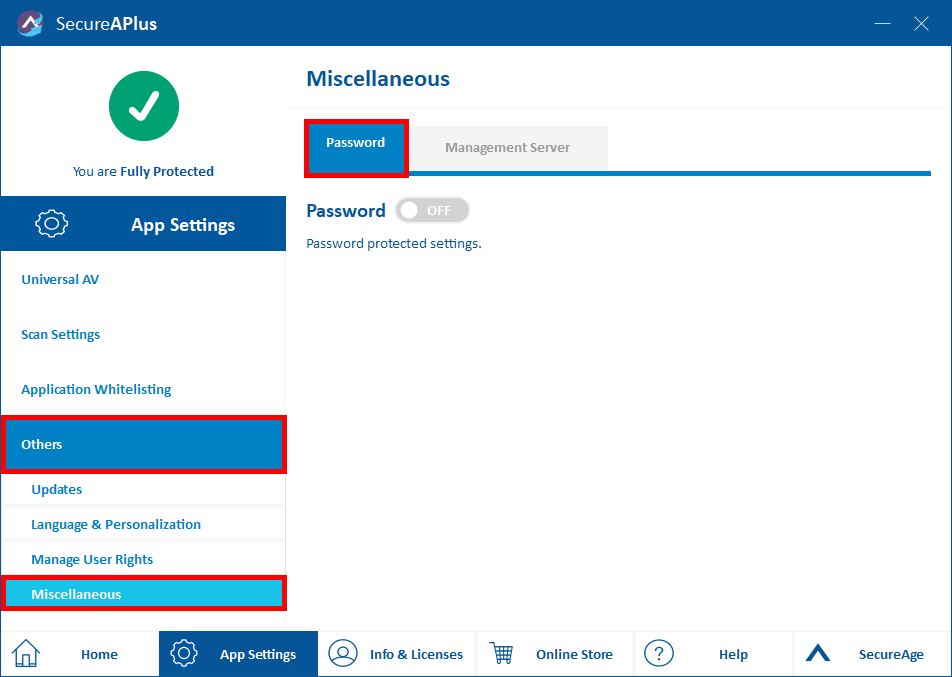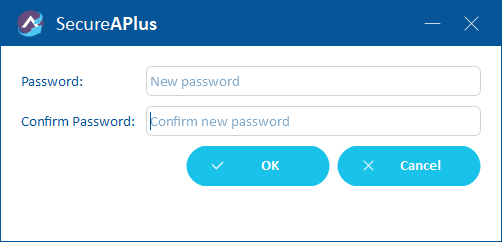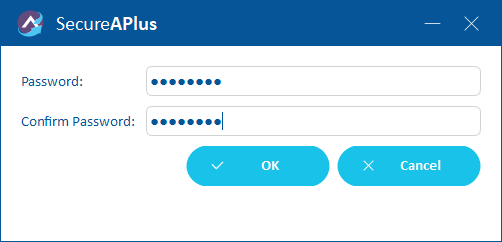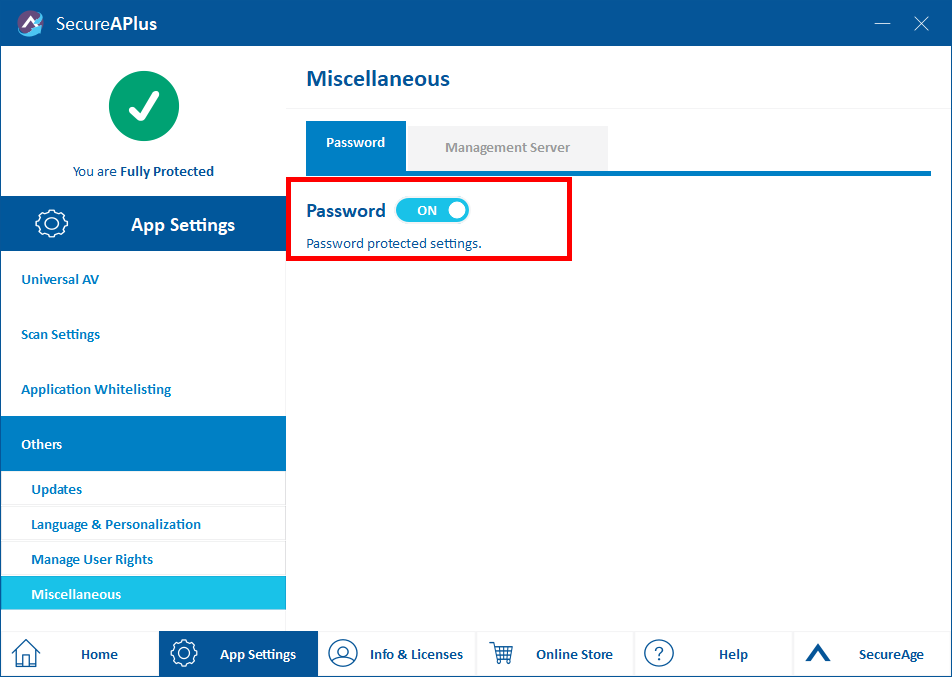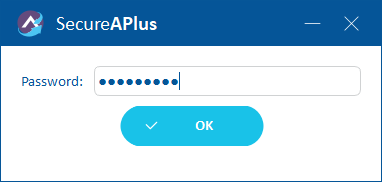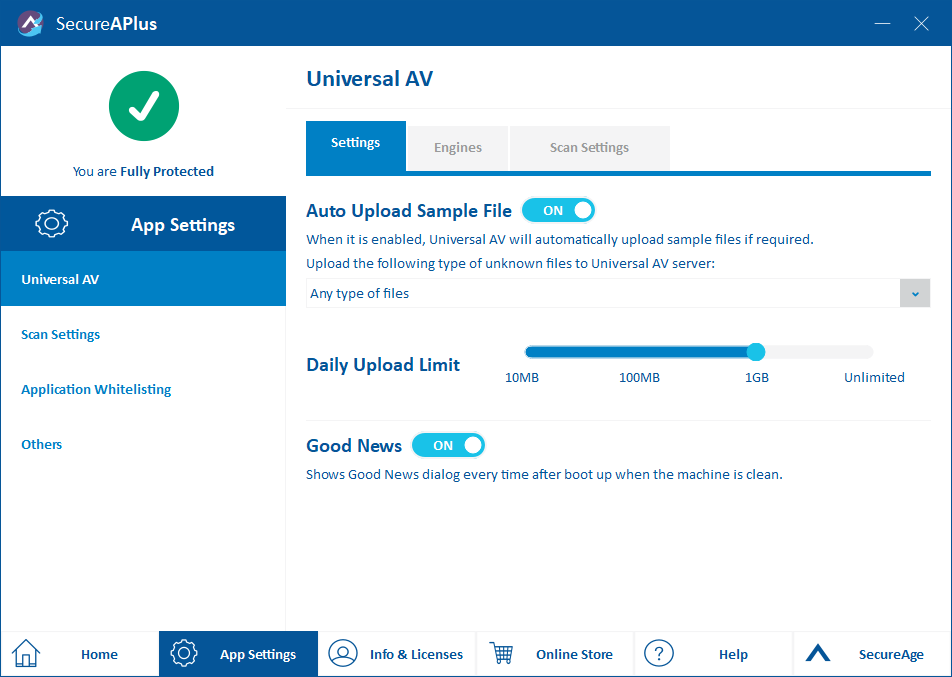Set your password protected settings
For increased security, both SecureAPlus Essentials and Pro users can exclusively lock their SecureAPlus settings with a password. Once a password is set and the lock is toggled on, all the SecureAPlus settings cannot be changed unless the correct password is entered to unlock it.
Note: This feature, while visible on SecureAPlus Lite installations in their settings, is non-functional unless a SecureAPlus Pro license is activated on the device.
To set your password protected settings
-
Launch SecureAPlus → App Settings
-
In the App Settings menu, click on Others → Miscellaneous. Under the Password tab, by default, Password Protected Settings is OFF.
-
Click on the toggle to switch it from Off to On and enable Password Protected Settings. Key in your preferred password.
-
Click Ok
-
You will see your password successfully set once the switch has been flipped to On.
Unlocking your password protected settings
To unlock your password protected settings
-
Launch SecureAPlus → App Settings.
-
You will immediately be prompted to enter your password upon clicking the App Setting icon. Enter your password and click Ok.
-
Once successfully unlocked, you will be able to access your App Settings.
How Can I Reset my Password for Password Protected Settings?
Support and feedback
Should you encounter any issues using SecureAPlus with any of the mentioned or missed requirements above, you can write to us at docs@secureage.com.
This page was last updated: December 02, 2025