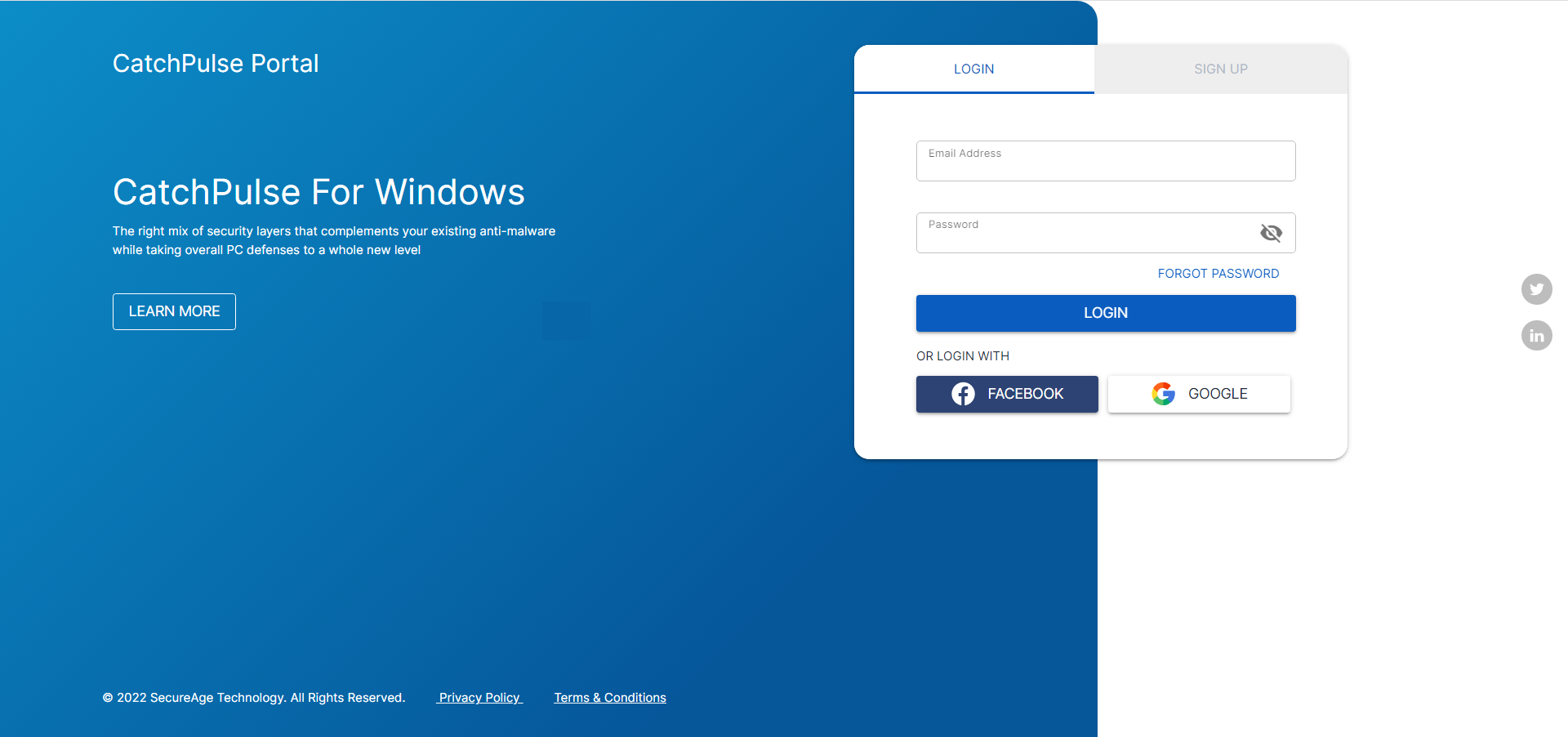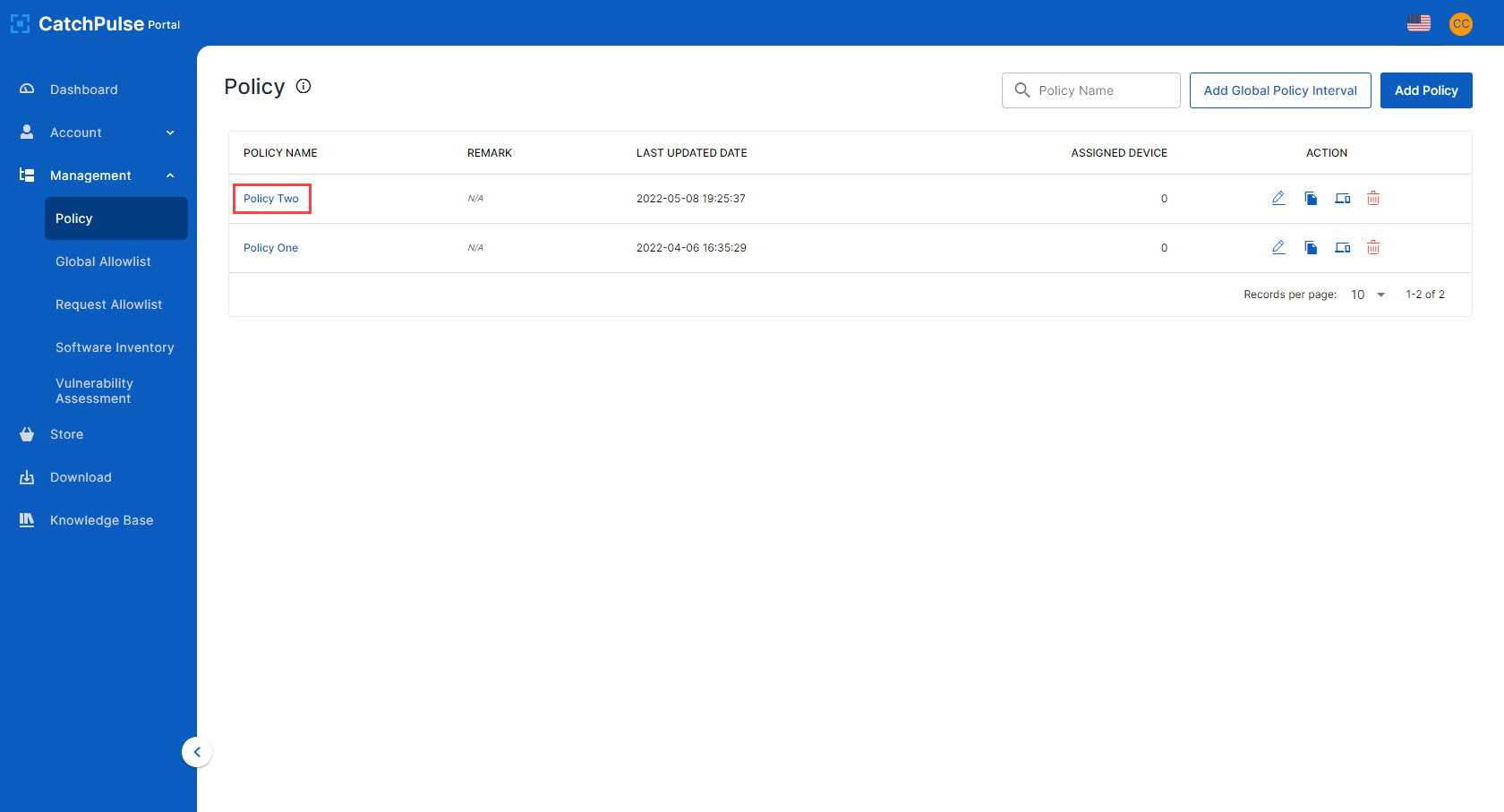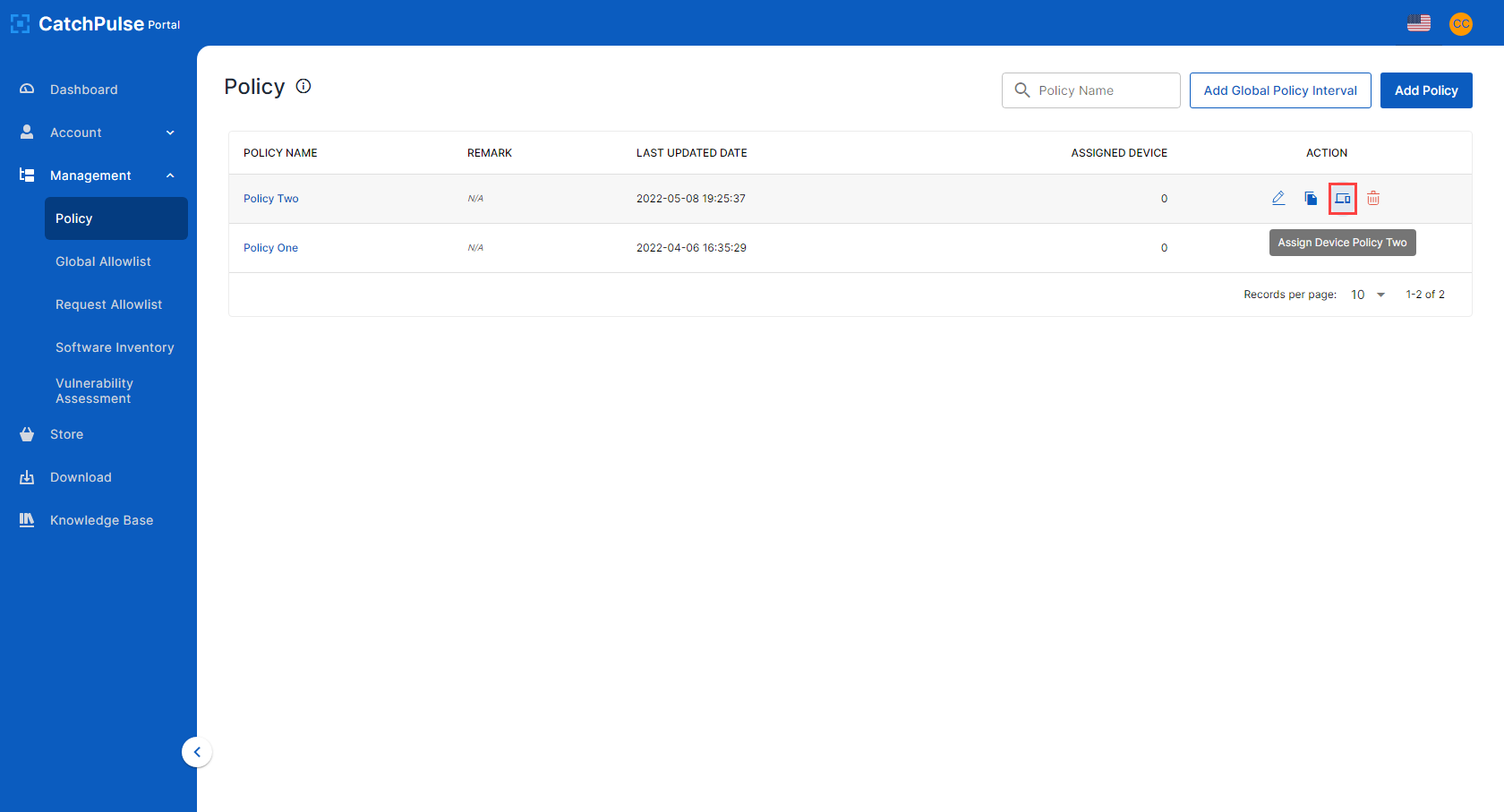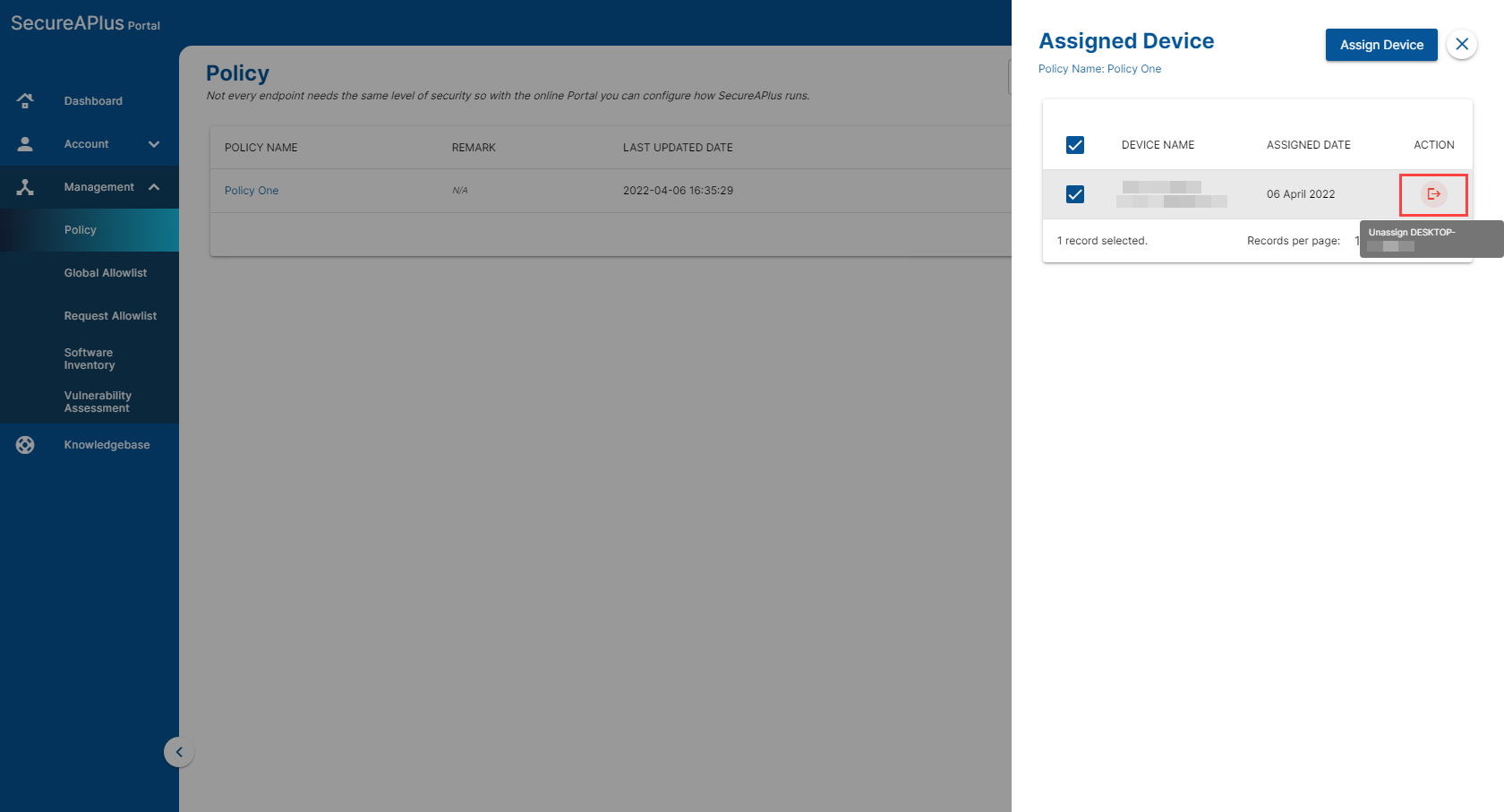Assign a CatchPulse policy
A CatchPulse Policy is a collection of pre-defined CatchPulse settings that can be easily deployed and imposed to CatchPulse Pro devices.
You would need to set a Policy first before you can add one to any of your devices.
How to Create a CatchPulse Policy
To assign a CatchPulse Policy to your CatchPulse machine.
-
Log in to your SecureAge Central.
-
On the CatchPulse Account Portal Summary page, click on My Policy.
-
On the Policy page, click on the selected policy under the Policy Name column.
-
Under Action on the right, click Assign Device Policy Two.
4a. To assign one or multiple devices to the policy, select the Assigned Device. Click on the Exit button to assign the device(s) to the policy.
4b. To assign all devices to the policy, click on the top left checkbox to select all the devices in this page and click “Assign Devices” to mass assign.
However, it will only mass assign the devices listed on the current page, not all records/ devices.
Note: If at least one or more of the selected devices is already assigned to an existing policy, assigning it to a new policy will replace the previous policy. Make use of the search filters to narrow down your results to avoid accidentally adding devices to the wrong policy.
Learn more How to Remove a CatchPulse Policy
Support and feedback
Should you encounter any issues using CatchPulse with any of the mentioned or missed requirements above, you can write to us at docs@secureage.com.
This page was last updated: January 02, 2026