Configure CatchPulse Policy Settings
Note: This section applies to users who have a valid CatchPulse Pro license
Define and manage security policies that control the behaviour of devices in your organization. A policy is a set of rules and guidelines determining what is allowable within the organization.
To configure CatchPulse policy settings
-
From the main navigation bar, go to CatchPulse → Policy.

-
Do one of the following:
-
To configure CatchPulse policy settings to a new policy, click on the Add Policy button located at the top right corner of the Policy page, or
-
To configure CatchPulse policy settings to an existing policy, select a policy and click on the corresponding
 button.
button.
-
-
Under Policy → Policy Info section, define a new policy.
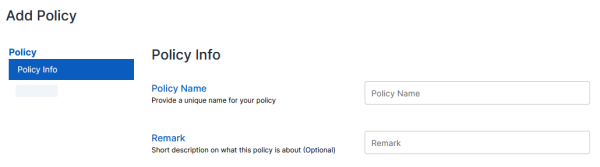
-
Provide a unique policy name. This helps identify and reference the policy within the organization and among your team members.
-
Provide a remark and add a short description about the policy.
It's optional but recommended to include details that can provide context about the policy's purpose, scope, or any other relevant information that would be helpful for someone reviewing or implementing the policy.
-
-
Under Policy → General section, customize and enforce foundational settings that affect the security and operational behaviour of CatchPulse software across your organization. You can automate and streamline the software update process to ensure that all your devices are protected with the latest software updates.
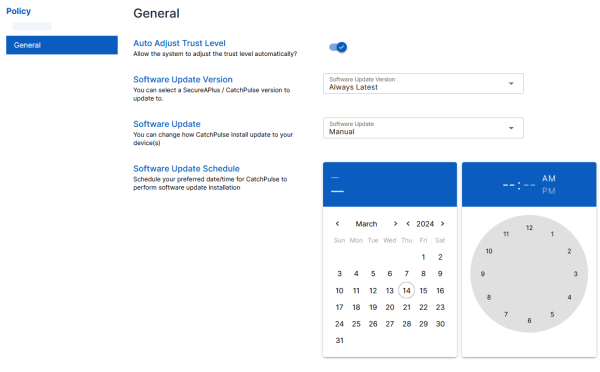
-
Auto Adjust Trust Level - This option allows the system to adjust the trust level of software automatically. Enabling this helps maintain a dynamic security posture that adapts to ongoing threats.
-
Software Update Version - Select which version of CatchPulse to update the devices to. This ensures that all devices are running the preferred version that is compatible with your organization's requirements or has been tested for stability in your environment.
-
Software Update - Select how updates are applied to your devices, such as notifying you, manual application, automatic updates, or disabling updates. This control is essential for planning updates in a way that minimizes disruption to users.
-
Software Update Schedule - Schedule the exact date and time for the software update to occur.
This is useful for planning updates during off-peak hours to prevent any impact on productivity.
-
-
Select Add Policy or Update Policy to save changes.
The notification panel at the bottom of the page indicates the policy was added or saved.
More information
Support and feedback
Should you encounter any issues using the SecureAge Central with any of the mentioned or missed requirements above, you can always write to us a docs@secureage.com.
This page was last updated: August 12, 2025
