Configuring Object Linking and Embedding (OLE) Denylist Settings in CatchPulse Policy
Denylists give administrators control over which applications are allowed to run on a system. With Denylists, administrators can create a list of applications that are not allowed to execute on the system, thus preventing unauthorized software from being installed or executed.
Jump to:
Adding an Object Linking and Embedding (OLE) Denylist
Adding an Object Linking and Embedding (OLE) Denylist
To add an Object Linking and Embedding (OLE) Denylist
-
From the main navigation bar, go to CatchPulse → Policy.

-
Do one of the following:
-
To create a new policy with a specified OLE Denylist, click on the Add Policy button located at the top right corner of the Policy page, or
-
To edit the OLE Denylist to an existing policy, select a policy and click on the corresponding
 button.
button.
-
-
On the Policy page, under Manage → OLE Denylist.
-
Click Add Entry from the top right corner of the OLE Denylist page.
-
On the Add OLE Denylist display box, select an Application.
When an OLE Object is specified, it will be blocked from insertion into Microsoft Word.
-
Select Add.
The notification panel at the bottom of the page indicates the OLE Denylist was added successfully.
Deleting an OLE Denylist
To delete an Object Linking and Embedding (OLE) Denylist
-
From the main navigation bar, go to CatchPulse → Policy.

-
Select a policy and click on the corresponding
 button.
button. -
On the Policy page, under Manage → OLE Denylist.
-
Select a Denylist entry and click on the corresponding
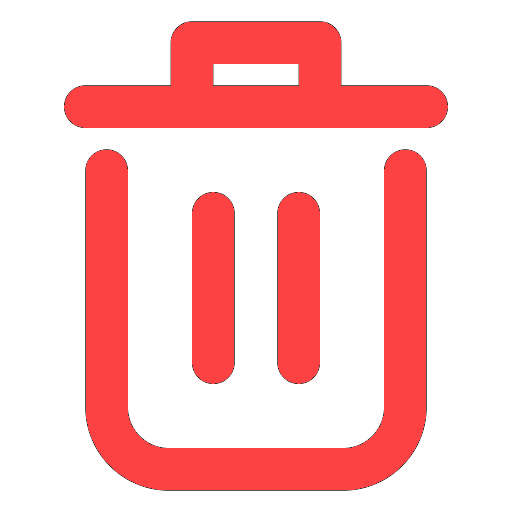 button.
button. -
When prompted to remove the selected Denylist entry, select Delete.
The notification panel at the bottom of the page indicates the OLE Denylist entry was deleted.
More information
Support and feedback
Should you encounter any issues using the SecureAge Central with any of the mentioned or missed requirements above, you can always write to us a docs@secureage.com.
This page was last updated: September 09, 2025
