Managing your USB storage device access control
SecureAPlus lets users control how external USB storage devices are treated once they are inserted to your PC. As a security measure, read and/or write access can be disabled for all external devices as pre-defined by the user.
Users can also whitelist specific external USB storage devices and doing so will allow these devices to have full read & write functionality regardless of your selected settings.
Note: By default read & write to USB external storage devices are allowed.
Learn how to whitelist your USB storage device
Write access to a USB storage device
To disable write access to a USB storage device
-
Launch SecureAPlus → App Settings → Application Whitelisting → Removable Device
-
Uncheck the Write and Backup Files to USB Storage Device checkbox.
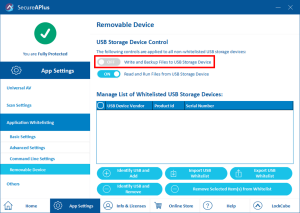
In doing so, any attempt to copy a file into external USB storage devices will be prevented and an error message will be shown.
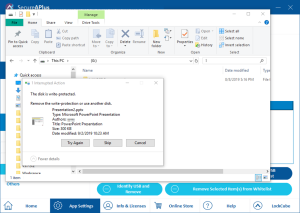
Read access from a USB storage device
To disable read access from a USB storage device
-
Launch SecureAPlus → App Settings → Application Whitelisting → Removable Device
-
Uncheck the Read and Run Files from USB Storage Device checkbox.
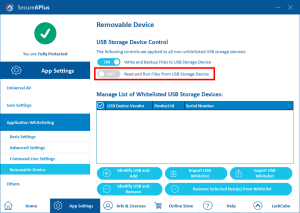
In doing so, any attempt to read a file from an external USB storage device will be prevented and an error message will be shown.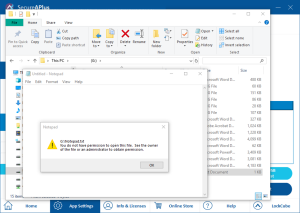
Support and feedback
Should you encounter any issues using SecureAPlus with any of the mentioned or missed requirements above, you can write to us a docs@secureage.com.
This page was last updated: November 07, 2024
