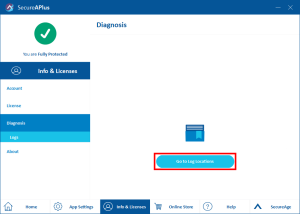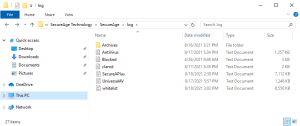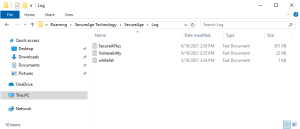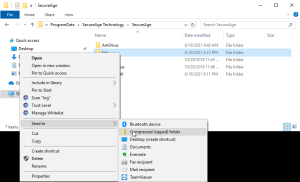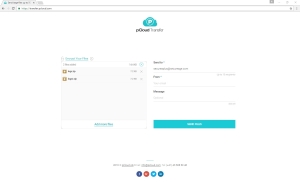Preparing log files for SecureAPlus support
For SecureAPlus versions 4.9.0 and earlier, you can prepare log files and notify us via e-mail when you face issues while using SecureAPlus.
Launch SecureAPlus → Info & Licenses → Diagnosis → Go to Log Locations → 2 log folders will be opened in Windows Explorer
You can also manually access the logs in the following locations:
For Windows Vista and above
-
C:\ProgramData\SecureAge Technology\SecureAge\log
-
C:\Users\<Windows_Login→\AppData\Roaming\SecureAge Technology\SecureAge\log
For shortcut, you can also enter the following in Windows Explorer: %appdata%\SecureAge Technology\SecureAge\log
For Windows XP
-
C:\Documents and Settings\All Users\Application Data\SecureAge Technology\SecureAge\log
-
C:\Documents and Settings\<Windows_Login→\Application Data\SecureAge Technology\SecureAge\log
To use Windows built-in Compressed (zipped) feature to compress files
-
Right-click on the log folder found in C:\ProgramData\SecureAge Technology\SecureAge (For Windows Vista and above) or C:\Documents and Settings\All Users\Application Data\SecureAge Technology\SecureAge (For Windows XP)
-
Select Send to → Compressed (zipped) folder.
-
The zipped file will be created within the same location, rename the newly created zipped file as log.
-
Do the same steps mentioned above for log folder found in C:\Users\<Windows_Login→\AppData\Roaming\SecureAge Technology\SecureAge or C:\Documents and Settings\<Windows_Login→\Application Data\SecureAge Technology\SecureAge
-
Rename the newly created zipped file as log2
Alternatively, you can use .ZIP, .RAR, or .7-Zip archive/container to compress the log folder. If the compressed files exceed the email attachment file size limit, you may use the following service: pCloud Transfer
To submit the log files to the SecureAPlus support team, attach the 2 compressed files (log.zip & log2.zip) and notify us via e-mail.
Do use Report SecureAPlus Issues as the email subject line and include the following in the content: SecureAPlus ID, windows operating system version, SecureAPlus version, name of other antivirus software and the version, if any, as well as the description of the issue encountered.
Reporting of SecureAPlus issues will take some time before results/fixes may be implemented. It is advised to provide as much information as possible to allow us to understand the issue better.
Support and feedback
Should you encounter any issues using SecureAPlus with any of the mentioned or missed requirements above, you can write to us a docs@secureage.com.
This page was last updated: November 07, 2024