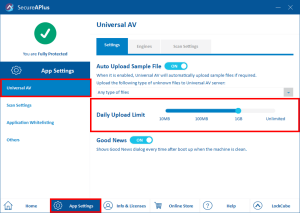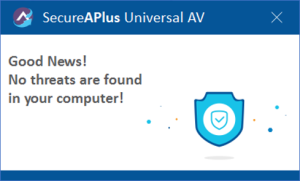Disable or Enable Upload of Sample Executable Files
In cases where internet connectivity needs to be dedicated to a particular process or processes, SecureAPlus can be adjusted to temporarily disable the upload of sample executable files. A common example would be when playing an online game or streaming video, both of which require a large amount of internet bandwidth.
SecureAPlus users can choose to temporarily disable the upload of sample executable files until the internet intensive bandwidth activity has concluded. This is only temporary, and it will be switched back on after your device is rebooted.
Do note that SecureAPlus will automatically disable Universal AV upload if any application is currently and actively in full-screen when Do Not Disturb Mode is enabled. There is no need for the user to manually disable the auto-upload of the sample file when Do Not Disturb Mode is already turned on.
Follow these instructions to manually disable or enable the upload (when Do Not Disturb Mode is not turned on)
-
Launch SecureAPlus → App Settings → Universal AV
-
Turn off the Auto Upload Sample File to disable automatic upload of sample files. Please note that for paid users, Auto Upload Sample File can be turned off permanently and the user may choose the type of file to be uploaded from the drop-down below. Users may select either Executable files, Any type of files or Executable script files. With this option, users can choose the file type that they feel most comfortable with to be uploaded to our server.
-
Likewise, if you want to enable automatic upload of sample executable files again, simply turn on the Auto Upload Sample File.
-
Alongside Auto Upload Sample File, there are also two other features that users are able to adjust in Universal AV Settings. Firstly, by default, the Daily Upload Limit is set to 1GB. You may scroll the Daily Upload Limit left to right to adjust the limit accordingly.
-
When the Total number of bytes uploaded today reaches the limit set under Daily upload limit (Eg: 10MB/100MB/1GB/Unlimited), the number of hashes will still be uploaded but the number of sample files will not be uploaded. It will try to submit your files to the server next time if it does not exceed the daily upload limit.
-
Secondly, the 8 Anti-Virus engines of Universal AV continuously protects your PC from threats even while your computer is off through the cloud. Every time you boot/reboot your computer, SecureAPlus immediately reports the latest status of your computer as soon as it connects to Universal AV based on the latest combined library of threats from our multiple cloud engines.
This allows us to immediately tell users whether any recent file has been newly recognized as a potential threat whereby immediate action may be needed for true 24/7 protection.
When there are no threats detected, SecureAPlus simply tells you the good news.
Disabling the “Good News” Message Prompt
Some users may prefer to disable this feature. Toggle on/off to enable/disable the Good News dialog when no virus is detected by Universal AV.
Note that SecureAPlus will still prompt you upon boot up if Universal AV has detected a threat while your computer is off or during the automatic full system scan during startup.
Note: If you are a SecureAPlus Lite user, to disable upload of sample executable file, you will need to disable UAV. Otherwise, any unknown samples will be uploaded.
Support and feedback
Should you encounter any issues using SecureAPlus with any of the mentioned or missed requirements above, you can write to us at docs@secureage.com.
This page was last updated: November 03, 2025