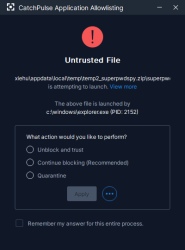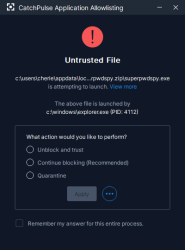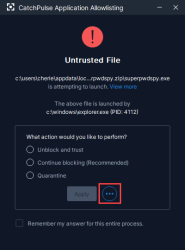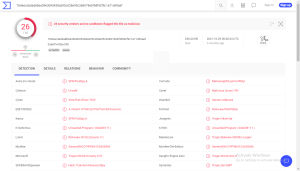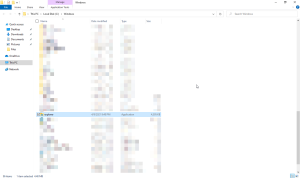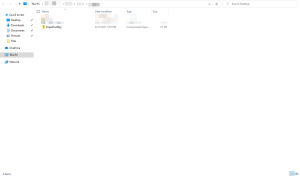Introduction to CatchPulse Application Allowlisting
Application Allowlisting is a powerful CatchPulse feature that ensures users get 100% protection by putting them in control all the time.
What does Application Allowlisting do?
Simply put, it prevents any untrusted application from running freely on your computer. An allowlist is created during the Initial Full System Scan that allows apps you already trust to run on your PC.
This allowlist will continue to grow according to your preferences and will grow as you continue to trust new files. Every time a new untrusted file tries to launch for the first time, you will be prompted to trust or block it.
Application Allowlisting is especially effective against files that launch in the background, which is what most harmful files do. For example, if CatchPulse prompts you for a file that you didn't launch, this can already clue you in that it may potentially be harmful.
Learn more about Application Allowlisting
How does this ensure 100% Protection?
Application Allowlisting will always block any untrusted file when it tries to launch.
This means that even if a threat manages to get past the detection of your chosen offline anti-malware or even Cloud AV, so long as you haven't trusted the file, it will not run till you trust it.
This means that ultimately the decision goes back to the user but rest assured that before that decision is made, the computer is 100% protected.
Learn more about Trusting Behavior with Application Allowlisting
How is this Different from Other Security Products?
CatchPulse takes most (if not all) of the guesswork out of the decision-making process. We empower you with the best information available in trusting or blocking a file. Prompts by CatchPulse Application Allowlisting include a diagnosis of the file provided by Cloud AV.
So if a threat is detected by Cloud AV’s 10+ engines, you will know that it is potentially harmful.
Should Cloud AV conclude the file to be unknown, CatchPulse can also get a 2nd opinion from more antivirus engines. It is better than normal security prompts as the information you are given is always taken from multiple established sources and it does so automatically in real-time.
Getting a second opinion scan online should give users a better idea of whether to trust or block a file (see what a known sample looks like below).
Users can easily find and upload the file being currently blocked by simply clicking on the file name at the prompt. This will open a Windows Explorer window with the blocked file selected. This can then be easily dragged and dropped to the Second Opinion Scanner for analysis.
When still in doubt, users are free to postpone the decision to give time for more information to be available before trusting a file. CatchPulse will continue to investigate unknown files in the cloud and users can choose to directly send the sample to the second opinion scanners should the results still be unknown (see above). We would recommend you to send the unknown file to Cloud AV server by clicking on Send to Server (see below).
Learn how to get a 2nd opinion on the diagnosis
When still in doubt, users are free to postpone the decision to give time for more information to be available before trusting a file. CatchPulse will continue to investigate unknown files in the cloud and users can choose to directly send the sample to the second opinion scanners should the results still be unknown (see above). We would recommend you to send the unknown file to Cloud AV server by clicking on Send to Server.
Support and feedback
Should you encounter any issues using CatchPulse with any of the mentioned or missed requirements above, you can write to us a docs@secureage.com.
This page was last updated: May 15, 2024