Bulk Import Command Lines into the Global Allowlist
Administrators can now bulk import command lines into the Global Allowlist using a CSV file. This process of adding multiple command lines saves time because you don't have o manually add the command line manually line by line.
-
On the main navigation bar, go to → Command Line tab.
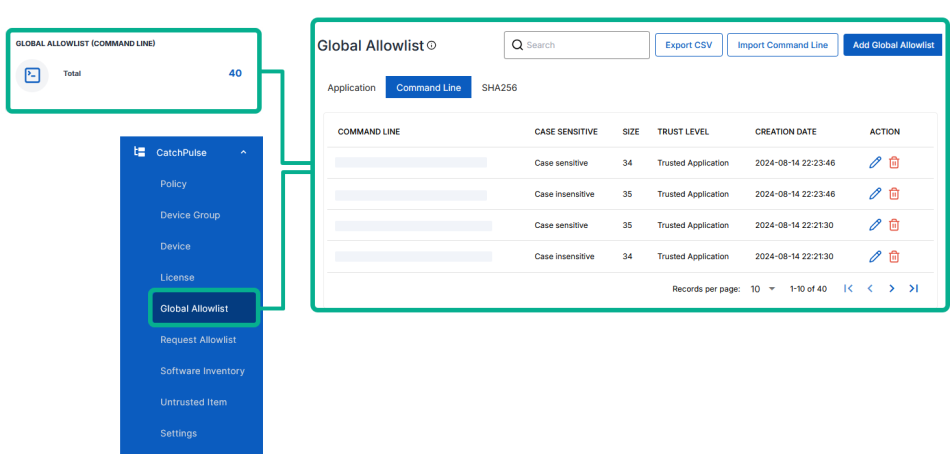
-
Click Import Command Line from the top right corner of the Global Allowlist page.
An Import Command Line dialog box will appears.
-
In the dialog, click Download Template.
A CSV file named command_line_template.csv will be downloaded to your computer’s default download location.
-
Open the downloaded CSV file in Microsoft Excel.
-
Fill in the required information using the following format:
-
commandLine - The full path and arguments of the command line to allow.
-
commandLineCaseSensitive - Indicate whether the command line is case-sensitive (Case sensitive or Case insensitive.
-
remarks - (Optional) Description or purpose of the command line.
-
-
Save the file in CSV format (.csv).
-
Return to the Import Command Line dialog in the SecureAge Central.
-
Click the folder icon or file input box labeled File.
-
Browse and select the updated CSV file.
-
Click Import.
Once imported, the system will process the entries and add them to the Global Command Allowlist.
-
Verify that all command lines have been successfully added by reviewing the entries under the Command Allowlist tab.
More information
Support and feedback
Should you encounter any issues using the SecureAge Central with any of the mentioned or missed requirements above, you can always write to us a docs@secureage.com.
This page was last updated: August 12, 2025
