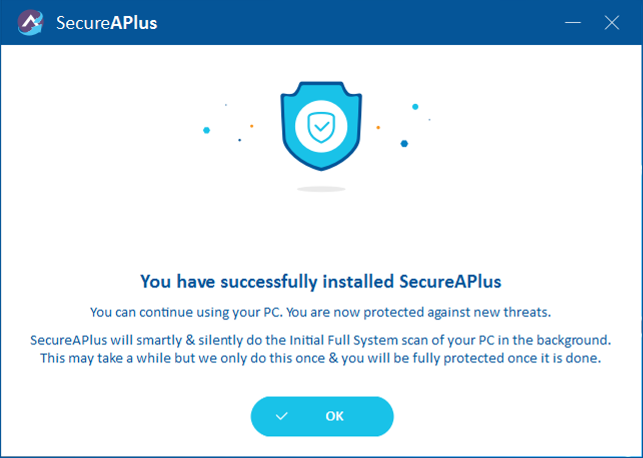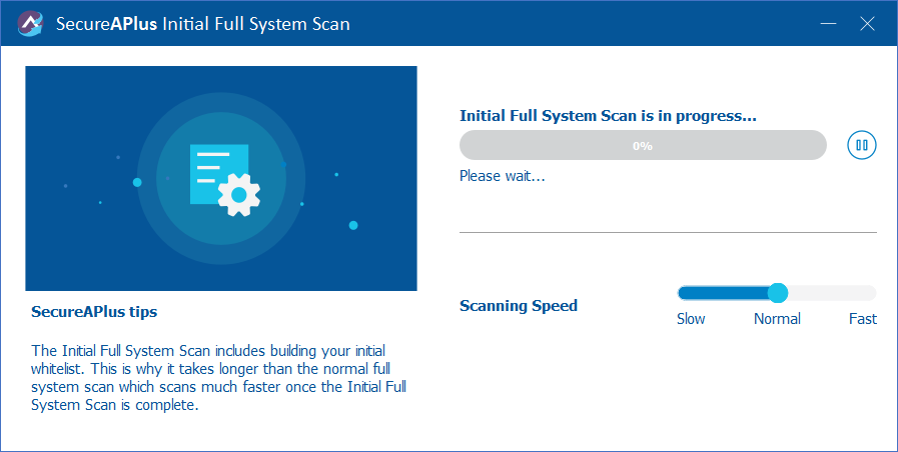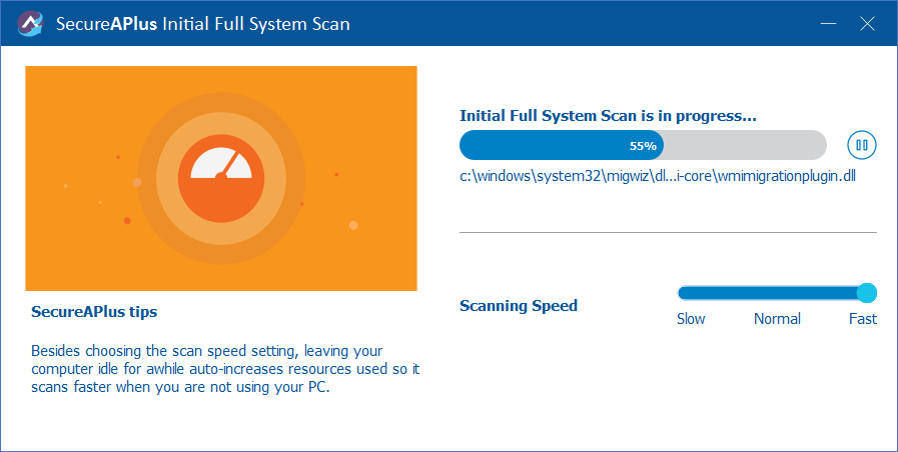The Initial Full System Scan Explained
Immediately after downloading and installing SecureAPlus to your PC, an Initial Full System Scan is initiated. This is a very important step and it is strongly advised to complete this process to enjoy the full benefits of the software.
How long does it take?
As with anti-virus, anti-malware, or most other security software, SecureAPlus needs to scan to the current state of your PC system to ensure that there are no existing threats.
The scan time is highly dependent on numerous factors, but mainly the size of your hard drive, your CPU speed, and your selected scan speed.
Scan times can range between a few minutes from a fresh PC setup, up to a couple of hours for a system that has numerous software and files.
You can also tweak the relative speed of the initial full system scan while it is in progress from slow, normal, and fast.
Learn how to manually change the speed of Initial Full System Scan
What is being scanned?
Universal AV scans for existing viruses and malware. SecureAPlus is unique in that it also uses the Initial Full System Scan to check applications and processes you already trust in a procedure called Application Whitelisting.
By the end of each install of SecureAPlus, a unique application whitelist that is catered towards your PC usage is created.
Learn what happens during Initial Full System Scan
Users that immediately disable Universal AV will instead go through the process of initial whitelisting (see image above) directly instead of a full system scan. Disabling Universal AV removes the anti-virus component and goes straight to building your initial application whitelist.
Why does the Whitelist need to be created now?
What makes SecureAPlus Application Whitelisting so powerful is that it recognizes that no two PC user has the exact same configuration.
By creating an Application Whitelist as soon as it is installed, SecureAPlus starts learning about your specific system to effectively protect against any new threats while allowing your PC to work with applications you already use.
The Initial Full System Scan is only done once after installing SecureAplus to your PC. Subsequent Full System Scans are faster and smarter.
Learn about Auto & On-Demand Full System Scans
What can I do during the Initial Full System Scan?
-
You can continue using your PC while the Initial Full System Scan is in progress. Note that while the scan is in progress, your computer is dedicating some resources in doing this in the background. At any time during the scan, you can change the scan speed to devote more resources to other processes that you may want to prioritize.
SecureAPlus also smartly minimizes PC resource usage whenever the user is actively using the computer. Likewise, it will increase PC resource utilization whenever the computer is idle so that the Initial Full System Scan can finish quicker.
-
You can also freely shutdown or restart your PC while the scan is in progress. The Initial Full System Scan will always resume from where it left off upon the next reboot until it is completed.
-
You can temporarily Pause the scan. This is ideal if your computer is doing any important task that requires heavy processing. You can either manually resume this or it will automatically continue on your next PC restart.
-
You can also begin installing new software even while the scan is in progress. SecureAPlus will still block all untrusted apps and only allow ones that have been added to the whitelist at the point of detection.
Support and feedback
Should you encounter any issues using SecureAPlus with any of the mentioned or missed requirements above, you can write to us at docs@secureage.com.
This page was last updated: December 02, 2025